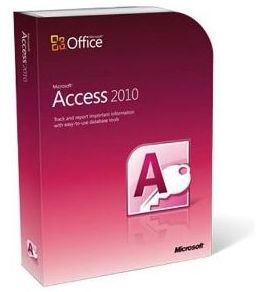Bright Hub Guide to MS Access
First Steps With Access
Before you even begin to construct your MS Access database, it’s important to understand some of the basics of database design, as well as
how your database is going to be used and what security and network considerations you need to make. You can usually make these decisions based on how many people are likely to be using your database and where those people are located. These articles provide some essential reading, so you can make sure your MS Access database is set up correctly, right from the start.
- Database Basics With Microsoft Access 2007
- MS Access - Its Advantages and Disadvantages
- Naming Conventions for MS Access Columns
- MS Access 2003 Security Settings
- Microsoft Access 2007 - What’s Different and Where to Find the Familiar Menu Items
- How to Lock Down an Access Database
- Optimizing Your Network for Microsoft Access
- The Differences Between Flat and Relational Access Databases
Storing Data in Access Tables
Tables are the key to an efficient database, as they will be used to store all your data. Learning how to correctly store your data is the next stage in creating an efficient database. From how to create a table, to learning how to best create indexes and primary keys, to setting relationships between your tables, all these factors are important in designing a streamlined database that will still be able to cope with new data added to it. These articles will show you the best way to store your data in your MS Access database.
- MS Access Databases: Tables Are the Foundation
- Creating and Deleting Tables From an Access 2007 Database
- How to Edit an Access 2007 Table
- A Beginner’s Guide to Indexing Access 2007 Tables
- An Introduction to Relationship Types in Access 2007
- Microsoft Access: Setting Up Relationships Between Tables
- Microsoft Access Tips: Should You Enforce Referential Integrity?
- An Introduction to Primary Keys in an Access 2007 Database
- Creating Lookup Fields in Access 2007
- Adding Pictures, Images, and Photos to an Access 2007 Data Table
Make Your Data Work for You With Access Queries
Once you’ve got your data storage in place, you’ll need to make use of Access queries to take control of that data. You can use Access queries to edit and delete your data, and also to add new data. Most important though, is the way you can use queries to display your data, by joining multiple tables together, or creating Excel-style Pivot tables, so that you can present your data in a format that makes more sense to your users. These articles will tell you everything you need to know about using Queries in MS Access.
- Creating Simple Queries in Access 2007
- MS Access Data Bases: The Power of Action Queries
- Crosstab Queries in Access 2007
- Finding and Eliminating Duplicate Records in an Access 2007 Database
- MS Access Database Queries: The Economy of Parameter Queries
- MS Access Databases: Data Mining Through Queries
- Microsoft Access 2007 Tips: Using Functions (Formulas) in Parameter Queries
Presenting Your Data to the User With Access Forms
In order to allow your users to interact with your database, you’re going to need to use Access forms. They can be used to display or edit the data already in your database, or used as a way of allowing your users to enter new data. They can even be used to allow the user to navigate around your database. Throw in subforms and tabbed forms, and the possiblities are virtually endless, and these articles will tell you everything you need to know about designing a friendly, efficient user interface for your database.
- MS Access Databases: Using the Power of Forms
- Creating New Forms Manually in Access 2007
- Creating New Forms With a Wizard in Access 2007
- Adding Fields to Existing Forms in Access 2007
- How to Make a Subform in Access
- Microsoft Access 2007: How to Create a Tabbed Form
- Microsoft Access 2007: How to Create Dependent Combo Boxes
- Adding Command Buttons to Microsoft Access
- Adding a Calendar in Access
Getting More Out of Access With the Help of Excel and VBA
As you might expect, Access works very nicely in combination with Excel, and it’s very common that you will have Excel spreadsheet data to import into your database, or that you will want to export data to a spreadsheet format. You can even share data with Excel, so when a spreadsheet is updated, those changes will be immediately reflected in your database. If you make use of VBA, then you can greatly increase the control you have over importing and exporting data from Excel, as well as other parts of your MS Access database.
- Share One Set of Data In Excel and Access
- Importing Excel Spreadsheets into Access 2007
- Exporting Data From an Access 2007 Data Table
- How to Use Access Visual Basic to Read and Write to an Excel Spreadsheet
- Microsoft Access VBA - Send Email as Outlook Message
- How to Format Your Graphs Using Visual Basic for Microsoft Access
- Microsoft Access Case Syntax for VBA
- How to Capture the Network Name of a Microsoft Access User
The Best of the Rest
By now you should be able to create a fairly complex yet user-friendly Access database and be confident that you’ve designed it as efficiently as possible. However, there are still other sections to cover, so this final section of articles details how to connect external files to your database through the use of hyperlinks, what sort of changes you can expect to see when upgrading to Access 2010, MS Access database maintenance, and a few more general hints and tips designed to help keep your database running as smoothly as possible.
- How to Add Hyperlinks to an Access 2007 Database
- What’s New in Access 2010?
- Access Tips & Tricks
- Tips on How to Keep Your Access 2007 Database Clean With Four Settings
- Optimizing Microsoft Access by Using Compact on Close
- Microsoft Access Tips, Tutorials, and Examples
- Advanced Microsoft Access Tips
References
-
Image Credit:
MS Access software as depicted on Amazon.com