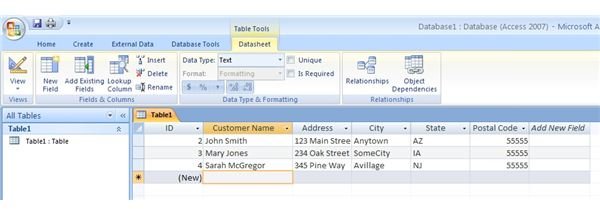How to Insert New Records and Fields into an Access 2007 Table
When creating an Access 2007 database, it is unwise to open up a new database file and just start typing in data and other information. It is wise to plan what information the database will contain, where it will reside, what types of queries and reports will likely be generated, and how many tables and indexes will be needed to get the database to do what you need it to do.
However, it is impossible to decide all of these factors before a database’s construction. Data changes, decisions are made, and focuses are modified in response to the things that change over which we have no control. All databases are “living documents” that must change as things around them change. The result is the need to add, delete, and modify the data contained within your Access 2007 tables. Read on to learn how to add records and fields to an existing Access 2007 database.
How to Add Records to an Existing Access 2007 Database Table
Suppose you have a database that contains the contact information of your customers. As time goes on, you will likely have a need to add new customers to the database as your business grows. Luckily, adding a new record to an existing Access 2007 database is quite simple. In fact, being able to modify the database in this way is one of the reasons why Access is so accessible and easy to use.
To add a record to an existing table, open up the table in DATASHEET VIEW and notice that the table contains an empty record at the bottom of the table’s data with the word (NEW) in the first column (see Figure 1). Typically, the first field in a database contains the table’s primary key that will be automatically generated for you by Access 2007.
Click on that cell in the table and then press the TAB key on your keyboard. Type the new information you want in that field and then press TAB again. Now type the information you want in that cell and continue in this fashion until you are done adding records to your Access 2007 table.
How to Add a Field to an Existing Access 2007 Database Table
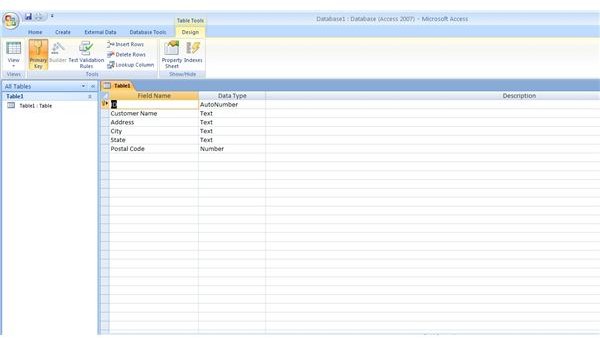
Adding a new field to an Access 2007 table is just as simple as adding a new record. However, this time, put the table in DESIGN VIEW. Here, you’ll notice that Access 2007 has listed the fields you have in your table along with the DATA TYPE and DESCRIPTION of each field (see Figure 2).
To add a new field, go to the last field in the column and click on the next empty cell. Type in the name of your new field and press the TAB key on your keyboard. You are now in the DATA TYPE column. Choose your DATA TYPE for the field you just created and then press the TAB key again.
You are now in the DESCRIPTION column. Here you have the option of giving the field a description to help you or other users of the database remember why the field was created, what information the field should contain, the date the field was created, or the name of the person who created the field. All of this information may be valuable someday to you or a future user of the database. You can, of course, leave the DESCRIPTION column empty.
When you go back to DATASHEET VIEW, you will notice that the new column appears in the table and is ready to accept new information. To add information to this new field, simply click on the cell into which you want to add the data, and type away. You can do this for each record until each record has data in the new field.
Conclusion
Adding records and fields to an existing Access 2007 database table is simple and is one of the reasons why Access is such a simple database program to use. One caveat to consider is whether to add a description to newly created fields in a table. Often, when adding information to a table, database creators are quick to skip over unnecessary steps to get to tasks that are more important. It is good form, however, to leave little notes to yourself and others concerning any modification to a database. The result can be faster troubleshooting times and more time spent on creation and use of the database for its intended purpose.