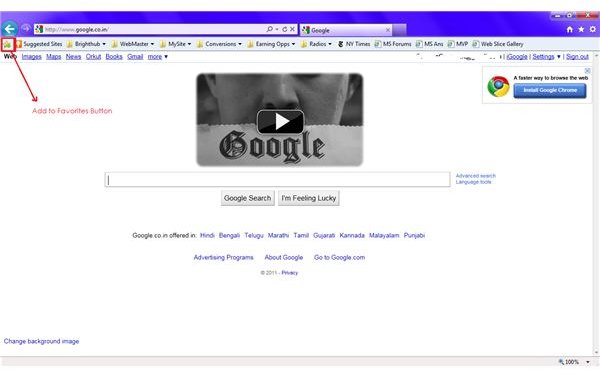Move Favorites in Internet Explorer 9 to Left - How To Guide
Move Favorites in Internet Explorer 9 - Favorites Bar, Button and Menu
What could be the need to move favorites in Internet Explorer 9? When you install the Internet Explorer 9, you can see the Favorites button to the top-right of the browser. As such, it cannot be moved to left or any other position. However, there may be people accustomed to older versions of Internet Explorer and other browsers where Favorites and “bookmarks” are towards the left side in the browser. Some people are left handed and hence may experience the need to move favorites in Internet Explorer 9 for faster access.
If you just need the Favorites button on the left side so that you can quickly add the current page to your Favorites, you can do so by using the Favorite button on the Favorites toolbar. The Favorites toolbar is not visible when you install the Internet Explorer 9. You can make it visible by right clicking on any blank area of the Address Bar or the Title bar and click Favorites Bar. This forces Internet Explorer to show you the Favorites bar. The Add to Favorites Bar button (star shaped with green right arrow) is the left most button on the Favorites Bar (see image). When you click on it, Internet Explorer adds the current webpage to the Favorites bar without prompting you with anything.
Another method whereby you can get Favorites towards the left (well, almost left) of the browser is to enable the Menu bar. You can always enable the Menu bar, which is not shown by default. When you enable the Menu bar, you get the Favorites menu towards left and also towards the right. You can use both. Though not absolutely to the corner, the Favorites menu will still be towards the left side of the screen making it easier for people who want to move favorites in Internet Explorer. To enable the Menu bar, click on the empty space on the Address bar or on the Title bar and select Menu Bar.
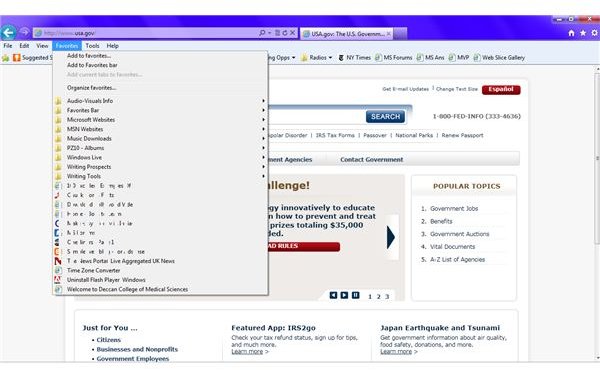
There is another method to move Favorites in Internet Explorer 9. However, this will take up a good amount of your browser space. You may not like this method. Still, here is how to do it:
1 Open the Favorites on the right by clicking on the Favorites button.
2 Once the menu opens, click on the left green arrow icon.
3 Your Favorites will be docked towards the left side of the browser. This will however, occupy one-fourth of the screen.
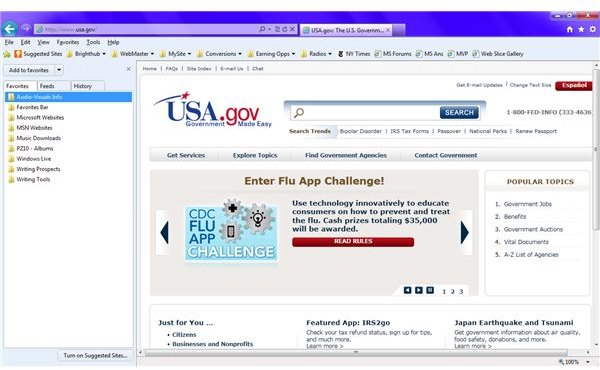
The above talked about three methods to move Favorites in Internet Explorer 9. The most feasible among the three is to enable the Menu bar.
Move Favorites in Internet Explorer 9 - Workaround
If you want another method to move Favorites in Internet Explorer 9 to the extreme left without compromising on the space, here is a workaround. You can create a folder on the Favorites bar and name it Favorites. Later, you can add all the webpages in your Favorites folder to this folder so that you can get it on the extreme left.
Note that creating the folder will not put it in the left always. You may have to drag the folder to the extreme left using your mouse.
To create a folder on the Favorites bar, click on the Favorites icon. Then click on the down arrow icon next to Add to Favorites and select Organize Favorites. In the dialog box that appears, select the Favorites Bar and then click on New Folder. Type the name of new folder and press Enter key.
To transfer all the existing Favorites to the new folder, click on the name of the folder while the Manage Favorites dialog is still open and select Move… In the resulting dialog, select Favorites Bar.
This explains how to move Favorites in Internet Explorer 9. If you want to share any other method that you have used, please feel free to use the comment boxes.
Note: If you were looking to back up or export your Favorites, please read our article Backing Up Your Favorites in IE
References
Images from Internet Explorer 9
References from author’s own experience
This post is part of the series: Troubleshoot Internet Explorer 9
This series of articles on IE9 assist you troubleshoot Internet Explorer 9. It also tells you how to move favorites in IE9. It covers topics such as how to troubleshoot IE9, why won’t IE9 install, and how to get back missing tool bar in Internet Explorer 9.