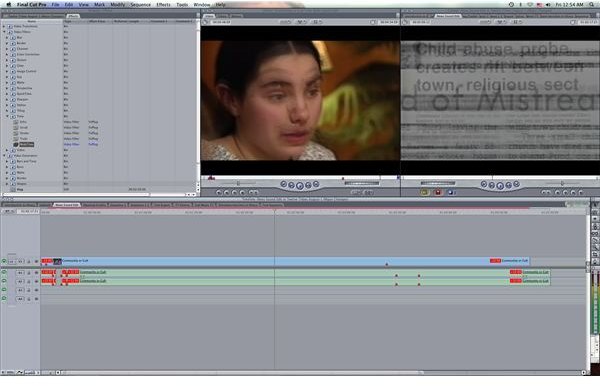Final Cut Pro Tutorial: How to Use Time Based Video Effects in Your Final Cut Pro Video Editing Project
It’s All About the Timing
Final Cut Pro has quickly become one of the premiere non-linear video editing programs on the market, and though it does not include the type or number of video effects that a program like Adobe’s After Effects, it still has several that you can use to alter your project and video footage. Some of these Final Cut Pro video effects will alter the colors in your project, the perspective, or how the physics of your images work. Others will add themed video effects like a bad television signal, a damaged VHS tape, blurry figures, or special angles. Timing is going to play into these Final Cut Pro video effects as well as some of them can alter the exact speed and time pattern that they play in. Many of these Final Cut Pro video effects can add a dream like appearance, a haze of sorts, or a strange presentation of the video layering upon itself. Here is an easy Final Cut Pro tutorial on how to apply Time effects to your video clips.
Applying Time Effects to Your Video Clips
Though it is true in most instances that you should use the Final Cut Pro video effects on only the clips that are in the Timeline, this is especially true here as some of the Time video effects are going to really alter the way you video appears and you may want to do quite a bit of trial and error until you find what actually works for your purpose.
Select the clip and then go to the Browser to select the Effects tab. Go to the Video Filters folder and go
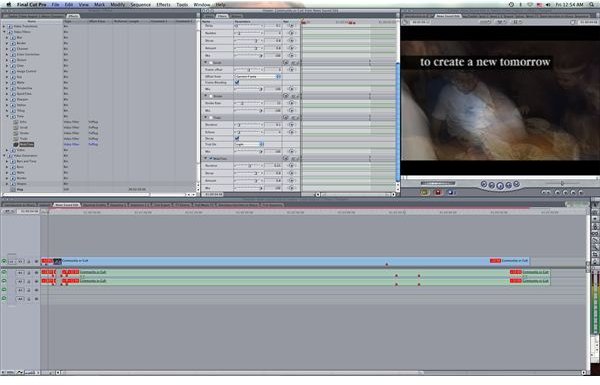
down and select Time. Here you are going to have a whole list of different Final Cut Pro video effects that deal with time.
Echo is a video effect that will essentially “echo” the video that is playing by essentially creating layers that will play the same video a split second after it is first played. What this means is that there is a “haze” feeling where the motions seem to happen twice.
The Scrub video effect will allow you to offset the frame, which is going to be an easy way to create an awkward disconnect in the footage but should not be used to solve problems with the recording.
Strobe will create a choppy effect in your video that will look as though you brought down the frame rate a great deal.
Trails will create visual “trails” in the video that is reminiscent of Echo, and Widetime presents a similar haze effect where the image stays on the screen a little after its original placement.
All of these Time effects can be altered in the Filters tab of the Viewer so that you can increase or decrease intensity, and most of them should be decreased unless you are looking for a dominant video effect in your Final Cut Project to indicate things like intoxication or a dream state. You may want to try a few different Time effects until you find the one that fits as several of them are somewhat similar and it may be hard to choose from their description alone.
This post is part of the series: Final Cut Pro Video Effects
Here are articles dealing with Final Cut Pro and available video effects.