Uninstall FCP: Lean How to Remove Final Cut Pro from Your Computer
Time to Uninstall FCP
Final Cut Pro (FCP), as well as the entire Final Cut Studio, are fairly large programs that use a lot of your Mac system. Once you go through the complicated process of installing the entire Final Cut Studio you may find that it has transformed your entire computer into a post-production utility, taking over from other things you may want to run on it. If you want to take Final Cut Pro off your computer, especially if you want to install one of its competitors like Adobe Premiere, you need know how to uninstall FCP so that it is actually removed from your computer. Unfortunately, Apple has not given you a very easy option to uninstall FCP, so if you are wondering how to uninstall Final Cut Pro you are not the only one. Here is a look at how to uninstall FCP from your Mac properly.
FCP Uninstaller Applications
The best option for many people is to simply run an FCP uninstaller application, which would be a third-party program that is designed to
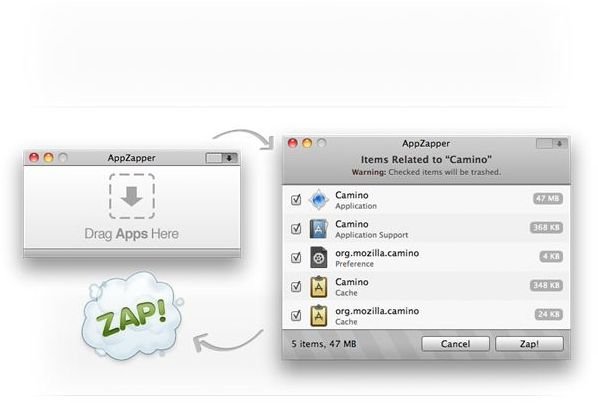
uninstall the program. It does seem sketchy at times to use an outside program that is designed to remove software from your computer, but many of them have had very good reviews and excellent results. FCS Remover is a great option to actually strip the entire Final Cut Pro from your computer, as well as Final Cut Express or Final Cut Studio.
Another great FCP uninstaller application is the AppZapper, though it is actually just an application removal program in a more general sense. Other than just uninstalling FCP, it will uninstall any program that you want to remove from your computer.
Final Cut Pro Plug-ins
If you are not trying to uninstall FCP as a whole but just uninstall the Final Cut Pro plug-ins, there is a much more direct path you can take. Start by going to Library and then Plug-ins to find the Final Cut Pro folder. Here you can go ahead and begin deleting all the associated plug-ins that are there. After this, you can go back over to Library and head to Application Support/Final Cut Pro System Support/Plugins, again deleting the Final Cut Pro plug-ins you find there. Make sure to also go to Applications, find Final Cut Pro, and delete any of the Final Cut Pro plug-ins that are listed there as well.
Studio License
Instead of doing a full FCP uninstall you may just want to make sure that your studio key is no longer associated with it, such as if you want to move to another computer or give your computer to another user. This delete process is almost as simple as deleting the Final Cut Pro plug-ins. Go into the hard drive and then head to Library>Application Support>ProApps>Final Cut Studio System ID. Just drag and drop the studio ID into the trash, and then when people try to open up Final Cut Pro they will not have a valid studio ID to deal with.
References
FCS Remover, https://www.digitalrebellion.com/fcsremover/
AppZapper, www.appzapper.com
Removing Final Cut Pro Studio License from Mac, https://www.geniusdv.com/news_and_tutorials/2010/01/removing_final_cut_studio_license_from_a_mac.php.
This post is part of the series: Final Cut Pro Software
Here are some tutorials on how to use the Final Cut Pro software as a whole.