Photo Booth Tutorial: The Complete Photo Booth Keyboard Shortcuts
Photo Booth Quick Keys
Apple’s built in photography software Photo Booth is one of the easiest ways to take head shots on your computer without leaving the comfort of computer chair. Photo Booth is a relatively simple application in that it uses a minimalist approach so that anybody can jump on there and get photos in a few moments. Even though there are limited command and aspects of Photo Booth, there are still a number of Photo Booth keyboard shortcuts to speed up the process and make it easier to work with. Here is a tutorial with the most important Photo Booth keyboard shortcuts for those using the Apple program.
Photo Keyboard Shortcuts
Photo Booth is primarily used for taking pictures of yourself in front of your computer, perfect for profile shots on social networking sites. Photo Booth keeps it simple for taking pictures, and the most used Photo Booth keyboard shortcuts are used to initiate and deal with photos.
- Take a Photo - Command and T
- Reveal the Photo in the Finder Window - Command and R
- Page Setup - Command, Shift and P
- Flip Photo - Command and F
- Auto Flip Newly Taken Photo - Command, Shift and F
- Hold Shift during the photo to stop the flash from going off over the screen.
- Hold Option to stop the countdown process.
- To turn off the flash and countdown all together hold Shift and Option while taking the picture.
Edit Functions
For those who are familiar with Apple programs you will find that many of Photo Booth keyboard shortcuts are similar to other programs like Final Cut Pro or iMovie, mainly around the edit functions.
- Copy - Command and C
- Paste - Command and V
- Undo - Command and Z
- Redo - Command, Shift and Z
- Delete - Command and Delete
Photo Effects
Photo effects are a major part of using Photo Booth as most people will be utilizing photo effects to spice up the otherwise stationary Photo Booth pictures. Here are some Photo Booth keyboard shortcuts that will help dealing with the photo effects and the photos as they have been taken.
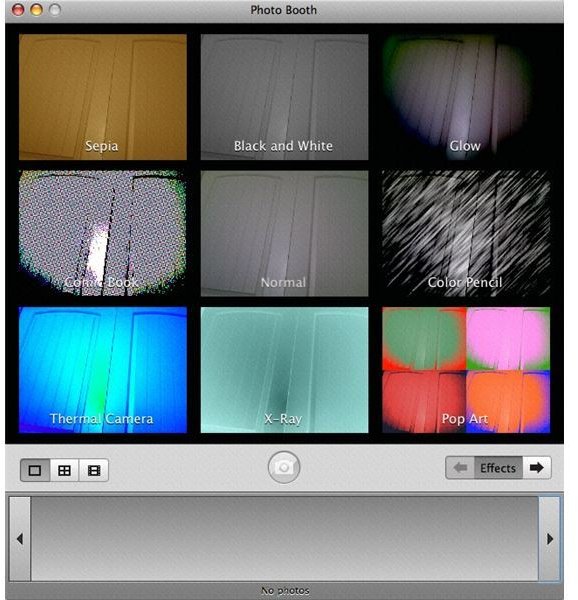
- Show the Photo - Command and 1
- Show Photo Effects - Command and 2
- Show Last Photo Effect - Command and 3
- Next Page of Photo Effects During Browsing - Command and Forward Arrow
- Previous Page of Photo Effects During Browsing - Command and Backward Arrow
- Reset Photo Effect - Command, Shift and R
Project Keyboard Shortcuts
Photo Booth itself, and its basic project functions, have a lot of keyboard shortcuts associated with them. Here are the most important Photo Booth keyboard shortcuts to manage the Photo Booth software.
- Close a Window - Command and W
- Minimize a Window - Command and M
- Hide Photo Booth - Command and H
- Hide Others - Command, Option and H
- Quit Photo Booth - Command and Q
- Print Photo - Command and P
This post is part of the series: Photo Booth Tutorials
Here are tutorial on using Photo Booth.
