How to Transfer Contacts from iPhone to iPhone
How to Transfer Contacts from iPhone to iPhone
As the mobile phone industry makes technological advances it is becoming more and more common for a person to store all their personal and professional contact information on their phone. For that reason it, it is also more important to have ways to transfer your iPhone contacts to another phone. There are several different ways to transfer contacts from iPhone to iPhone. The best way for you will depend on exactly what you are trying to transfer and why. Let’s take a look at the different ways to get your contacts transferred over.
Transfer iPhone Contacts to a New iPhone
Are you planning to get a new iPhone and need to know how to transfer contacts from iPhone to iPhone? The best way to do this for a new iPhone is with your computer. You can use a back up of your old phone to copy contacts, then transfer the iPhone contacts to the new iPhone. Using a back up to set up your new iPhone will transfer contacts, apps, music and other saved items from your old iPhone to your new iPhone.
To transfer contacts from iPhone to iPhone with a computer, the first thing you’ll need to do is sync your old iPhone to your computer and open iTunes. You need to create a back up of your old phone first. To do this, find the name of your device listed along the left side of the screen. Right click on the device and select “Back Up”. It may take several minutes while iTunes creates a back up of all the data on your phone.
To transfer the contacts to the new iPhone, sync the new iPhone to your computer and open iTunes. Your computer will recognize the iPhone as new and walk you through the set up process. You will be given the option to “Set up as new iPhone” or “Restore from the backup of:”. Select “Restore from the back up of:” and choose your old device name from the drop down menu. Click continue and follow the rest of the set up prompts. When your set up and sync is complete, you will be done transferring contacts to your new iPhone. Your new iPhone will contain all the contacts from your old iPhone.
Transfer Contacts from iPhone to iPhone Using E-mail or MMS Attachment
What if you just want to send a contact to a friend who also has an iPhone? You are able to share contacts with other iPhone users easily by sending the entire contact as an attachment. To transfer contacts to iPhone using this method, simply locate the contact that you wish to share. At the bottom of the contact you’ll see several options, the middle option is “Share Contact”. When you select “Share Contact” another set of options will appear. Choose “Email” or “MMS”. If you select e-mail, an e-mail will be opened and you’ll just need to enter the e-mail address to send it to. If you select MMS, a text message will be opened and you will need to select the contact or phone number you’d like to send the attachment to. Below is an example of transferring a contact to iPhone using MMS.
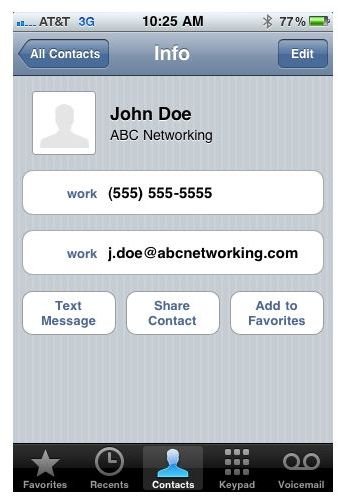
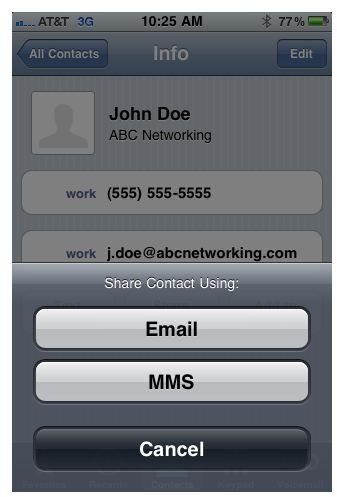
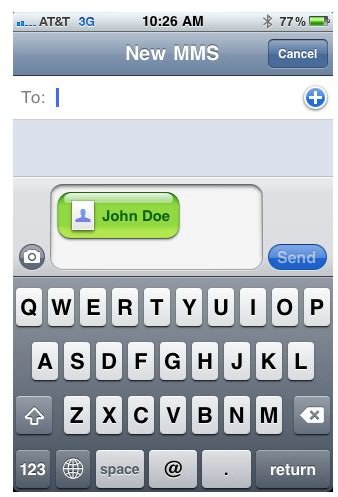
Backup iPhone Contacts Online to Transfer Them

You are also able to transfer your contacts using an online backup of your iPhone contacts. Using programs such as MobileMe or Google Sync, you keep your contacts stored online and they continually update over the air (without syncing) when changes are made. Transferring your contacts to a new device is as simple as signing in to your account from a different device.
Using iPhone apps for online contact storage is another option for transferring. Apps such as IDrive Lite and Funambol Mobile Cloud Sync copy your contacts to your online account each time you sync them. To retrieve them from a different iPhone you just need to download the app and sign in to your account.
Read How to Backup iPhone Contacts Online for more information about this method for transferring contacts from iPhone to iPhone.
Bump App to Transfer Contacts from iPhone
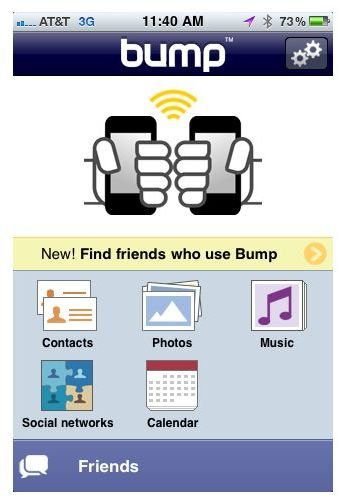
Another way to share contacts from iPhone is to use the Bump app for iPhone. The Bump app is available from the App Store and is free to download. The only catch is that the phone you want to share the contact with must also have the Bump app. To transfer an iPhone contact using Bump, you open the app, select the information to share and “bump” your phone lightly against the phone you wish to transfer the contact to. This app can be used to transfer your own contact information or other contacts that are saved to your iPhone.
There may be other apps available that offer similar services, but Bump is the only one that I’m aware of. If you know of other apps that allow iPhone to transfer contacts leave a comment and let me know your suggestions!
Best Way to Transfer Contacts from iPhone to iPhone
Now that we’ve looked at the options, you may be wondering what the best method is. If you are just trying to transfer a single contact to another phone, using MMS attachment or the Bump App is your best bet. It’s easy to do and you won’t have to sign in to any accounts or hook up to the computer. For setting up a new iPhone, restoring iPhone from a backup is the easiest way to transfer not only your contacts, but all other saved data from your phone. If you want a safe way to store your iPhone contacts, keeping them synced and up-to-date, backing them up online to transfer to other devices is a great idea. That method will also protect your contacts if your device is lost, stolen or destroyed.
Sources
“iPhone User Guide.” Apple, www.apple.com
Image Credit:
iPhone 4 image courtesy of Apple.
MobileMe icon courtesy of Apple.
Screenshots provided by author
