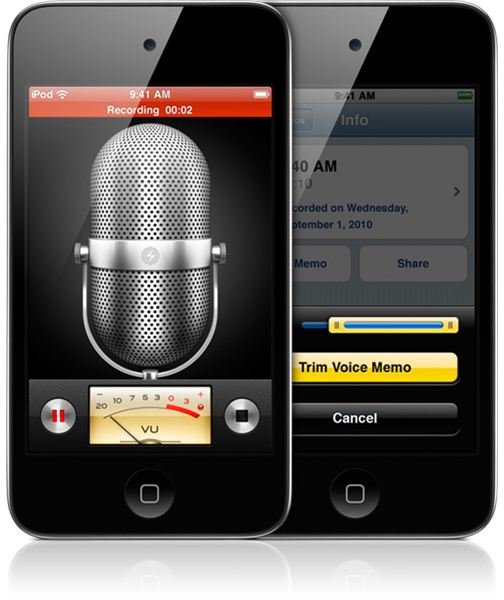Audio Recording for iPod Touch 4: How to Use Voice Memos to Record and Share Audio and How to Attach Appropriate Microphones
Sound Check
The iPod Touch actually includes its own options for recording audio through its built in Voice Memo app, which is designed to be a low quality
audio recorder. This was intended to act as a small scale tape recorder, recording short audio message and voice tracks. It can actually go beyond this, and the limits are really set by how suitable the quality is for your uses. There are some ways that you can employ this function to maximize its possibilities, and even share the audio once it has been captured. Here are some tips on audio recording for the iPod Touch 4.
Multi-tasking
The iPod Touch 4 allows for multitasking, which is a newer tool for the iOS. With this you can keep one application running while you work with others, and this is a perfect addition for audio recording with the iPod Touch. When you are working with the Voice Memos you should keep in mind that you are not restricted by activity or proximity, in most cases. Instead, you can keep it running while you browse other applications and allow your voice messages to be much more fluid and intuitive. This is an important option as the traditional tape recorder is a single function device, and now the recording can just continue while you return to your regular activities.
Proximity
Likewise, you are not required to position yourself excessively close to the iPod while it is recording. If you want to be away from it, such as during a lecture or interview, you can simply position it on the table near you. As long as it has a relatively clean space from which to absorb the sound it will be able to capture the type of audio you need. Since it is not designed for broadcast quality audio recording, you simply want to make sure that it captures the sound data rather than being worried about exactly how it sounds.
Sharing and Using Audio
The Voice Memos themselves are not restricted just to your iPod Touch and can instead be shared widely. It depends on how you want to actually send out your recordings, and one of the built in methods for the application is through email. If you want to send yourself, or someone else, the audio recording, start by hitting the circle button in the lower right hand corner of the Voice Memos screen that holds the three lines in it. This was the Stop button when you were actively recording. You can then choose from your voice memos, so find the one you want and then hit the Share button. You will then be given distinct options including Email. When you choose Email it will set up an email prompt from the email address you have assigned to the Mail section on your iPod Touch, with the audio recording as an attachment. If you were working with an iPhone you would also be given the option for using an MMS message to send the audio.
You can actually extend the audio recording for the iPod Touch to become a track that is listened to through the iPod section. To do this you will want to continue the sharing of the memo through email, but to yourself so you have access to the file. This file will then come in as a MPEG-4 audio file, and then you can bring it into your regular iTunes library. There it will be synced along with the rest of your audio to your iPod section, though you should rename it so that it stands out as being significant.You will then also be able to make changes for playback determined by the audio settings on the iPod.
iPod Touch Microphones

If you want to have a more sensitive recording device or higher quality of sound, you will want to go with an attachable iPod Touch microphone. These range from small pocket items to more serious full microphones that use an adapter, but they will then connect through the earphone hole. From here you will be able to heighten the sound, though the software component and process for recording remains the same.
There are a lot of different options for iPod Touch microphones depending on what you need, but since pocket recording is often the most important purchase, the generic Mini Microphone is going to be your best option. They will be small items that you can plug in discreetly and remove with ease. They will not alter the basic way that you address the recording, but instead improve the audio while allowing you to remain distant from the device.
Buy Mini Microphones for the iPod Touch and iPhone
References
This post is part of the series: iPod Touch Tools
Here are articles with different built in tools for the iPod Touch.