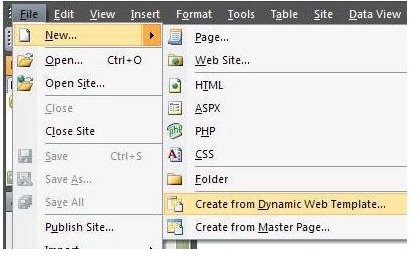How to Attach Dynamic Web Templates with Microsoft Expression Web
Expression Web Templates
To learn more about creating dynamic web templates, see the previous article in this series.
Attaching a Dynamic Web Template
Once you have a dynamic web template, the next step is attaching it to a new web page. In this example, we will be using the template created in a previous portion of this series. This file can be downloaded for free from the Windows Platform Media Gallery.
Begin by opening the web site that contains the dynamic web template in Expression Web if it’s not already open. Then, from the File menu, choose New and Create from Dynamic Web Template as shown below. (Click the image for a larger view.)
Once you’ve done this, the Attach Dynamic Web Template dialog box will appear on your screen.
Navigate to the directory that contains the dynamic web template you wish to use.
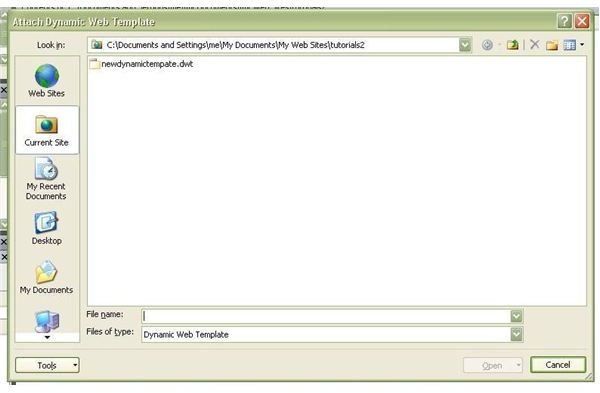
Select the file and click Open. A new untitled web page based on the template will be created in Expression Web. Along with that new page will be a pop-up box which gives you the option of viewing the log for the creation of that page.
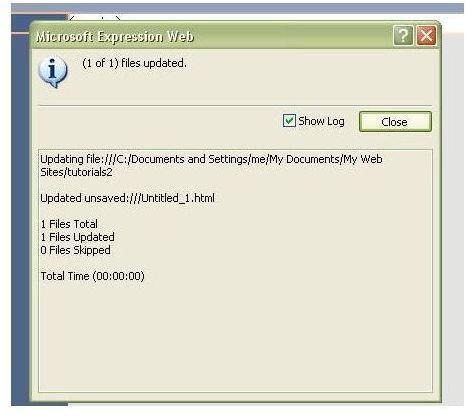
If you ever receive an error when trying to create a new web page from a dynamic web template, viewing this log can help you find the problem. Click Close to exit this feature when you are ready to continue.
Modifying the New Web Page
Before continuing, it’s probably a good idea to save the new web page and give it a name. After doing this, the editable regions of the web page can be modified in the same manner that any other file can be altered in Expression Web. However, those areas of the page that have not been designated as editable by the dynamic web template will be locked and no changes will be allowed.
If you find that there’s a portion of the web page not in an editable region that you would like to make changes to, there’s an easy way to correct that. Simply open your original dynamic web template and create a new editable region that contains that area of the page. After saving the template, all web pages attached to that template will automatically update with the new information. Likewise, if you decide that a region currently defined as editable shouldn’t be, you can return to your template and remove that capability.
For more tips and tricks, browse through the collection of Expression Web tutorials here at Bright Hub.
This post is part of the series: Creating New Web Sites and Web Pages in Microsoft Expression Web
In this series, we’ll take a look at the several options offered by Microsoft Expression Web for the creation of both single web pages and entire web sites.
- Basics on Creating a New Web Page for Expression Web Beginners
- Creating Dynamic Web Templates in Microsoft Expression Web
- Attaching Dynamic Web Templates in Microsoft Expression Web
- Using Layout Tables for Web Page Design in Microsoft Expression Web
- Use Personal Web Packages to Import and Export Web Sites in Microsoft Expression Web