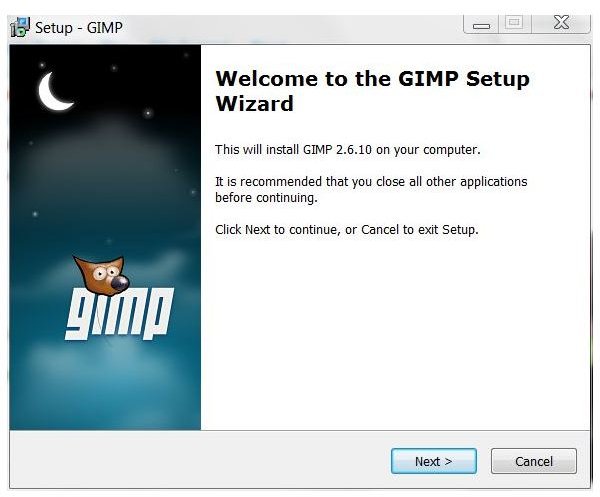How to Use GIMP: Photo Editing Tutorials, Tips and More
Getting Started with GIMP
Before you decide to install GIMP or any free software application, it is wise to do some research. Reading reviews of GIMP written by both experts and everyday users alike will give you a better idea of whether the software will meet your requirements. Doing so can alert you to known issues or other potential problems you may experience, inform you of little-known features from which you might benefit and simply give you a well-rounded idea of what to expect from the software. Another way to learn about the program is to read articles that compare GIMP to other free photo editing software.
Once you determine that GIMP is the right software for your purposes, you can download it onto your computer at no charge. You can install GIMP on Windows, OSX or Linux platforms. GIMP does not provide a Windows installer, but you can use a third-party installer to which a link is provided on the download page. Installation is quick and simple, and you can begin editing photos in GIMP almost immediately.
Basic Photo Editing
Basic photo editing in GIMP is fairly easy to learn. The toolbar menus are familiar and intuitive, and the floating toolbox presents tools you are likely to need right at your fingertips. To begin editing, go to the File menu and select Open. Find the photo on your computer or removable device that you wish to edit and click Open.
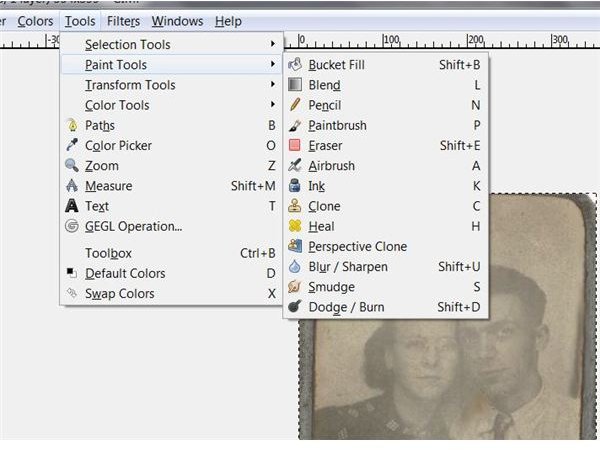
A quick look at the Tools menu will give you an overview of the types of tools available. When you dig a bit deeper into each submenu, you will obtain a more complete idea of the specific tools provided. If you are seeking to fix blemishes in your photos, the first submenu to investigate is the Paint Tools menu. Use the Heal tool to brush away color or texture inconsistencies. Click on the Smudge tool to smooth out wrinkles. The Eraser will eradicate spots you want to remove.
There are many other basic GIMP photo editing tools. For example, cropping and rotating images is simple, as is resizing an image or adding a border to a photo. These features and many others reside on the Image menu. Most of these options, such as Crop to Selection and Scale Image are prominently visible on the menu. To use other features, such as Flip or Rotate, you will need to drill down into the submenus. As you investigate each menu, you will learn what options are available and how to use them.
Increase Your GIMP Photo Editing Skills
Once you have familiarized yourself with some of the basic tools and features, you can begin to learn more complex GIMP photo editing applications. For instance, if you have a photo of yourself that you love but you no longer love the other object in the picture, GIMP gives you the tools you need to cut a person out of a picture. Likewise, if you have an old or scratched picture that holds precious memories, you can use GIMP to restore damaged photos.
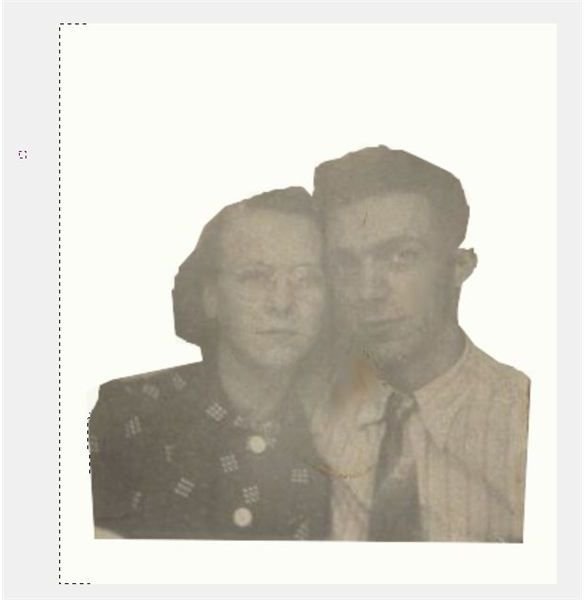
This type of editing is not achieved with the single click of a button, though. Rather, you will need to take several steps and utilize multiple tools to attain the results you seek. To cut an object out of an image, for example, you will need to select what you do want, delete what you don’t, apply a mask, paint away unwanted backgrounds and more. However, as you spend time working with these tools in GIMP, you will become better acquainted with where they are and how they work. This familiarization will quickly enhance your skills and knowledge.
Advanced Tips
Perhaps you have already learned how to perform many undertakings with GIMP and are ready to take your talents to the next level. Fortunately, GIMP is not limited to just basic and intermediate photo editing applications. For example, you can create a cartoon from any photo you choose using layers, filters and other tools and effects. Similarly, you can turn your favorite shots into computer icons using GIMP’s cropping and scaling tools along with a little computer know-how.
Although GIMP does provide a variety of brushes with which to edit your photos, you can even make custom brushes yourself that will enable you to perform even more artistic modifications. In addition, you can download GIMP plugins that give you amazingly creative options to produce a truly unique image.
Whether you simply want to stick with the basics or you wish to become a GIMP expert, this photo editing software offers the tools you need and Bright Hub provides the resources to learn how to use them.