Learn how to format your Windows Mobile Storage Media!
Why Format?
At some point during your committed relationship with your Windows Mobile phone the need will arise to format a storage card. There are many reasons for doing so. For instance, a new storage card must be formatted before use by the device; this enables the phone to setup the storage media in compatibility with its requirements. Older storage media with extensive history may also sometimes need formatting; it allows the media to be wiped clean of fragmented and useless files and can often increase performance.
Regardless of your reasons, there are several ways one can go about formatting external storage media and memory cards for cell phone devices.
The Windows Mobile Way
Warning: Formatting erases all data on the media in question! Make sure to back up all important data before continuing!
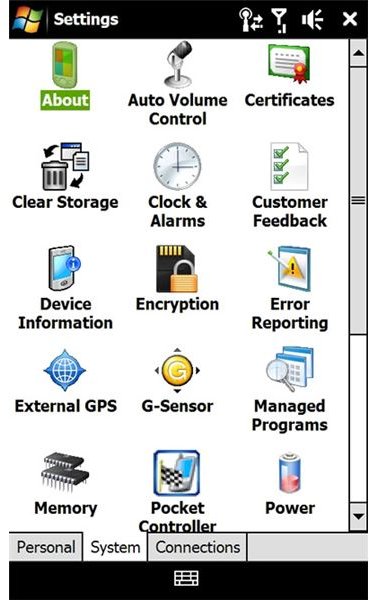
The most obvious way to format your storage card on a Windows Mobile device is to do it on the device itself. Before performing this operation make sure the storage media is correctly inserted into your device, and if there is important data you would like to keep make sure it is backed up. From your Windows Mobile device open your start menu and navigate to “settings”; from there continue into the “system” tab. Here you will be faced with several system operations and information shortcuts; continue to “memory” and select the “storage card” tab down at the bottom of the screen. You will now be presented with the available space on your storage media.
Note: Some users may not have the following option on their device; the option seems to be device specific in certain instances. If that is the case then proceed to the following format options.
There should be a button or link at the bottom of this info page that states “format”, click on that button and follow the prompts to continue the process.
The Media Card Reader Route
Another very simple way to format your storage media is to plug it into a media card reader connected to a home PC or laptop and format the card through the standard Windows OS.
Before performing this step make sure all reader device drivers are up to date and that the machine in use recognizes the device and all its functions.

After the card is inserted into the media card reader and the Windows tone sounds indicating new hardware, select “My Computer” and wait for the storage media to populate in the list. Once the storage media is visible (it should be an alternate drive letter ie. Removable Drive D, F, or G) right click on the icon and select the “Format…” option. The Windows Format window will pop up and users can then select desired settings before actually formatting the card.
Note: Windows Mobile does not support the NTFS format method; therefore make sure to select FAT or FAT32 format options.
Utility Software To The Rescue!
The last option is highly recommended for basic Windows Mobile users. If the options above are not available or simply do not make you comfortable you can turn to Windows Mobile utility software for help.
There are several Windows Mobile cleaning utilities available that will also allow users to format inserted storage media.
In order to find the programs in question users may browse the Windows Marketplace, or search using a favorite search engine. There is also an extended list of utility programs for use with Windows mobile devices which can be found here.
Some of the best available programs include SKTools, Flash Format, Pocket Mechanic Pro, and Storage Tools for PocketPC.
