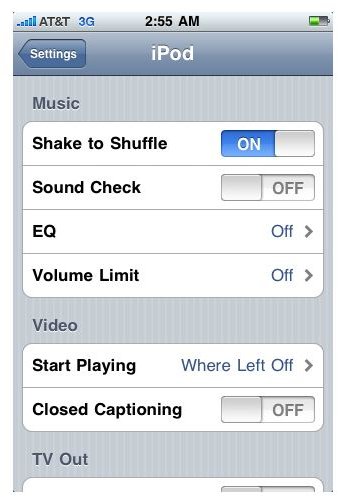Tips for Troubleshooting Play and Sound Problems in the iPod Audio Section of the iPhone
The House that “i” Built
The iPod is the foundation on which the iPhone is built, and it may be the single most important development to music and audio dissemination in a decade. The iPhone’s iPod section is the main focus of its growing hard drive as the desire to keep music and video with you at all times is an important one that is not disappearing. The iPod itself has a somewhat growing level of complexity, even with the “touch” design that whitewashes any of the technical aspects of the iPod’s functionality. It is inevitable for small problems to pop up with your iPhone’s iPod, so here are a few different ways to troubleshoot different iPhone sound issues.
iPod Play Glitch
When you are listening to your iPhone’s iPod section you may find that it will start and stop at random, switch songs, or go forward or backward at an accelerated rate without your command. This can be the result of a few different problems, one of which may simply be your incorrect use of the iPhone’s headphones. The iPhone’s headphones include iPod controls and a microphone so that you can answer phone calls when they come in and talk. If you bump and hit these iPod controls on your headphones you may find that it will skip tracks forward or backwards, or pause and play the track. Likewise, since your headphones are an actual iPod/iPhone controller in a certain sense any damage to those headphones may actually interfere with your iPhone use and could also be causing these glitches. If you find that your iPhone’s iPod simply shuffles through your tracks at random this may be a standard iPhone feature that you have simply not shut off. Go into your iPhone’s Settings and then select iPod from the third section down, which will be right under Messages and above Photos. The top option in the iPod Music Settings will be the Shake to Shuffle, which will shuffle the songs every time you shake your iPhone. Go ahead and turn this off and you will avoid this random shuffle.
Sound Issues
If you are having trouble getting the sound to come out at the volume you are looking for the first place to troubleshoot this iPhone iPod issue is also in the iPod Settings area. Go down to Volume Limit, which will be the last option on the Music Settings. If this is set to On then you may have a maximum amount of music allowed. If the sound itself just does not have the quality you would like go ahead and go to EQ, which is directly above it, and you can set the EQ to the type of music you listen to most. This will balance the sound coming from your iPhone for this type of music.
Restrictions
You may find that you are having trouble listening to certain tracks, mainly those found from the iTunes store with an Explicit rating. This can
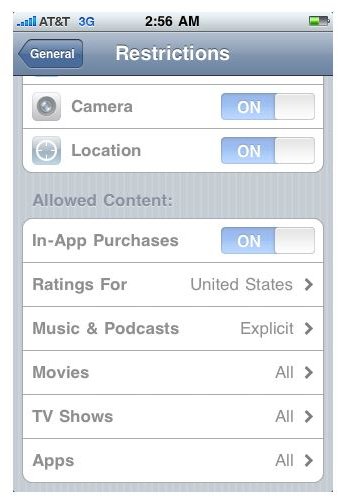
happen on your iPhone iPod section because there are restrictions that can be placed that will limit the type of content that can be used on your iPhone. When in the iPhone Settings go to General. When in the General Settings go to the bottom of the third options block and select Restrictions, which is right below Passcode Lock. If all restrictions are set to off then you are safe, but if you do have restrictions allowed in a more general sense then you will want to go down to Music & Podcasts and make sure that explicit content is not restricted.