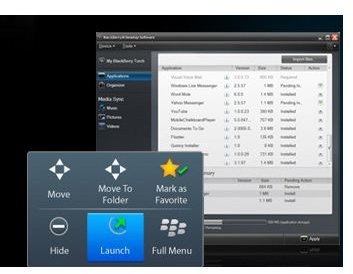Guide on Installing CAB Files on BlackBerry
Introduction
You just bought a new BlackBerry phone and you’re all ready to get your music, your pictures, and your videos on to it, in order to show it off to your friends. You power up your phone, navigate to your music download spot from the browser, get it onto your phone and…nothing happens. You click on it and it says the file can’t be opened.
You check and find that you’ve downloaded a .CAB file, which is something you may have done in the past and it worked, why are things different now?
Here, learn how to install CAB files on BlackBerry phones, what they are, and how to get the file onto your phone.
What is a .CAB file?
First things first - what the heck is a.CAB file? Cabinet files are libraries of files condensed into a single file, allowing for large amounts of data to be spread out in multiple CAB files so that installation of a program is much faster. Microsoft has used this type of delivery for many years and other software companies also use cabinet files in order to get their product onto your hard drive faster, especially if it’s a particularly large file.
Any time that you have downloaded a program or application onto a Windows computer, you’ve probably come across CAB files being installed or even as part of your Windows operating system, regardless of the version.
Installing CAB Files on BlackBerry
Now that you know what a CAB file is, how do you go about installing CAB files on BlackBerry phones? Well, technically, you can’t. That is to say that you can’t install a CAB file directly to a BlackBerry phone, for the simple reason that CAB files are Windows based. If you were say, using a Windows Mobile phone, then yes; you can directly download and install CAB files to the phone.
But BlackBerry, while working with Windows, is not a Windows phone. So how do you get your stuff on it if you can’t open the CAB file? There are three ways in which you can install a CAB file to your phone - USB, Bluetooth, and e-mail.
USB
USB is probably the easiest and most preferred way of adding items to your BlackBerry or removing items to save on your desktop. BlackBerry has their own desktop manager, much like the Windows Mobile Device Center that Windows Mobile users are used to. This manager can be downloaded for free from the main BlackBerry website and can be used for both PC/Windows and Mac desktops.
-
Download and install the BlackBerry desktop manager.
-
Connect your BlackBerry phone. The device itself will show up as a removable drive, allowing you to go through different folders and files on your phone through your desktop.
-
Locate the .CAB file from your phone. Usually, this should be downloaded to either the download folder or your SD card. If you have not downloaded the file, do so, but save it to a folder on your computer. Make a new folder if you like and call it ‘mobile’; this is where you can download any mobile file you’d like to use.
-
Open the .CAB file from your desktop. If you are asked where you want to install the app/program/song, chose the appropriate folder on your phone.
-
You can also chose to download it to your computer if you’d like to have a back up in case something happens. This way, you can copy and paste the file to your phone.
-
Use the desktop manager to move the file to the folder of choice.
Bluetooth and E-mail
Bluetooth
Bluetooth works similarly to a USB connection, however, you are transfering files through the air and not connected to your desktop.
Turn on Bluetooth on your BlackBerry. This is achieved by going to MENU then OPTIONS then select BLUETOOTH.
Make sure that Bluetooth capabilities are turned on and that your desktop has Bluetooth turned on. This will allow you to either transfer the file to the PC to open or download to PC and then install on the phone.
If you’re on the go or out and about, you can always e-mail yourself the CAB file from your phone to an e-mail application that you can open on your desktop.
Conclusion
While installing CAB files on BlackBerry phones isn’t a process on the phone itself, there are several different ways to get those files from the website to your phone.
References
- Microsoft, https://technet.microsoft.com/en-us/library/dd361921.aspx
- Blackberry Forums, https://www.blackberryforums.com/general-8300-series-discussion-curve/132603-access-media-files.html
- Image content via Blackberry, https://us.blackberry.com/apps-software/desktop/desktop_pc.jsp