Adding Google's Book Search API to Your Web Pages Can Increase Your Web Value
Book of Wizardry
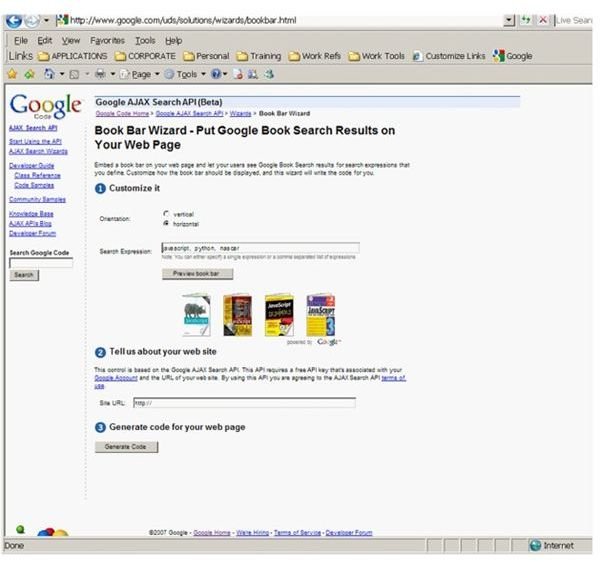
The easiest and fastest way to get book search results on your web pages is to use the Book Bar Wizard. By specifying the search parameters and the URL of your website, the wizard will generate code that you simply paste into your HTML. The wizard allows you to set your list based on topics or authors, or both. You simply enter the comma separated list in the box provided. The generated code will create a list of thumbnails that can be clicked to take you to a preview page of that particular book. The returned results are based on those books provided by Google partners. However, there are a number of partners and hundreds of books in the database.
More Flexibility Please
By using the Data API you can actually accomplish searches using full text strings or user-generated input. This will create a list of book reviews, ratings, and other features that can be further manipulated by your scripts. You could even allow your user to generate a reading list based on their entries. Using mashups you could even link map or other search results to related books.
To See or Not to See…

Another aspect of the Book Search APIs is the availability of the Embedded Viewer API. In its simplest form you can specify a book, in your code, by ISBN, LCCN or OCLC numbers. This will bring an available preview into your page with a size and location you control. There is also a wizard that will generate the code for you.The easiest way to control the location is by using a table to structure your page, or at least the section containing the Viewer. Additional coding would allow you to pass a variable into the Viewer code for additional books. Think of the possibilities of a mashup using the Book Bar and the Embedded Viewer. This article will not present such an advanced implementation.
About the Code [All examples adapted from Code.Google.com]
**The first code sample…**is the result of running the Book Bar Wizard. Essentially you can use the same code in your pages without running the wizard. You will need to insert your own API Key as discussed in previous parts of this series. The location is indicated with this line by replacing YOUR_KEY_GOES_HERE with the actual key:
<script src=https://www.google.com/uds/api?file=uds.js&v=1.0&source=uds-bbw&key=YOUR_KEY_GOES_HERE type=“text/javascript”>
The line executeList : [“Google Code”, “Sailing Ships”, “PayPal”] is where you enter your list of topics and/or authors. This would be an excellent tool for an author’s fan site.
**The second code sample…**requires, first of all, you to include your API Key just like the other AJAX APIs by using the line:
<script src=https://www.google.com/uds/api?file=uds.js&v=1.0&source=uds-bbw&key=YOUR_KEY_GOES_HERE type=“text/javascript”>
The second thing you will have to do is place the following into the tag of your page:
google.load(“books”, “0”); function initialize() { var viewer = new google.books.DefaultViewer(document.getElementById(‘viewerCanvas’)); viewer.load(‘ISBN:0789739739’); } google.setOnLoadCallback(initialize);
The google.load(“books”, “0”) defines the API to load and the version of that API, just like the previously discussed APIs in Parts 1, 2 and 3.
The function is then initialized by defining the viewer and assigning it a tag (‘viewerCanvas’) that will be called in the of the document. In our example the viewer is initially loaded with the ISBN of “Web Geek’s Guide to Google Chrome” (ISBN:0789739739). You can specify a specific book by the elements listed in “To See or Not To See” above. Alternatively, you could pass a value to viewer.load using your own scripting.
The last part is to get the device placed on your page. This is done by adding the following line to the of your HTML:
As you can see we build the
There you have it, a simple integration of the Book API and some suggestions on its use.
Sample 1 - Book Bar From Wizard
Loading…
Sample 2 - Embedded Viewer
This post is part of the series: Using Google Code
Do you want to bring your web pages to life? Add robust, interactive features to your web pages. This series of how-to articles walks you through adding Google APIs, simply, to your applications. Code samples in HTML & JavaScript included.
