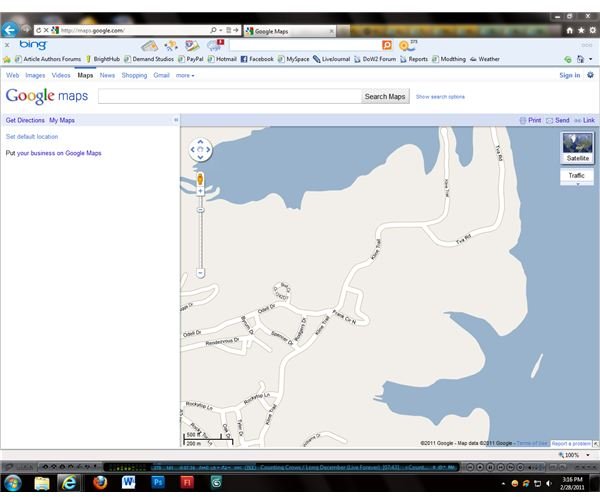Solving Common Google Maps Problems
Google Maps
Google Maps is a popular map and directions website from Google. Users can find local businesses, see traffic flow and even overlay their maps with satellite imagery from Google Earth. Like any website, Google Maps occasionally has problems. Some users might find that maps load slowly or not load at all, and when they do the information displayed is not always correct. Most Google Maps problems are relatively easy to fix by adjusting computer settings or enabling certain features. Other problems may need to be reported so that changes can be made in the map database. Before beginning, it is important to figure out what sort of problem you are having.
Browser Problems
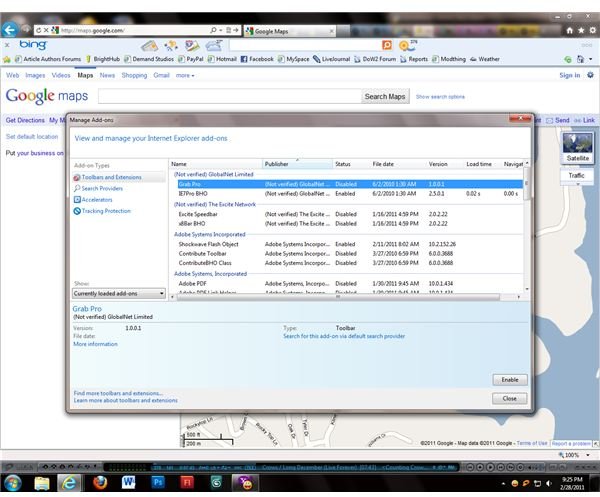
Some users report Google Maps problems when using specific browsers, but find that the problems go away if they switch to another browser. The most common cause of this is interference from one of your browser’s add-ons. Finding and disabling the add-on that causes problems with Google Maps may involve going through each add-on and disabling it, reloading your browser and seeing if the problem has been corrected. If a newer version of the add-on is available, updating it may solve the problem. If no browser add-ons seem to be causing the problems, check your browser’s advanced settings to make sure that scripting languages such as JavaScript are turned on. If you have a script-blocking plugin running in your browser, make sure that the scripts on the Google Maps website are allowed to run.
Slow Map Loading
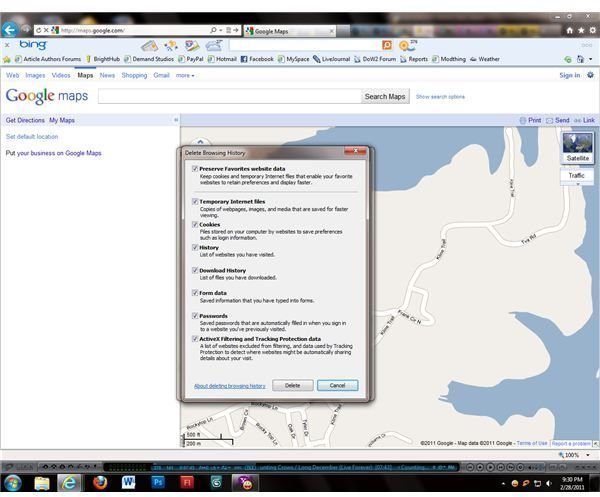
In addition to problems with Google Maps caused by browser add-ons or turned off features, some users experience problems in the form of slow map loading times. The most common cause of these problems is having previous versions of the website in the browser cache. To save time, the browser will attempt to load these older versions of Google Maps instead of loading the site directly. Website updates may cause problems with this attempt and slow down the entire site loading process. Clearing your browser cache and history often solves this problem, as the browser will have no alternative but to load Google Maps directly. If slowness persists, check firewall and browser security settings to make sure that excessive virus scanning or firewall interference is not causing problems with Google Maps.
Incorrect Directions or Markers
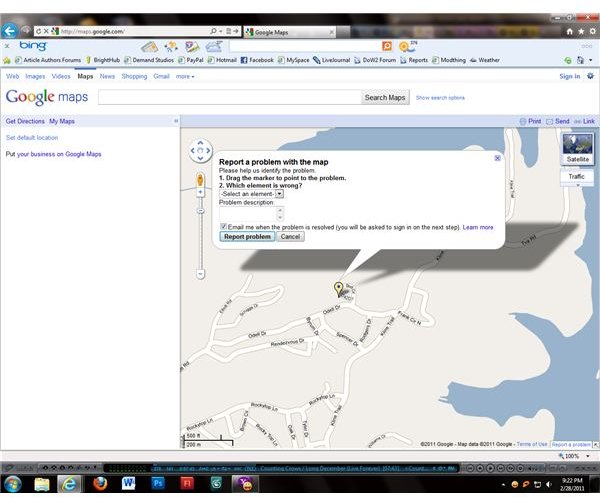
Even when Google Maps operates correctly in your browser, you may encounter problems in the form of incorrect information on map markers or directions that give incorrect distances or other information. Google Maps problems such as these cannot be corrected by making adjustments from your computer; they should be reported so that Google or the creator of the marker can make necessary changes. Right-clicking a map or marker opens a context menu that features a “Report Problem” option at the bottom. Choose this option to report problems with Google Maps so that they can be investigated. While it may take time for these problems to be investigated and corrected, the feedback you give by reporting the problem will help make Google Maps a better web-based application overall.
Image Credit: Screenshots by J. Edward Casteele