iPod Tips: How to Do an iPod Transfer
How to Do an iPod Transfer: Sync with iTunes
There are a couple of ways you can transfer music and other media to your iPod. One way is to allow your iPod to sync with iTunes. You would only do it this way if the songs on your iPod are the same as the songs in iTunes. For example, if you have songs on your iPod that are not in iTunes, you would not want it to automatically sync if you want to keep those songs. Syncing only goes one way - from iTunes to the iPod. You cannot sync backwards, from iPod to iTunes without doing additional steps, which we will cover below.
Connect your iPod to your computer via the USB cable. You should have received this cable when you purchased your iPod. Connect the cable in any available USB port on the front or back of your computer. If you are using a laptop, the USB ports are normally on the side.
iTunes should open automatically, but if it doesn’t, you can open it by double-clicking the icon on the desktop.
When iTunes opens and the iPod is connected, it automatically starts to sync the music, play lists, etc. You will see Syncing at the top of the screen. Do not disconnect your iPod during this process. When it is finished, a Syncing is Complete message displays.
You should see the iPod in the source list on the left side. To eject your iPod, click the eject button to the right of the iPod. Disconnect the iPod when you see the message: OK to disconnect.
How to Do an iPod Transfer: Manually Manage Music
If you do not want your iPod to automatically sync with iTunes, you can set it to manually manage music. To stop your iPod from automatically syncing when you open iTunes do the following:
Open iTunes and then hold down the Control + Alt keys on the keyboard. Hold both of these keys down until you see your iPod show up in the source list on the left side of the iTunes window. Once the iPod shows up, release the keys. This normally takes between three and twenty-five seconds.
Select the iPod on the left. Click the Summary tab on the right side. Check the box that says Prevent iPods, iPhones and iPads from syncing automatically, and then click OK. As you can see, learning how to do an iPod transfer by manually managing the music is the best way, if you need to keep the songs on your iPod the way they are.
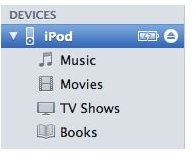
Manually manage the music by dragging and dropping individual songs and playlists from iTunes to your iPod.
You can also copy music from the iPod to the computer or another computer. Apple does not allow you to do this to stop piracy, but there is a way around it.
How to Do an iPod Transfer: Copy CD to iPod
Learning how to do an iPod transfer using your audio CDs is an option you have. You transfer music from audio CDs to iTunes then transfer to your iPod.
Insert the CD into the CD/DVD drive on your computer. iTunes automatically opens and begins copying the CD to your iTunes library. Connect your iPod to the computer via the USB cable. If it is set to automatically sync, the songs from the CD will transfer to your iPod. If you have it set to manually manage music, drag and drop the files to your iPod in the source list.
References
Apple: Frequently Asked Questions, https://support.apple.com/kb/TA44535?viewlocale=en_US
Image credits, www.apple.com
