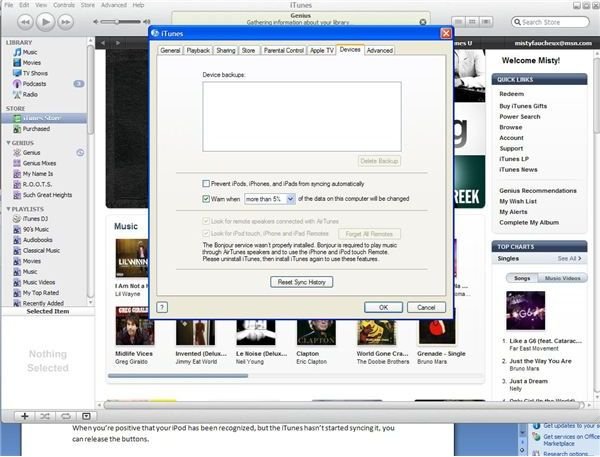Learn How to Prevent iTunes from Syncing iPod and How to Get Them to Never Sync Automatically
It’s really cool that you can just plug in your iPod, and iTunes will automatically open and start uploading any new songs to your iPod. But, what if you don’t want this to happen? How do your prevent iTunes from synching your iPod? Well, you’ve got a few choices.
Why Should You Prevent iTunes from Syncing Your iPod?
Now, the first question is why do you want to stop your iPod from synching with iTunes? If you’ve had a computer crash and lost some media and playlists from your iTunes, then you certainly do not want the two to sync. This will cause iTunes to erase that information from your iPod as well. This will give you time to fix the problem with some type of iPod recovery software program, but it still allows you to add some media to your iPod or charge it.
You may also only want to sync a single piece of media. This is especially true if you have large library and only have a few minutes.
Method 1: Keyboard Controls
Now, the easiest way to stop your iPod from syncing with iTunes is to open iTunes, and then hold down the Command + Option keys on a Mac or the Control + Alt keys on a PC. This will stop the two from syncing. You will have to hold down these keys for several
seconds, generally between 3 and 25 seconds.
When you’re positive that your iPod has been recognized, but the iTunes hasn’t started syncing it, you can release the buttons. Then, you can go into the Edit tab, and the go to Preferences. In this menu, click on the Device tab. Click on the checkbox next to “Prevent iPods, iPhones, and iPads from syncing automatically”. Then, press OK.
These instructions are for later versions of iTunes. If you have an earlier version, you should click on the iPod icon within the iTunes source column, and then select iPod Options. Click on the checkbox next to “Manually manage songs and playlists”.
Both of these options will allow you to sync your iPod only when you are ready.
Method 2: Shut iTunes Down
The second way to stop your iPod from syncing with iTunes is to shut down iTunes when it opens up. When you plug in your iPod, iTunes will automatically open up so that it can sync with your device. But, if you close it down immediately, it won’t have time to sync with your iPod.
The only caveat to this method is that you have to be quick. If not, your iTunes will start syncing with your device.
The best way to ensure that the two don’t start syncing is the first method, which allows you to manipulate the settings. In fact, you can preset these settings so that you never have to worry about your iTunes automatically syncing with your iPod.