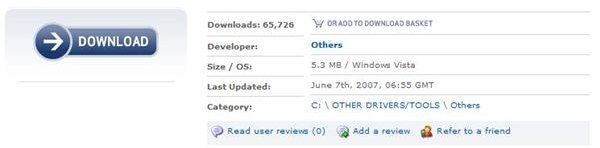How to Download Zune Drivers
What Are Drivers?
Whenever a piece of hardware such a Zune media player is plugged into your computer, a piece of software is needed to enable your computer to “talk” to the hardware.
All pieces of hardware ranging from scanners, printers, fax machines, iPhones and Zune media players need drivers to allow them to work with your computer. It is when these drivers become out-of-date or missing that problems start to appear.
If you do not have any Zune drivers or if your drivers are not up to date, then your computer will be unable to work with your Zune media player and so you will receive error messages along with many other problems.
How Do I Know if I Am Missing Drivers?
There are many ways to tell if you do not have up to date Zune drivers, or if you even have them installed at all. The most likely symptoms relating to problematic or missing drivers is that your computer does not recognize your Zune media player or you receive error messages such as “Unidentified Device” when you connect your Zune to your computer.
Once you have identified your drivers to be the cause of the problem, then the best way to solve it is by downloading up-to-date drivers.
Where Can I Download Zune Drivers?
Zune drivers can be downloaded from a number of different websites. It is also important to note that alongside the many legitimate and secure Zune driver downloads, there are numerous other websites that contain a risk of malware should you download from them.
A secure place for you to download your Zune drivers from can be found by following this link. Simply click the Download button shown in the screenshot here. You will be taken to a secure download page where you will be asked to choose a mirror from which to download the file. Simply click on External Mirror 1 and your Zune driver download will begin.
How Do I Install Zune Drivers?
When you are asked to save the file for download, choose an easy to find location on your computer such as your desktop. When the download is complete, double-click on Zunesetep.exe to begin the installation of the drivers.
Once this installation has been completed successfully, you will now have the most up-to-date Zune drivers on your computer and should now be able to use your Zune media player without any error messages or problems.
Other Options
If you do not want to update your Zune drivers manually, there is software available online that offers the ability to do it automatically. The software Driver Inspect will scan your computer, inform you of missing or old drivers and ask if you want them to be updated.
This is an alternative method than doing things yourself. However, you must always be wary when downloading any unfamiliar software to your computer.
References
Screenshots provided by the writer