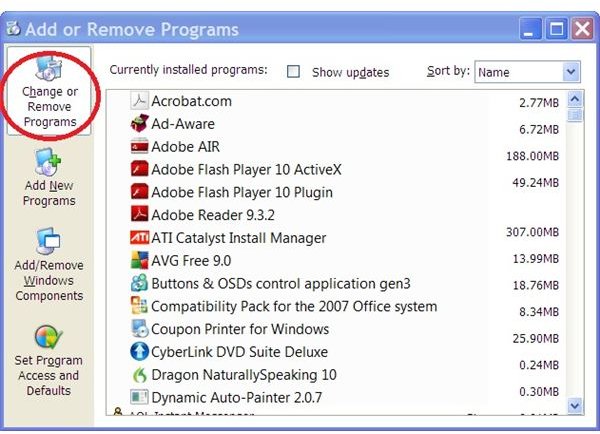How to Scan Documents into Microsoft Word
What Is Microsoft Office Document Imaging?
Microsoft Office Document Imaging is an application that may or may not already be installed on your computer. It is a component of the Microsoft Office suite of programs that enables you to move a file from a document scanner into Microsoft Word so that you can edit it and save it as a Word document. Check to see if you already have Microsoft Office Document Imaging installed before you try to move a file from a document scanner into Microsoft Word.
Click Start, point to All Programs and click on Microsoft Office. Open the Microsoft Office Tools folder and look for Microsoft Office Document Imaging.
If you find that you do have Microsoft Office Document Imaging installed, click on it to start the application. If not, read on to learn how to install it onto your computer.
How to Install Microsoft Office Document Imaging
If you do not see Microsoft Office Document Imaging in your Office Tools folder, you can install it quickly and easily. Close all of your Microsoft Programs before beginning the installation.
In Windows XP, click Start and open the Control Panel. Select Add or Remove Programs. Click Change or Remove Programs in the left pane of the window. Click Microsoft Office 2007 or Microsoft Word 2007 in the list of currently installed programs. Click the Change button to open the Configuration Wizard. Select Add or Remove Features and click Continue. Expand Office Tools by clicking the plus sign (+) beside it. Select Microsoft Office Document Imaging and choose Run All from My Computer. Click Continue to install the application.
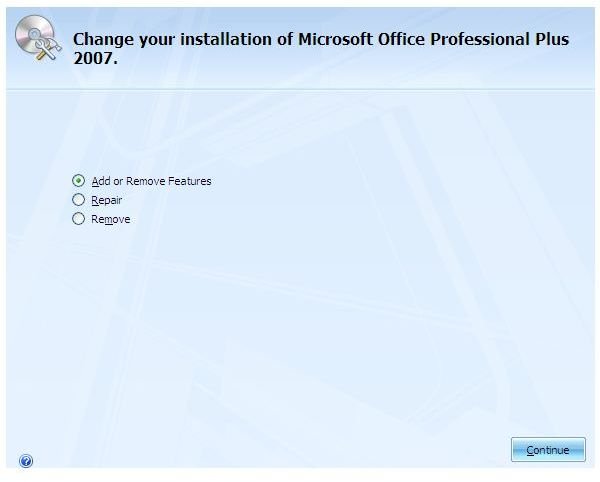
In Windows Vista or Windows 7, click Start and begin typing programs into the search box. Select Programs and Features from the list. Right-click Microsoft Office 2007 or Microsoft Word 2007 in the list of currently installed programs and select Change. Select Add or Remove Features and click Continue. Expand Office Tools by clicking the plus sign (+) beside it. Select Microsoft Office Document Imaging and choose Run All from My Computer. Click Continue to install the application.
Scanning a Document from a Document Scanner into Microsoft Word
Once you have Microsoft Office Document Imaging installed, you can export a file from a document scanner into Microsoft Word 2007. Make sure the document is saved as a TIFF file. If not, you can use a program such as Microsoft Paint to save your scanned document as a TIFF file.

When you are ready, open the application as described in the first section. Go to the File menu of the Document Imaging toolbar and select Open. Navigate to the scanned document and click Open. Select the contents of the document using the keyboard shortcut Ctrl+A, and press Ctrl+C to copy the document. Paste the contents into a Word document. You can also go to the Tools menu of the Document Imaging toolbar and click Send to Word. Select All Pages and Maintain Pictures, if the document has images that you want to include in the Word document**.** Click OK to send the contents from the document scanner into Microsoft Word.