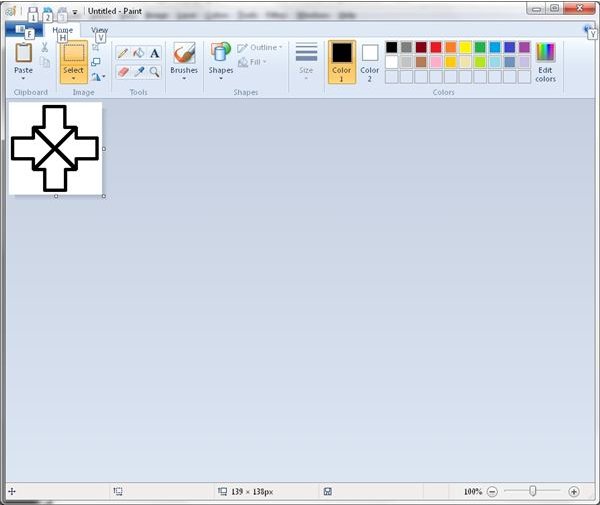Windows 7 Software Defaults - The Stuff You Need to Add Yourself
Introduction
By now, you know the story of how Windows Vista failed to make an impact on computing. Heck, even my own mother wasn’t sold on Vista. That said, Windows 7 is now making the rounds in an attempt to fix the perceptive damage resulting from Vista’s image problems (and then some). So with that in mind, it’s time to look back on some of the changes from Vista and see if they still provide enough reason to upgrade.
As before, this is not meant to be all-inclusive as I am looking at it from more of a consumer standpoint. So don’t expect anything regarding BitLocker or similar features designed for enterprise use unless otherwise stated. Now as we come out of the halfway mark to begin part three of this series it’s now time to look at the default software packages under the new operating system.
First Things First – Making Sure you have Everything
Before we get to what is included in the base package, we need to start with the software you need to add to get a similar effect as with prior Windows versions as to the completion of the bare minimums required for most people. Starting with Windows 7, apps like email managers, home video editors and photo modifiers are added to Windows after the initial installation; that is, these apps are no longer included within the base package. Not only does this cut down on the package bloat, but it also provides an opportunity to choose the apps of your preference for these tasks (as well as limiting the potential for continued antitrust complaints in that department). Even so, if you prefer the tools from prior Windows versions you can download their most recent counterparts via the Windows Live Essential package, a process which I have already detailed here on Bright Hub. While there is no equivalent to the Calendar utility from Vista in this package at the current time, almost everything else is covered in the download.
Although this may seem like a negative due to the inconvenience of having to install these apps manually, this is actually a plus in my book as it allows for more of a choice of what you prefer against what Microsoft provides on its own; so if you don’t like the presence of Microsoft’s photo and video editors, you no longer have to deal with them. The result, then, is that it leaves the user in control of his/her software installations as it should have been for some time now.
Verdict: Worth the upgrade
Parental Controls
One thing that is also added manually through the method above is the website-management portion of the parental controls via the Windows Live Family Safety add-on. Though Windows still provides the basics of parental controls (for blocking games which have age suitabilities higher than that of whomever is logged in to the computer, and for setting time limits) the website access management portions are now added separately from the built-in user controls. Again, while this seems like an inconvenience it actually serves as a boon to parents as it provides for a choose-your-own-package approach to controlling what the kids can access online, much like with the mailbox and photo managers as described above.
Verdict: Worth the upgrade
Calculations and editing software on the next page…
The New Paint Tool
One thing Windows has always had since practically the beginning is a basic image editor, and this happens to be one of the areas in which Windows 7 has made a noticeable change from prior versions. Sure, you have to put up with the ribbon-style interface as with Office 2007 – but it has provided an opportunity for Microsoft to add some new stuff like additional drawing shapes, new brush styles and an improved recent-files list. Though you obviously don’t get tools for applying filter effects and such (the free Paint.NET tool or the Gimp can provide those if needed), the Windows 7 paint tool is proof-positive that a basic image editor can offer at least a few things for which you might otherwise shell out the dollars to get. In my book, this version of Paint is basic image editing done right – and a good step up from the past implementations.
Verdict: Worth the upgrade
WordPad
Unlike with Paint, there’s no reason to use WordPad as it simply provides the same old status quo: no spell-check, no tabular arrangement – all you get is text entry, pagination, paragraph setup and object insertion. That’s it. Not even the use of the ribbon design was enough reason to expand on this one for some odd reason. I don’t care if it’s lawyers, hasty development or what; if Linux provides a decent word processor via OpenOffice (which is freely available even for Windows users) shouldn’t Microsoft provide a match for this, even if it means providing a download link as with Windows Live Essentials if legally necessary? Sorry, but I’m afraid this bulls— doesn’t quite cut it anymore. And not only that, you guys kept the Notepad ASCII/Unicode editing completely unchanged!
Verdict: Not good enough
Calculator
The calculator utility in Windows 7 is perhaps one of the best improvements I’ve seen to date. Ever needed more than hexadecimal and binary conversions when creating a software program? The Windows 7 calculator provides a special programming mode that provides a specific view just for these kinds of tasks. The catch is that you have to specifically choose the programming mode as the scientific view is now it’s own kind of implementation that is separate from the programming features that used to be part of the scientific functionality variant.
On top of all that, a new statistics mode has been added (this can be particularly useful for students), as well as worksheets for analyzing the lease on your Mustang; determining the cost of your mortgage; fuel economy analysis; unit conversions; and date calculations. These are things for which you would have previously needed a third-party calculation tool, and having them available without doing anything else is a plus despite the lack of a graphing mode that certain people would need to have. But of course you can’t have everything, right? Even so, these improvements are definitely worth it on their own.
Verdict: Worth the upgrade
Multimedia analysis details on the next page…
Sound Recorder
Although it no longer counts as an editor as in XP and earlier (like in Vista, you only get to record sound clips instead of being able to edit them) you nonetheless get the ability to record sound without interruptions every so often. Yet it’s as much of a step back as a step forward because of the stripped functionality whether caused by lawyers, changes in approach or whatever. Give us our audio effects back already! And not only that, we should also have the old audio capture format returned instead of this proprietary Windows Media bulls— rather than simply limiting the old recording method to Europeans as part of their antitrust remediation.
Verdict: Not good enough
Windows Media Player
Speaking of antitrust law, why should Microsoft provide a media player with Windows in the first place when doing so has already led to sanctions abroad? That said, Windows Media Player 12 (a version that seems to be as platform-exclusive as version 9 was to XP) provides an even bigger array of supported media formats than before – it will even play the new DRM-free tracks from iTunes without any codec downloads required. On top of that, when you play a video file or some other visual media, Windows will slip the player management interface into the background while the video plays, thereby minimizing distractions. These changes and improvements reflect a much-needed shift in approach to media playback away from shoehorning towards an unnaccepted standard and over toward multiformat acceptance that makes all the difference.
Verdict: Worth the upgrade
Windows Media Center
So much as Windows shouldn’t provide a media player, so a home theater app should also not be present – yet Windows delivers quite a useful package while also improving on a number of areas. For example, when activating the Netflix components, it’s no longer necessary to switch out of Media Center to do so; Internet TV activation now works the same way as well. It is also no longer necessary – nor even possible – to use a telephone keypad style of entry when performing a music search, as it now uses a full QWERTY input selection mechanism even when using a media remote. Plus, apps like Sirius XM, Live365 and such now share a common access point rather than being scattered about the interface; while this may be confusing to some users, providing s single catch-all for these apps reduces the clutter and makes the Media Center interface that much easier to use.
Verdict: Worth the upgrade
Internet resource browsing details on the next page…
Internet Explorer
As in the case of media players, we shouldn’t be talking about this either – but since Microsoft still insists on providing it’s web browser as part of the package then I still have to mention it.
Regardless, Internet Explorer 8 is getting closer to matching Firefox in terms of features and support than before, and while the third iteration of the W3C Acid test is still too recent for web browsers to be expected to be functional across the board IE8 nonetheless has enough under the hood to at least pass Acid2, if not the newer one. Of course there’s still the compatibility layer for websites that conform better to the requirements of previous versions of the browser, but you’re no longer forced to use it which is a plus. And while IE8 still doesn’t have a saved session feature when exiting (in fact, there’s no “save your last tabs” option now for some odd reason) you can now force the fact with a hard kill of the browser process – which also means that a browser crash also gives you the option to recover from where you left off. You can also disable browser toolbars with a single click – and this also serves to disable related add-ons if desired, putting control back in the hands of the user. It’s still not as good as Firefox, but it’s getting there sdo this is an improvement in my book – even if you can add this to Vista and XP as well.
Verdict: Worth the upgrade
Final Analysis
So we now stand at eleven out of sixteen at the end of the third quarter, and to this point we’ve covered practically everything in the interactive bits. One thing that I couldn’t fit into any of them, however, was the notification area changes – since it’s used primarily for only that one purpose it should stay that way without any needless abuse. However, with the change to a pop-up selector for overflow and the best possible management of these notifications there’s no detracting from any of my other visual discussions – and it also cuts down on abusers of this area of the interface with great efficiency.
As we move into the final act of this series it will be the hardware management, networking tools and system maintenance portions of Windows that will push this round-up to the edges as we move to the end. In the meantime, check out some of the other Windows topics at Bright Hub as we prepare for the final blowout on this series.
Screenshots
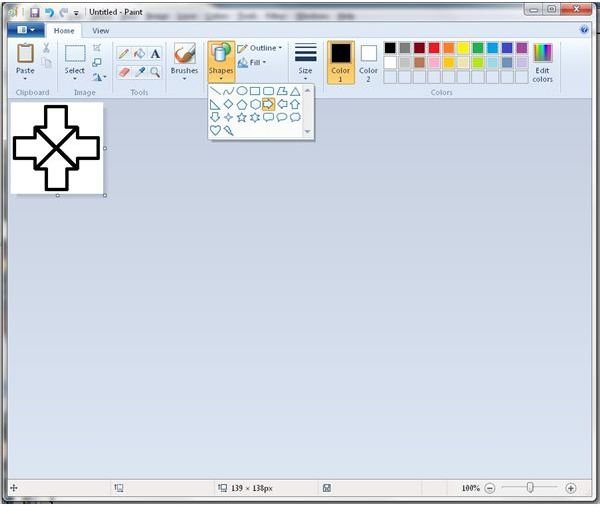
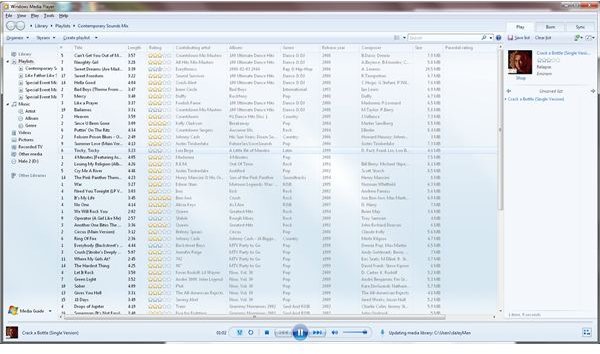
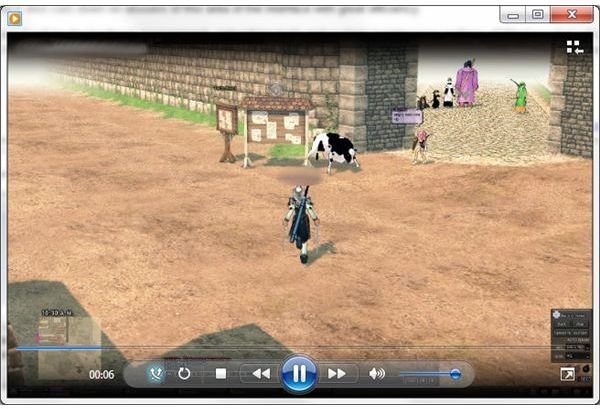
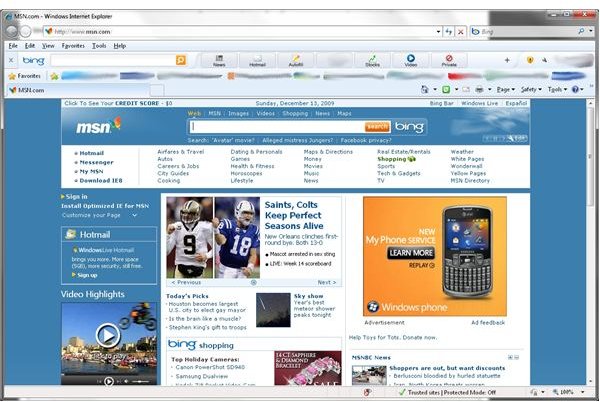
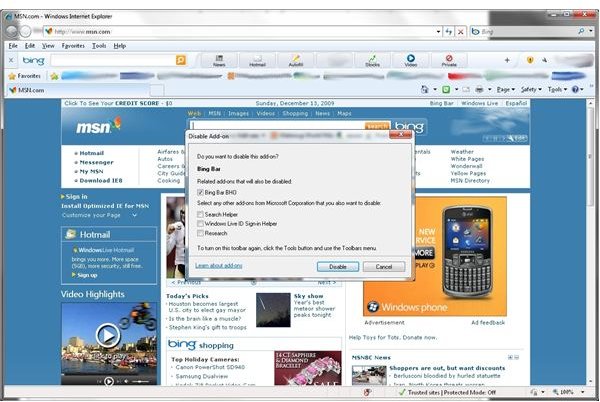
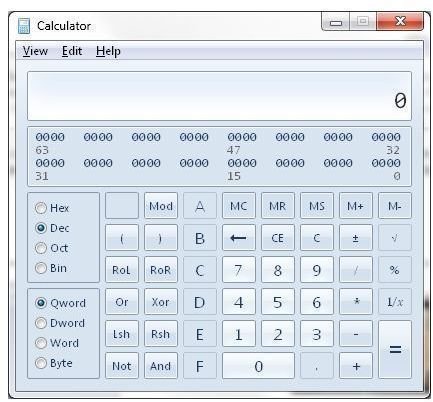
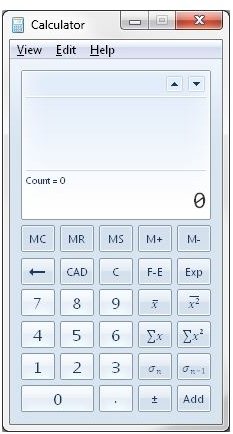
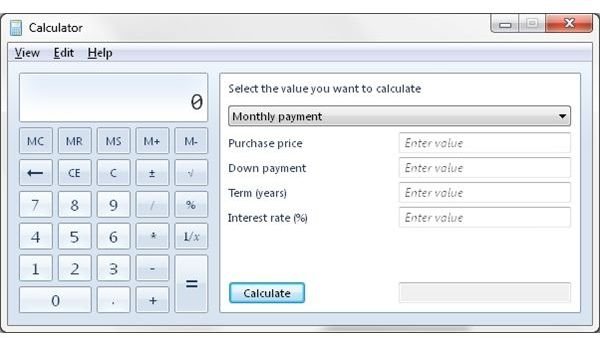
This post is part of the series: Windows 7: One Month Later
It’s been just over a month since Windows 7 hit retail, but is it still worth the upgrade? In this series, I look at the individual features headlining Windows 7 and provide analysis on whether these features still provide enough reason to upgrade.