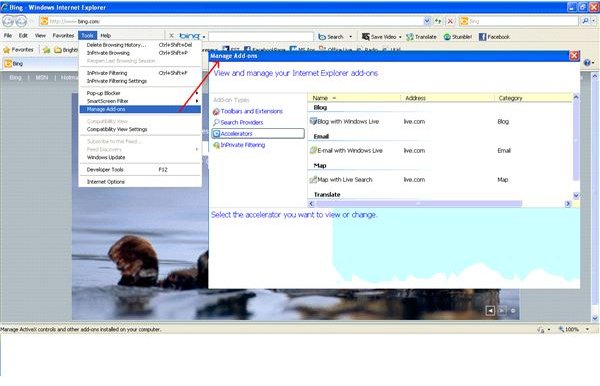Internet Explorer 8 Does not Start - A Quick Guide to Fix the Problem
Internet Explorer 8 does not Start – Possible Causes
If your copy of Internet Explorer does not start, the most common cause is a corrupt add-on. Some basic add-ons and plug-ins for IE8 are installed automatically when the browser is installed. Other plug-ins are installed with programs like Adobe Acrobat or purposely downloaded and installed by the user.
Among other causes of the problem where Internet Explorer 8 does not start, are: a) corrupt installation, b) missing components, c) Non-MS Processes that conflict with IE8 operations. Most of the Internet enthusiasts also use several downloads that claim to speed your IE8 or offer help on how to secure IE8. Even the download manager you are using may be the cause of the IE8 problem.
Finally, the antispyware and antivirus software may also be creating IE8 problems.
The following section looks at simple troubleshooting when IE8 does not start.
Tips: It is recommended that you keep your operating system up to date with all the latest updates installed. You may turn on the Automatic Updates so that it automatically downloads and installs the updates to the Microsoft products on your machine. The option of turning Automatic Updates on, is available in the Control Panel –> Windows Security Center.
Simple Troubleshooting when IE8 does not Start
The following three steps are the most simple troubleshooting steps when Internet Explorer 8 does not start.
- Step 1 – Check with a Blank Page
If clicking on the icon does not work, open the Start menu and select Run. In the dialog box, type “iexplore about:blank” without the quotes. There should be a space after “Iexplore”. This is an attempt to load a blank page instead of your default home page. If the IE8 loads, the problem is with your home page. Go to the Tools menu and change the default page to blank.
If the above step does not work, you need to check if IE8 does not start in other user profiles as well. If you do not have any other user profile, create one and check.
- Step 2 – Check the User Profile
Log into a separate User Profile and see if the Internet problems occur there too. If IE8 works well, this means that your profile is corrupt. You will have to create a new user profile for use. However, before deleting the old user profile, make sure you check the option to keep your favorites, My Documents, and other settings related to the corrupt profile.
If the IE8 does not start in the other user profile too, you need to check the add-ons, plug-ins, and processes associated for isolating the cause of IE8 problem.
- Step 3 – Check IE8 Add-ons
To determine if there is any problem with the add-ons for IE8 (see image) on your machine, please check out the step 2 of the guide to troubleshooting Internet Explorer 8 when it hangs frequently. The step 2 of the said article also discusses isolating the add-on creating IE8 problem so that you can fix the problem.
If the above steps fix your IE8 problems, you are good to go. In case, none of these steps solve the problem when Internet Explorer 8 does not start, we need to go through some advanced troubleshooting.
Advanced Troubleshooting when IE8 does not Start
The following paragraphs offer information on further troubleshooting when Internet Explorer 8 does not start even after trying the previous steps.
- Check for Conflicts among Processes
If add-ons are not the problem, you have to check out and isolate any process that might be conflicting with the IE process. This should fix your problem. If the Internet Explorer 8 does not start still, you may have to go for a reset.
-
**Reset IE8
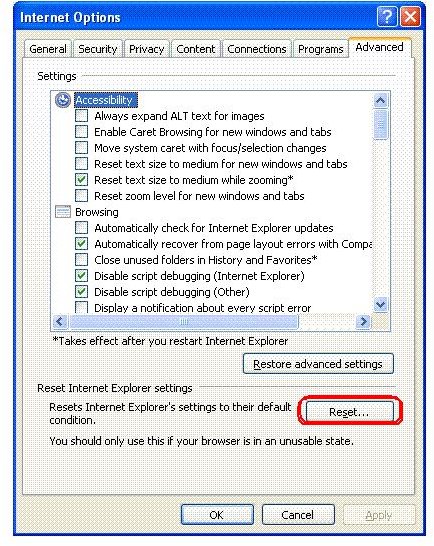
**
Please check out the first section of the article Troubleshooting and Reinstalling IE8 in Windows XP to understand how to reset IE8. The Reset option is available on the last tab of Internet Options in Control Panel. If you are able to open the IE8 window, you can also find the Internet Options under the Tools menu. After the reset, please reboot the computer and then start IE8. If it starts normally, the IE8 problem is fixed.
- Re-register all Components of IE8
If the Internet Explorer does not start even after the reset, you need to re-register all components of IE8. The link explains how to re-register all components of the browser without messing up anything.
- Reinstall IE8
In most cases, re-registering all components of IE8 solves the problem. If you see that your Internet Explorer 8 does not start even after re-registering all components, the final thing you can do is to reinstall IE8.
If the IE8 problem still remains, there is nothing you can do at your end. You will need to contact the experts at MS Help and Support Center who are trained to fix IE problems, including the problem where your Internet Explorer does not start.
Also See:
Ready to Use Fix for IE8 Problems on Windows 7
How to Speed up Internet Explorer 8
This post is part of the series: How to fix IE8 Problems
Though IE8 is one of the top browsers for Windows, it has its share of problems too. This series aims to pinpoint the most common Internet Explorer 8 problems. While discussing the cause of IE8 problems, it also aims to help you fix IE8 problems.