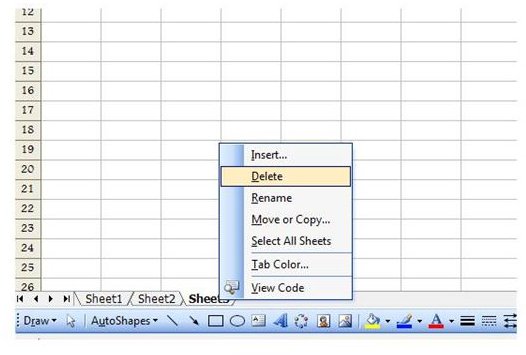How to Change Excel Default Workbook Settings by Modifying Standard Templates
Customize Excel Templates
Start by finding out where Excel stores templates on your computer. To do this, go to the “Start” menu and click “Search.” In the “All Files and Folders” section, search for xlstart. Typically, they will be in the following locations, depending on which version of Excel you are using:
Excel 2000 - C:\Program Files\Microsoft Office\Office\XLStart\
Excel XP - C:\Program Files\Microsoft Office\Office 10\XLStart\
Excel 2003 - C:\Program Files\Microsoft Office\Office 11\XLStart\
Excel 2007 - C:\Program Files\Microsoft Office\Office 12\XLStart\
Write down the correct file path, as you will need it to save the new default Excel template.
Open a new workbook. Delete all but one of the worksheets by right clicking a tab and selecting Delete.
Change the page setup, if you choose. Go to the File menu in Excel 2003 or earlier and select Page Setup. In Excel 2007, go to the Page Setup group in the Page Layout tab. Adjust margins, change the page orientation and make any other changes you want to apply to default Excel workbooks.
If you want to change the default gridline color, go to the Tools menu of Excel 2003 or earlier and select Options. Go to the View tab. Select the Show Gridlines checkbox and choose a color from the Gridline Color drop down menu. In Excel 2007, click the Office Button and select Excel Options. Click Advanced and find Display Options for this Worksheet. Select the Show Gridlines checkbox and choose a color from the Gridline Color drop down menu.
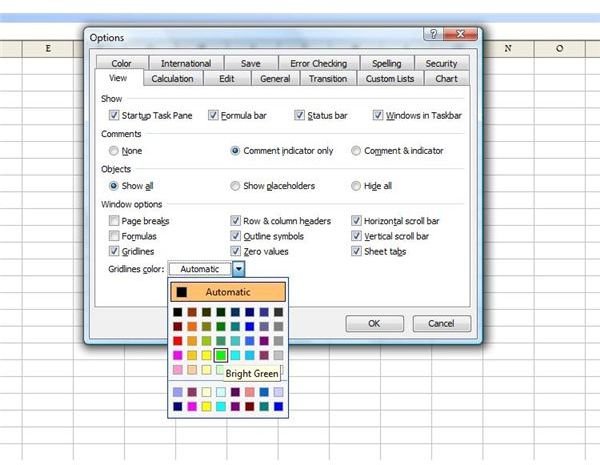
To change the default font, go to the Tools menu in Excel 2003 or earlier and click Options. On the General tab, select the default font and size in the Standard Font section. Click OK to apply changes. In Excel 2007, click the Office Button. Select Excel Options. Select a font and size under When Creating New Workbooks.
If you want a specific cell in the worksheet to be active when you open a new Excel workbook, click on the cell to select it. When you have made all of your desired changes, select Save As from the File menu in Excel 2003 or earlier, or from the Office Button in Excel 2007. In the Save In location box, go to the file path of the xlstart folder on your computer. Enter Sheet as the file name. In the Save As Type drop down, select Template. Click Save.
Copy the worksheet to other tabs, if you want several tabs in your default workbook. Hold down the Ctrl key, click on the default sheet tab and drag it to the right to copy and create a new worksheet. Go back to the Save As menu and follow the same steps, but this time save it with the name book, again choosing Template in Save As Type. Restart Excel and check out your new default workbook and worksheets.
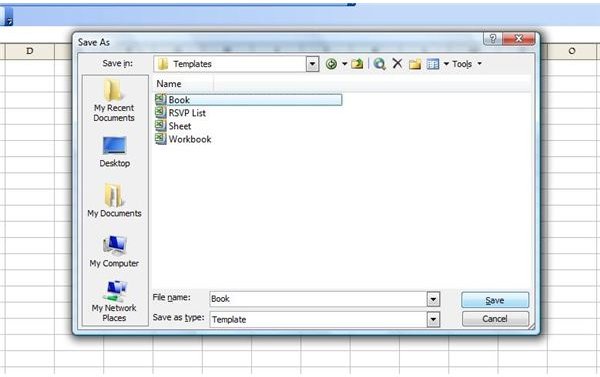
Additional Resources: If you’re looking for more ways to boost your efficiency in Excel, be sure to check out some of the other items in Bright Hub’s collection of hundreds of Microsoft Excel user guides.
Learn how to create a macro, get a list of Excel keyboard shortcuts, and more. New and updated articles are being added all the time, so make sure you bookmark and keep checking back on our dedicated Excel area in the Windows Channel.