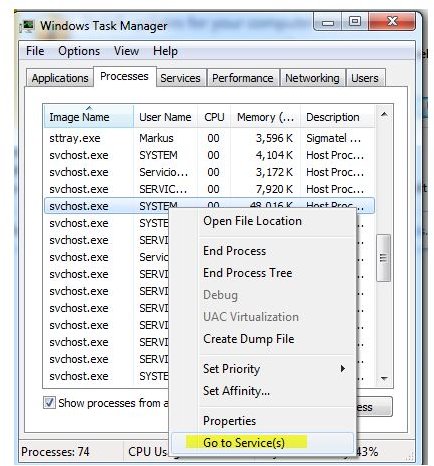What’s that Process - Can I Delete it using Task Manager?
If you happen to look at the processes listed in Task Manager of Windows Vista and Windows 7, you may have wondered about many of them. You have no clue of what they do and why they are there. Worse, sometimes you even see the same process listed multiple times, making things more confusing for you. Is it some kind of virus or malware? That is the question many users find themselves staring at in such a situation. This article discusses some of the most common processes you would find in Task manager, and explains what they do.
svchost.exe
This is one of the most common processes you would find in the Task Manager, most of the times with multiple instances running. So what is it actually?
Microsoft describes svchost as “A generic host process name for services that run from dynamic-link libraries (DLLs) [1].” A DLL file contains reusable codes and data that can be accessed by multiple programs at the same time. But a DLL file cannot be run like an executable file (exe) directly in windows, an executable is needed for this purpose and that is where svchost.exe (Generic Host Process for Win32 Services) comes into the picture.
The services running on your system run under a separate svchost instance and that is the reason you see several instances of svchost running on your system.
If you’re curious about which DLL is associated with a specific instance of svchost in Task Manager, right-click svchost.exe and select “Go to services.” The associated service will be highlighted in the dialog window.
ctfmon.exe
Ctfmon.exe’s job is to activate the Alternative User Input Text Input Processor and the Microsoft Office Language Bar. It provides text input service support for various applications like speech recognition, handwriting recognition, keyboard, translation etc.
So for the above mentioned services Ctfmon.exe is essential. However, if you are not using any of these tools and want to remove the ctfmon.exe process, you can find a detailed guide on how to do it on the Microsoft website [2].
Adobe_Updater.exe
Yet another, perhaps annoying, process you may find listed on your Task Manager is Adobe_Updater.exe. If you can find this you surely would have witnessed those annoying messages in your system notification area telling you that there is a new update available (for your Adobe products). So this process, simply put, is responsible for notifying you about available updates of Adobe products installed on your computer, downloading and installing them. Disabling this process is easy: Click on the Adobe Updater icon in the system tray and bring up the preferences dialog box. Uncheck the ‘Automatically check for Adobe updates’ and click OK. You are done.
Wfica32.exe
Chances are you won’t find this process running in your computer if you are in a home setup. But in corporate environments which use Citrix ICA client you’ll find this process when you inspect Task Manager. This is an essential process needed by the Citrix ICA client to work properly and hence shouldn’t be removed. So the next time you see this process running on your system, don’t panic, its harmless!
Ipoint.exe
This process belongs to the Microsoft IntelliPoint which is a tool used when you have a Microsoft mouse to provide enhancements to it. It is a harmless process and it is not advisable to remove it as they provide certain useful functionalities, but if you really want to remove it, you can uninstall the entire IntelliPoint installation from Add/Remove Programs in the Control Panel.
Reference
Microsoft Knowledgebase:
[1] A description of Svchost.exe in Windows XP Professional Edition
[2] Frequently asked questions about Ctfmon.exe
Screenshot by author
This post is part of the series: Mystery Processes in Task Manager
What’s bogging down my PC? What are all these processes I see running in Task Manager? How can I tell what a process really does. This series takes a look at the most common processes you’ll find running on your PC and provides help about whether you need them or can stop them.