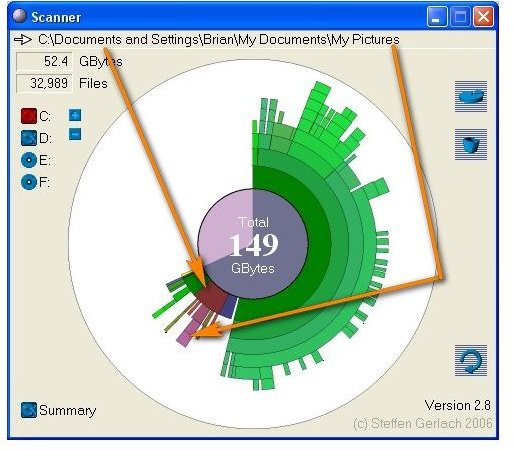Scanner Freeware Disk Visualization Utility
Scanner
The Scanner utility is one of the easiest disk visualization utilities to use. There are no complex icons to decipher, no text to read, and no theories to comprehend. Instead, Scanner works by simply combing through your hard drives and then displaying a circular mapping that represents how much space the various folders on your computer are taking up.
The simple 2D display reads from the center of the circle out. The top level folders of the selected drives are displayed closest to the center. Each folder is shown relative to its size. Thus, a larger ring around the center represents a larger amount of disk space. Color is further used to help differentiate among the files and folders.
Knowing which top-level folder is using up your disk drive space is helpful, but in order to really find out what is going on, you will have to get further into your directory structure than just the top level folders. That is exactly what Scanner is designed to help with.
Around the center rings are a series of concentric circles, each divided into slices based upon the size of the folders. Each step out from the center represents another level deeper on the folder tree. Thus, the second rings would be two steps from the root directory of the drive C:\Something\TwoSteps and the third rings would be three steps from the root directory of the drive C:\Something\TwoSteps\ThreeSteps and so on until the last layer of rings.
Using Scanner
Using Scanner is as simple as clicking on the area of the graphic display that is of interest. The bigger green area represents the Program Files folder, so unless uninstalling is in the future, that area isn’t going to come up big with delete worthy files. The second biggest area is the red one. The red area in this image is the Documents and Settings folder. The second ring out is my user part of the Documents and Settings folder. The third ring out is My Documents and the fourth is My Pictures. As you can see, the culprit for my drive filling is my pictures that I have downloaded off my camera over time.
So, what now? Well, Scanner isn’t going to help you pick which of your files you should delete, but suffice to say that I need to look at an archive system for my photos!
Scanner is a freeware utility available at https://www.steffengerlach.de/freeware/.
Want a little bit more customizable or in-depth look? Check out Disk Visualization Utilities.
This post is part of the series: Disk Visualization Utilities
Need to see what is taking up all that room on your disks? You could click through endless folders looking for big files, but that might prove to be a waste of time if the problem is lots of little files. These disk visualization utilities will help you see exactly where disk space is being used.