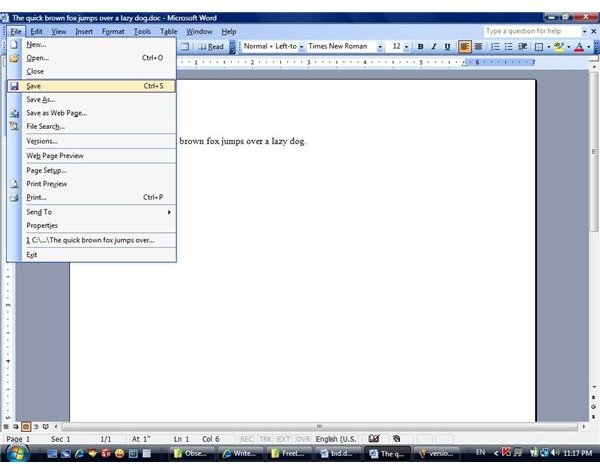Useful Tips on MS WORD 2003: File Menu – Save File and Save As – Part I
Introduction
Microsoft Word, introduced as the part of Windows 3.11 system about 2 decades ago, is nowadays the most popular text-editing program in the world. Word 2003 has many options which even relatively advanced users are not familiar with. This article is about the commonly used “Save File” procedures – covering several options available and noting some things tha most of you probably did not notice.
File Menu
As mentioned before, the File Menu is generally divided into 7 main parts:
- New and open
- Saving
- Permissions
- Web Page
- Printing
- Sending and Properties
- Recent files
- Exit Word
Previous article was about the first part (New File, Open File, Close) – now we move on to Save File options.
Save
Besides the first-time save, this procedure is very simple and straightforward. Your latest changes are saved into the file that you are working on, overwriting previous version. Ctrl-S, shortcut icon (diskette), Alf-F -> “S” - both do the trick. If you are saving your piece the first time, you will be presented a window which is similar to “Save as” window (described below). You will need to define file name, type and the directory to store the article in.
Save As
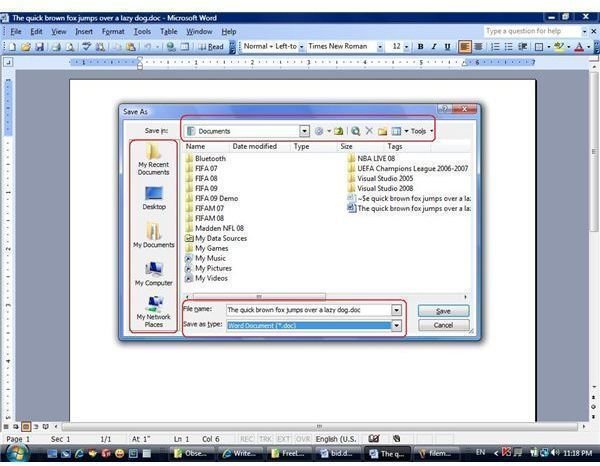
Save as
This is a far more advanced variation of save that can be also accessed from keyboard by pressing Alt-F -> “A” keys. You have probably been using it to save additional copies of your document – saving the file under a different name or in a different directory. Please, note the “quick access” options on the right – there is a link to several directories: the desktop, your recent documents, the “My documents” folder and “My Network Places”.
Also note the easy ways to navigate through your folders. Creating a new folder is also possible right from this window.
Of course you can also select one of your existing files and save under its name, overwriting the old content, but there is more. The saving formats are very important and may deserve a separate article.
Save as Webpage
Save as WebPage is mostly about formatting, which will be discussed later. However, this save will make your files “destined” for opening by your default internet browser (such as Internet Explorer) and have a HTML-title (which you can change during the save process).
File Search
The File Search feature leads you to file search menu on the right of your screen. You can search for files in specified locations that contain certain text. Advanced File Search is also accessible from here, providing you with more control of your search procedure. It must be noted that this feature is not the most useful, so we will not deal with it too long.
File Search
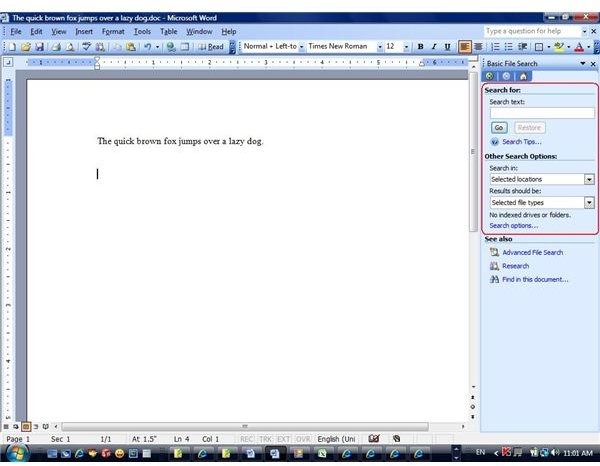
This post is part of the series: Microsoft Word 2003 guide - are you sure you know all about File Menu?
Microsoft Word is a very strong text-editing tool that has enormous number of options If we examine program menus step-by-step we can get the best of our Word 2003 experience. This series goes “deep” into File Menu and is going to give even advanced user many useful tips about MS Word 2003.
- MS Word 2003 - File Menu Overview and Tips – Create New File, Open File, Close File
- MS Word 2003 - File Menu Overview and Tips – Save File – Part I - Options
- MS Word 2003 - File Menu Overview and Tips – Save File – Part II - Formats
- MS Word 2003 - File Menu Overview and Tips – Restricted access and version management