Using ieSpell for Spell Checking in Internet Explorer
Enabling spell checking in Internet Explorer
In the first article of this series, we saw how we could enable spell checking within Internet Explorer using a .vbs script. Although the script is quite smooth in installation and really cool in deployment, there are still some downsides to it. The foremost of these is that it can only be used with 5.x versions of Internet Explorer, while most of the Windows based PC users nowadays are using 6.x or the latest 7.0 version of Internet Explorer. The necessity of having Windows Script Host and Microsoft Word already installed on your PC is another problem attached to it.
But, there are some other alternatives to the previous solution which really work, and don’t bother you at all regarding the versions of Internet Explorer you are using. In an another article, we will draw a comparison between some of the popular applications in this category. In this article, we are focusing our attention upon ieSpell, a very well known spell checking application for Internet Explorer and some other web browsing applications.
What is ieSpell?
ieSpell is free software that adds the spell checking functionality into Internet Explorer. It is available free for personal use at the website https://www.iespell.com, but you need a license if you want to use it commercially. It works with all the versions of Internet Explorer equal to or higher than 5.0, and it is compatible with Windows 9x/Me/NT/2000/XP. The good part is that it also works with several web browsers based upon Internet Explorer. SlimBrowser, MSN, and MyIE are a few of these.
Once installed, ieSpell offers you three options to spell check the text within your current web page. You can go to ieSpell options from the “Tools” menu, or directly click the button on the toolbar. Also, you can right-click your mouse on the web page text to access the spell checking functionality. To install the software, simply download it from the website, and open the Setup file, as you usually do with other software.
Using ieSpell with Internet Explorer
To use ieSpell with Internet Explorer, do any one of these:
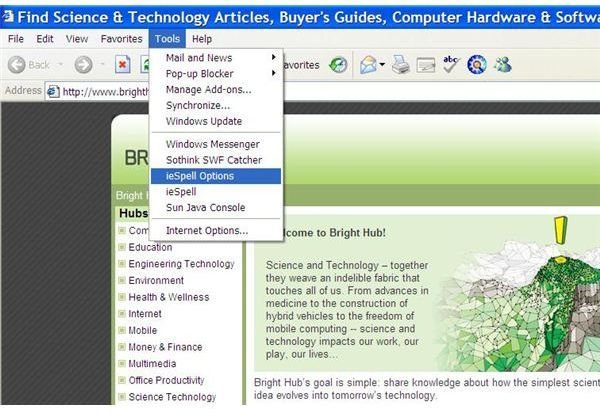
a. Click “Tools>ieSpell Options” to configure the application, and “Tools>ieSpell” to begin spell-checking the text of your webpage
b. Click the ieSpell button on the toolbar to spell check the web page
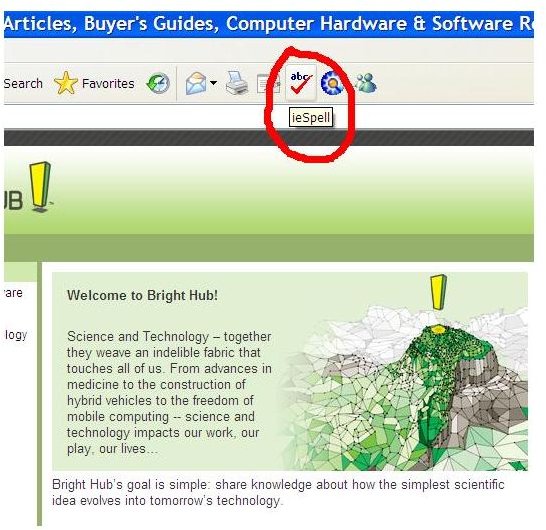
c. Right-click within the web page, and click upon “ieSpell” button to start spell-checking
Using ieSpell with other web-broswsers
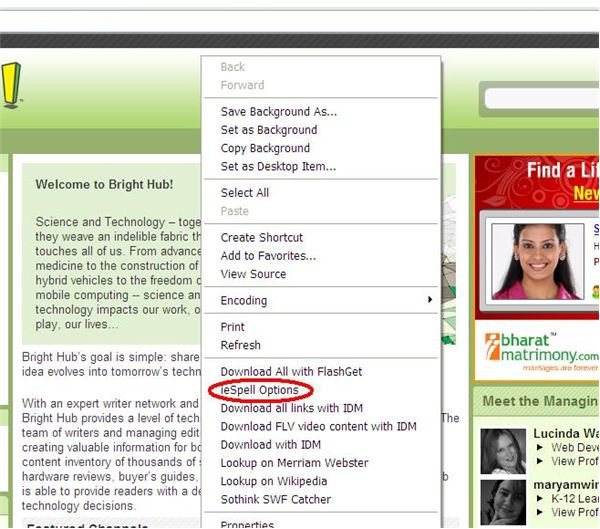
To use ieSpell with other Internet Explorer based web-browsers:
Right-click within the webpage, and click upon “ieSpell” button to start spell-checking
This post is part of the series: How to check spellings in the webpage text from within Internet Explorer
At many times you might feel the necessity of a spell-checking functionality right withing Internet Explorer, so that you could spell-check the text within the webpages you browse. Want to know how you can do this, just go ahead.
