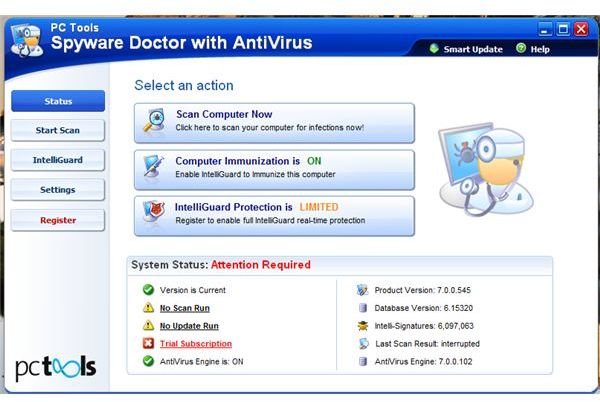Solutions if Spyware Doctor with AntiVirus Update Fails
Spyware Doctor with AntiVirus Won’t Update
PC Tools’ Spyware Doctor with AntiVirus is the commercial version of Spyware Doctor Free. Both programs will detect and remove spyware, Trojans, worms, viruses, spyware, adware, potentially unwanted programs (PUPs) and malware. A built-in program and database updater is included in the program and it’s called Smart Update. If the Spyware Doctor with AntiVirus update fails, you need to resolve the problem using the steps in the section below.
Smart Update in Spyware Doctor Fails to Download and Install Updates
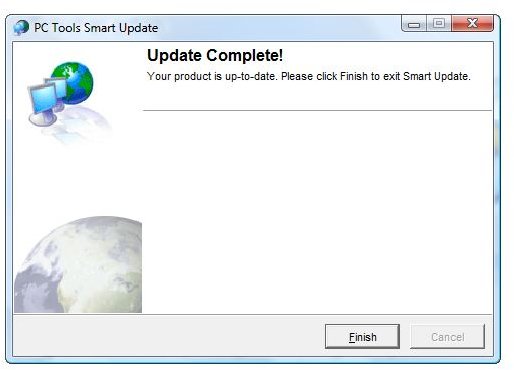
The image at the left is an example of a complete and successful attempt at downloading and installing updates for Spyware Doctor with AV. However, some customers of the program can’t update Spyware Doctor with AntiVirus. If you are one of them, you should first check if the firewall program in your computer is preventing the processes or executables of Spyware Doctor with AV from doing what they have to do.
Verify if the firewall program is the culprit by temporary disabling the firewall protection. Try updating Spyware Doctor by clicking on the “Smart Update” button in the User Interface of the program. If the updater succeeds, then the firewall program is the culprit. The solution is to add pctsGui.exe, pctsSvc.exe and update.exe into the “Allow list” or go into the firewall rules and set these processes as “Allow.”
If the firewall program is not causing the program updates for Spyware Doctor to fail, review the General settings in the program. Ensure that “Use Direct Connection” is selected under the Proxy Settings option in Spyware Doctor with AV.
Are you using NVIDIA firewall? ActiveArmor Firewall by NVIDIA is known to have issue with downloading updates for several antivirus programs, including Avast. The solution is to replace the NVIDIA firewall and use another firewall program. Check out this article on the best free firewall for Windows to pick out a new one. Another NVIDIA program that is known to produce errors where you can’t update Spyware Doctor with AntiVirus is NVIDIA Network Access Manager. You should remove it or stop the services of ForceWare Intelligent Application Manager (IAM) or Nvidia Network Access Manager (NAM) then proceed to check for updates for Spyware Doctor.
Error Message when Running Smart Update: ‘Administrative privilege required’
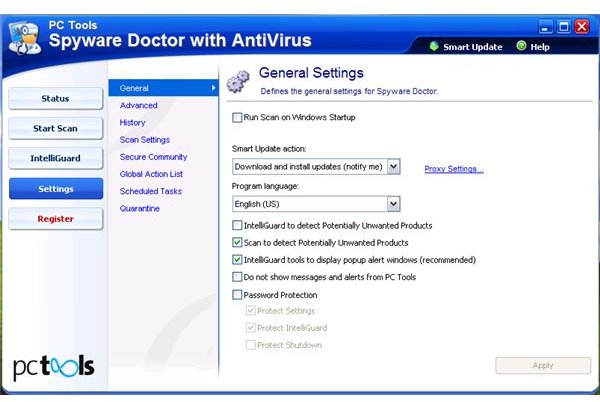
The latest version of this PC Tools product requires administrative privileges to perform a Smart Update action. If you are not logged in as a user with administrator permission, you cannot use Smart Update. You can only wait for the automatic update to run. See the image at the left and follow the same settings for Smart Update so the program will download and install the updates for limited user accounts in Windows.
Old Version is No Longer Supported
PC Tools announced that the old version of Spyware Doctor is no longer supported. If you are still using Version 5 or 6 of Spyware Doctor, remove it now. Proceed to download Version 7 which is current and supported with program and database updates.
Already Removed Antivirus Programs May Also Prevent Updates for Spyware Doctor
If you recently removed the an antivirus program from Norton or McAfee using Add or Remove Programs in Windows, some files and registry keys of the programs may exist in the computer. Run the removal or clean-up tool for Norton or McAfee then reboot the computer before updating Spyware Doctor.
Image credit: Screenshot taken by the author.