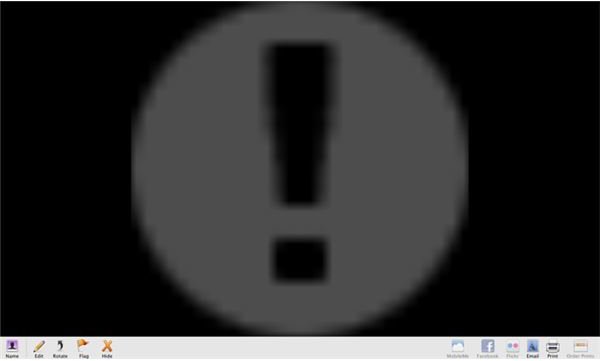iPhoto: Lost Photos Recovery
If you are reading this article you’ve probably fired up iPhoto, started navigating your iPhoto database, and everything looks fine, but when you click on your photos to enlarge them you see the dreaded iPhoto exclamation mark instead of your photo! OK, breathe deeply all may not be lost. Below you will find a couple steps to take to try to restore your photo(s) within the iPhoto database.
First let’s take a quick look at the most common reason a user will see an exclamation mark instead of their photos inside iPhoto. As we know, iPhoto uses its own database to store your photos (using the assumption you left the default “Copy photos to iPhoto” option checked.) If a user modifies their iPhoto database by navigating to the iPhoto database in finder iPhoto can no longer locate your photos. The best advice I can give to users who copy their photos to iPhoto is to never modify a photo or the directory structure the photos are stored in outside iPhoto (always do this from within iPhoto) and backup your iPhoto database regularly.
OK, now that I’m done preaching (for now) lets take a look at what you can do to fix your iPhoto database.
Rebuilding iPhoto’s Database.
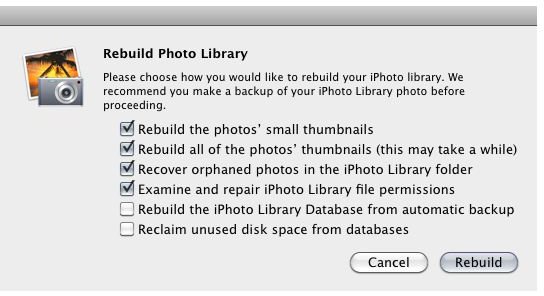
In some cases the problems you are experiencing from within iPhoto may be due to a corrupt iPhoto database file. The iPhoto database file can become corrupt occasionally when iPhoto is not shutdown properly or, sadly, just randomly (although this is rare). The first thing to do when attempting to fix a corrupt iPhoto database is to rebuild the database using iPhoto itself. The steps to accomplish this are:
- Exit iPhoto.
- Hold down the Command and Option keys.
- Open iPhoto. Keeping the Command and Option keys held down until you see the “Rebuild Photo Library” dialog box.
- Place check marks in the boxes to the left of the first four (4) options.
- Click “Rebuild” and wait for the process to complete.
Once the process has completed you will, hopefully, have a usable iPhoto database that displays your photos correctly.
Locate your photos manually.
If this is a case of a single photo showing an exclamation mark when you try to access the photo from within iPhoto it might be worth trying to locate the photo manually and verify the file permissions for that photo. To do this:
- Locate the problem photo in iPhoto.
- Control+Click or Right Click the problem photo’s thumbnail and choose “Show File.”
- If you are lucky, finder will open showing you the file. Verify that the file is complete and not corrupt and re-import it into your library.
- If iPhoto was unable to locate the file or the “Show File” option was not available you can try “Show Original” and “Revert to Original” to try to restore your file. This will try to locate and/or restore an earlier un-edited version of your file.
None of this worked!
If none of this has worked the last thing I would check is the iPhoto database itself. In finder, navigate to your iPhoto database and see if you can browse through it by Right Clicking > “Show Package Contents.” Once you are inside the directory structure of the package file, look for the “Originals” and “Modified” folders. These folders are where iPhoto stores your photos when they are initially imported. If any photos are salvageable you will find them in these directories.
What else can I do?
Sadly if none of these steps worked you have most likely lost the photos that were in iPhoto and they will need to be restored from backup. In the future, to avoid problems with your iPhoto database, be sure to never modify files directly from within the iPhoto database folder structure or edit files outside of iPhoto without first triggering the edit from within iPhoto. Set up your external editor to launch when editing iPhoto photos or using the “Open with … " command from within iPhoto.
Author Recommendation.

I am a big fan of maintaining proper backups of all my important files, the iPhoto database included. It seems that no matter how advanced personal computers and the operating systems we run on them get, there are still going to be cases of user error, hardware failure and file corruption that cause us to lose our important personal data.
As an amateur photographer one of my biggest concerns is losing my photographs, so I maintain one copy of my iPhoto database on an external hard disk (updated daily), one copy on my MobileMe iDisk (updated weekly) and a third copy on a series of DVDs stored off-site (updated monthly). This may be excessive for your needs but you should always have at least one copy of your iPhoto database stored in the clouds (MobileMe iDisk, Mozy or Dropbox for example) or on an external hard disk. Nothing can replace the loss of your photos. Those priceless snapshots cannot be recreated so protect them with regular backups.