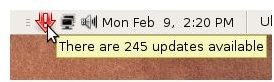How to Start Using Linux - Getting Connected and Updating Your Linux Distro
Introduction
Remember that I have always emphasized that you should select your ADSL modem that is capable of connecting via the Ethernet port to your computer? Here is one of the places that you will find this useful, which I will explain in the next section.
I will also explain how to update your system, which you have to do to keep your computer secure, up to date, and functioning properly.
Getting Connected - DSL Connection
If you have a modem/router that is connected to your computer via Ethernet, then basically you do not need to do anything. If you want everything to happen automagically, then just power up your modem before you boot your computer. Relevant configuration will be done during start-up and you will be using your connection without the need to do anything.
If your modem/router is connected to your computer via USB, then you have to get your hands a little bit dirty and see first if Linux supports your modem. There are so many modem brands in the market that is impossible to cover them all, but the easiest thing to figure out is to search Google with the keywords your modem brand + model number + Linux. If you are lucky, you can get it to work, at least with some tweaks. It will also be a good idea to check Linmodems and Linuxant sites which will guide you in identifying your chipset and looking for drivers. Linuxant also offers proprietary Linux drivers for modems with Conexant chipsets. If everything fails, you will have to consider changing your modem/router.
Getting Connected - Dial-up Connection
What I said above for USB modems/routers is also applicable for dial-up modems. Many modem manufacturers emulate main modem functions in the operating system with drivers - called Winmodems - and due to the closed source of the drivers and the operating system, these devices are not fully supported under Linux. Again I recommend that you search Google about your modem to see if you can get it to work, and then Linmodems and Linuxant websites.
In both cases, DSL and dial-up, you can issue lspci -vv command from the command line to receive information about your modem chipset. For USB modems, you can check the output of the lsusb command.
Updating your System
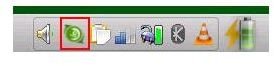
In fact you do not need to do anything to get notified about the updates to your Linux distribution. In many distributions, the update applet is set to be loaded by default to the taskbar, which informs you about the available updates (see screenshots for Ubuntu and openSuSE update applets.) To install them, just click on the applet. All updates will be marked for installation by default. Click on “Install” or “Update” to update your system. Note that you will need to enter your password when prompted.
Conclusion
As you see working with Linux is easier than you have thought. Everything is in place and everything works as they should be given that they comply with the standards and/or have necessary drivers. If you have connection problems, I suggest that you check the various Linux hardware compatibility lists and buy yourself a modem that has Linux support. Although you will spend money, you will save your time and sanity.
This post is part of the series: Getting Started with Linux
We have created a “Getting Started with Linux” series to assist all the new users in their quest to start working with the most enjoyable operating system. We have some tips and tricks along the way so make sure you read everything carefully.