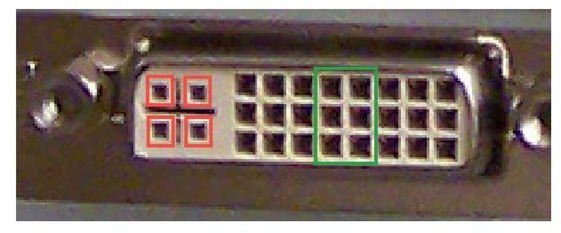Differences between DVI Cables and Connectors: -a, -d, -i, and Dual or Single Link
Our previous article explained why, in theory and practice, DVI is better than a VGA (more correctly D-sub) connection. We also revealed that the difference isn’t usually worth an immediate upgrade, but the move to DVI should be worked into other purchase plans. The problem is, there are quite a few different flavours of DVI, and an LCD flat screen is not necessarily a fully digital screen. What is DVI D input, what is the difference between a Single and Dual link cable, and further questions about DVI cables and connecotrs, are answered below.
Different Types of DVI Cable
The good news is that the transition to digital is easier to make because different DVI connectors are backwards compatible with analog signals and cheap adaptors mean compatibility with VGA ports. The bad news is you need to know which DVD cables do what.
There are 2 factors that differentiate DVI cables: the types of signal carried, and the presence or absence of Dual-Link capability. Cables can be DVI-A, DVI-D, or DVI-I, meaning they carry signals which are, respectively: Analog only; Digital only; or, in the case of Integrated, both. DVI-D and DVI-I cables can also be Dual-Link. This allows them to carry more data, used by screens with performance higher than a 1920 x 1080 resolution at 60Hz refresh rate and 24 bit colour depth.
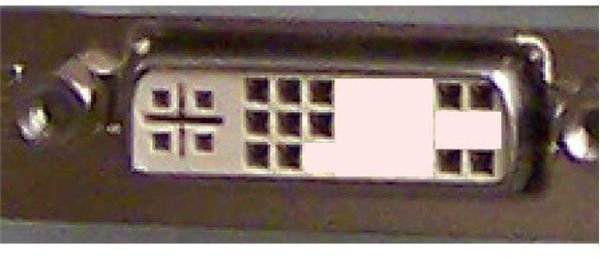
The picture at right shows a DVI-I, Dual Link, female connector. It has holes instead of pins; the pins are on the male connector. The monitor and graphics cards have female ports, and cables have male plugs at both ends. The red squares show the holes for the analog signal, which is how you can tell a DVI-I from a DVI-D. The green square shows the extra 6 holes for the Dual Link signal, which is how you tell a Dual Link from a Single Link DVI connector. The picture on the left shows which holes and pins would be absent from a DVI-A, which are always single link. Note that while the female connectors have a cross shaped hole; the male ones usually have just a horizontal tab.
Some argue that the –D and –A suffix cables do their specific jobs better, and this is probably true at some level. Particularly if you have the kind of equipment that makes the cable costs negligible. But, for someone in the process of upgrading, DVI-I is your friend.
When to Upgrade to DVI
The only case where the difference between DVI and VGA is worth an immediate upgrade is where you already have a digital monitor and your computer (or graphics card) provides a digital signal. If your computer has a DVI connector, it can output a digital signal. It will most likely be a DVI-I connector, since it allows manufacturers to include analog support without having to find space for a VGA port. Your monitor most likely also uses DVI-I, but if it is particularly high-end, it may use DVI-D. Also check to see if they are Dual or Single Link. They are most likely Dual Link.
If you have DVI-I at both ends, you can use a DVI-I cable, which offers greater flexibility (in different applications, not how bendy the cable is) if you decide to use it for something else down the road. You can also use the theoretically superior DVD-D cable. If you have DVI-D at either or both ends, you have to use a DVI-D cable. Cables of both types carrying reputable brand names are available at Newegg for under $10. The cables we have linked to are Dual-Link.
Where possible, go with Dual-Link, whether using a DVI-D or DVI-I cable. Even if your current equipment isn’t using all the bandwidth, your next upgrade might. If either or both of your computer and monitor only have Single Link ports, you will need a Single Link cable. Don’t worry, if your gear could take advantage of Dual Link’s extra pins, it would have them.
If your monitor, despite being an LCD, only has a VGA port (a common practice on lower end products or older products even from reputable manufacturers), it can’t take advantage of DVI, and you should follow the upgrade advice given in the next article.
This post is part of the series: PC Video Connections
VGA has almost been replaced by DVI, but DVI is losing ground to HDMI. We explain all the differences and tell you if, when, and how to upgrade to what depending on your needs and budget.