Toshiba Satellite Laptop Keyboard Driver
What Is a Driver?
You’ve probably heard the word “driver” before, but you may not know exactly what it means when referring to a computer. In the traditional sense, a driver takes a piece of hardware (be it computer related or something like a car or airplane) and makes it work properly. Different types of hardware require different types of drivers, and much like a spaceship pilot can’t drive a semi-truck, a computer driver for a mouse can’t “drive” a keyboard. So the basic idea is that a driver is a piece of software that takes something you plug into your computer - wireless cards, keyboards, MIDI devices, etc - and allows it to work. Simple as that, but why would drivers be related to issues with an external device?
Sometimes if your keyboard, mouse, or other device stops working on your computer, the issue could be that your driver is out of date - that is, it no longer knows how to “drive” your device - and subsequently you need to go download a new driver. The good news? Drivers are always, always free, so don’t get our your credit card or wallet. Anyone who tries to “sell” you a driver is someone you don’t want to deal with.
Identify Your Computer
Before you go searching for drivers, you first need to know the type of computer you have. If you’re dealing with a Toshiba Satellite (which is a pretty solid laptop), as I’m fairly certain you are, the only thing you should have to figure out is whether you’ve got a Satellite, or a Satellite Pro. Check the box and the logo to find out, and then move onto the next step.
Toshiba’s Support Site
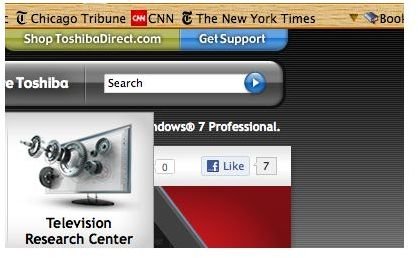
The great thing about computer companies is that, on a general level, they provide you with pretty much everything you’re going to need to fix your computer software problems for free, and this includes drivers. With companies like Dell, Microsoft, and Toshiba, drivers can be found right on their official websites, so (unless you’ve got a weird third party peripheral) you won’t need to get stuck in any shady corners of the internet where viruses can be picked up.
If you’re doing this driver download from scratch, and you’ve arrived at Toshiba’s website, in the upper right corner (see screenshot) you should see the “Get Support” button above the search bar.
Remember when we had you identify you computer make and model? This is where that comes especially in handy. You should see a “Download” button on the top bar, and you’ll want to click it which will expand a little section below it. Click the “Laptops” category and then navigate your way to your specific model number of laptop. If you aren’t sure, check with your manufacturer or look on the box it came in if you still have it.
After you’ve located your specific model, click “Go.”
Download and Install Your Drivers
On this new page you’ll see a list of drivers and downloads for you laptop, and two drop menus at the top, one of which is labeled “Categories”. Click this one, and scroll down to find the “Drivers” button. Select it and then take a look at the list of drivers you have available to you, keeping an eye out for one labeled “Keyboards,” and then click on it. These are your Toshiba Satellite laptop keyboard drivers.
Click on the driver to download it, and then double click the downloaded file in order to install it. A dialogue box should pop up, and then you should be able to just follow the on-screen instructions to complete the installation. Pretty simple, right?
After it finishes installing, simply restart your computer and you’re set to go.
Troubleshooting
A common problem people run into with this procedure is simply that they can’t find the drivers on the “Drivers” page. Don’t worry, you’re not crazy; the drivers really just aren’t there. Many Satellite laptop models do not need, and do not have, keyboard drivers because there is no way to get rid of the drivers currently installed on your system. If your keyboard stops working and you have no drivers available for download, then unfortunately, the problem isn’t hidden within your drivers.
I would suggest replacing the keyboard or taking it into the shop to check for any alternative issues, but before doing either of these things it could be a good idea just to disconnect the keyboard, clean it, and plug it back in followed by trying the whole ordeal again. I know it sounds like a lengthy, process, but it’s better than having to take it into the shop, wait several days, and then get your laptop back from the shop.
Helpful Links
Toshiba’s Website: https://www.toshiba.com/tai/
Toshiba Support Page: https://www.csd.toshiba.com/cgi-bin/tais/support/jsp/home.jsp
References
- All information comes from author knowledge.
- [Image] Toshiba Satellite Computers, http://us.toshiba.com/computers/laptops/satellite/
- [Image] Toshiba Website Screenshot, Taken By The Author
