Notebook Keyboard Troubleshooting
My Keyboard is Broken!
If you wake up one morning and find that your laptop’s keyboard is not working in the slightest, you are in for a rough day- not only is this annoying, but it can also be devastating for those of us who need their laptop’s for work or to communicate with business associates. That’s why it’s important to get it fixed fast. Before we jump into the troubleshooting process, it may be useful for you to know that if you need to get this fixed in the next fifteen minutes before you have to leave for work, you should really just go out and buy an external keyboard to use for the day on your way to the office.
If, however, you have a little time and the urge to save some money, read on. This guide should solve your problems.
Fix #1: Reinstalling the Drivers
It’s not often that a laptop’s keyboard goes completely out of whack, and it’s even less often that the whole thing ends up needing to be replaced. That’s why the first thing you should try is not replacing your keyboard entirely, but rather just reinstalling the drivers that make your keyboard work. To do this, you may need to uninstall the old keyboard drivers (in case they’re corrupted or something), but you shouldn’t run into problems just installing new ones over them.
To do this, head over to your laptop manufacturer’s website and look for the Support and/or Drivers section. Depending on your laptop’s maker, this should be located either on the top or bottom of their official website.
Next, search for your laptop and then go to the keyboards section. You should see the proprietary drivers in plain sight, or under a “Mouse and Keyboards” section of the website. Download the file, double-click on it, and follow the on-screen instructions. Afterwards, restart your laptop and see if your keyboard is back in working order.
Fix #2: Malware
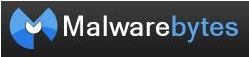
I’ve got some bad news for you: If your keyboard isn’t working after you reinstalled the drivers, the only other two common things that cause a malfunction aren’t pretty, and the first one is malware. Malware is like a virus if a virus was ten times worse than a virus because (in most cases) it’s a lot harder to stop. The first step to getting rid of malware that could be causing your keyboard to malfunction? Find where it is hidden on your hard drive.
To locate malware, you need a program that can search your computer and pinpoint exactly where it’s located. My two favorites (and incidentally the only two I’ve ever needed) are Ad-Aware by Lavasoft and Malwarebytes. I’ll provide links to both at the end of this article, but if you have another application you prefer, feel free to use it instead.
Run a full system scan to completion, and if nothing shows up, you’re in luck but you still get to replace your keyboard. More on that in a minute. If something does show up, run the removal function and let the program do its dirty work and then you’ll most likely need to reboot. After starting back up, run a full scan again to make sure nothing was overlooked since a lot of malware will replicate itself if you delete part of it, but not all.
Fix #3: Replacing the Keyboard
If none of the first two fixes did anything for you, unfortunately you’ll probably just have to replace your keyboard. Notebook keyboard troubleshooting doesn’t often end up at this extreme, but in some cases, drastic times call for drastic measures. If you don’t know much about computers, you should really just take the whole thing into a professional to have the keyboard replaced. If, however, you think you know what you’re doing, buy a replacement keyboard and get out the screwdrivers.
The exact keyboard you’ll need to buy will vary, but on notebook computers, the actually replacement process is remarkably easy. Unlike on a Mac, you can pop the keyboard out without taking the whole thing apart in most cases, and the whole ordeal shouldn’t cost you more than $30-$40 tops. If you have an older computer, you could really get away with something for as little as $15, not including shipping.
If you replace your keyboard to no avail, then unfortunately, I have no more advice for you. It could be your motherboard is having problems, and at that point you should bring your notebook to a professional, have them look at it, and get your computing life back on its feet as quickly as possible.
References/Helpful Links
[Information] Author Knowledge
[Image/Helpful Link] MalwareBytes Website, https://www.malwarebytes.org/products/malwarebytes_pro
[Helpful Link] Ad-Aware Website, https://www.lavasoft.com/
[Image] Keyboard Product Image on Google Shopping, Link
