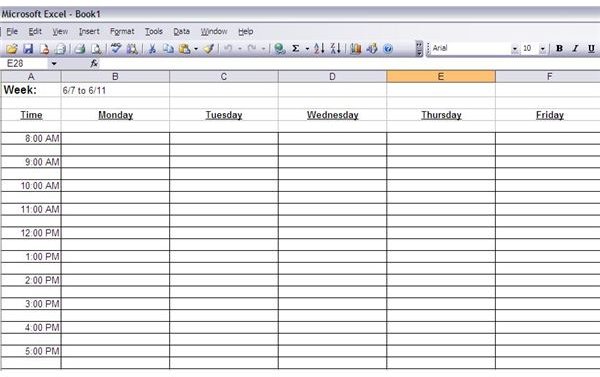How to Create Printable Time Management Worksheets
Becoming More Efficient
Time management worksheets give you a strict guideline to help you stay on track to ensure you accomplish your daily, weekly and monthly goals. Goals on a time management worksheet are broken down into hourly or even daily tasks. The object is to complete the task in the time allotted so you can move on to the next task.
A printable time management worksheet can be taken with you throughout your day to help prevent distractions and to provide a checklist to ensure you stay on track while on the go.
Software Tools
Two of the easiest tools to use to create printable time management worksheets are Microsoft Excel and OpenOffice Calc. These programs both work similarly by providing you a spreadsheet format to create custom time management worksheets. In order to use Microsoft Excel, you must purchase Microsoft Office. OpenOffice is a free alternative.
Both tools allow you to fully customize time management worksheets and you can print them whenever you need to. You can also keep them on your computer to provide records of past schedules to see how well projects are progressing.
What To Include
When creating time management worksheets, you must include space for all-important details such as date, subject, time slot and notes. Think of a time management worksheet as a custom weekly planner. Your worksheet can span a day, week or month. For best results, a day or week works best. Most people are more efficient when they don’t feel overwhelmed. The more you see on your time management worksheet, they more overwhelmed you may feel and the less effect the worksheet will be in managing your time.
As a side note, be realistic with your time management worksheet. The purpose is to help you better manage your time by setting realistic goals during set periods. For instance, between 8 and 9 AM, you may want to return all phone calls or emails from the previous day. However, if you know each phone call takes fifteen minutes and you have eight calls to make, schedule accordingly. Sticking to the worksheet is easier and more rewarding when you complete everything.
Creating Time Management Worksheets
Open either Microsoft Excel or OpenOffice Calc. Create a blank workbook. This creates a blank spreadsheet with columns and rows. To start, type Day, Week or Month in the first cell. Beside that cell, enter a date, week range or the name of the month.
Skip at least one row and type your headings for the time management worksheet. The example below uses the heading Time followed by each day of a typical workweek. Use headings that are appropriate to you. For instance, if you are doing a daily time management worksheet, your headings might be each hour of the day. You can use the formatting toolbar to change the size, font type and color of each heading. The example below has an underlined and bolded heading to make it stand out from the rest of the worksheet.
Skip another row and add row headings. This may not apply to every time management worksheet. For instance, the daily time management worksheet works best with only column headings. However, for a weekly printable time management worksheet, row headings with each hour of the day are necessary. Under the Time column, list each hour or even half hour necessary for each day. Skip at least one row between each time slot to provide room for listing tasks and notes. If you need more room, skip at least two rows. Only include the hours pertaining to your time management worksheet. For instance, if you only want to list tasks from 9 AM to 5 PM, do not include any hours after 5 PM.
Resize each row or column to fit your headings and to provide room for writing in tasks. Resize rows and columns by either highlighting the row or column and dragging it to fit or by right clicking a row or column number or letter and choosing Resize.
Save your time management worksheet using the File menu. Once saved, press the printer icon on your toolbar to print the time management worksheet. By saving the file, you can print a new time management worksheet each day, week or month as needed.