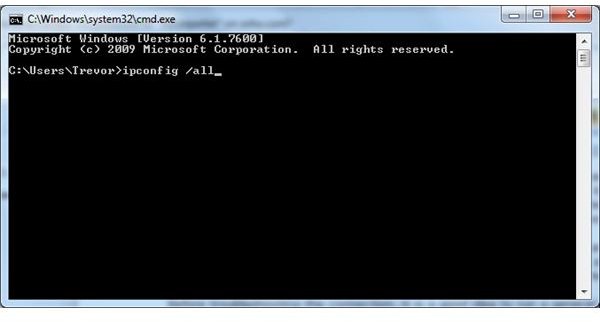Why is My Broadband So Slow? Resolving Slow Broadband Issues
What is broadband?
Broadband Internet is a type of Internet service with a high data rate or bandwidth, usually around 700 kbps (kilobits per second) or higher. DSL, cable, and FiOS are all examples of broadband Internet. Broadband offers many advantages over other services such as dial-up. Data-intensive Internet services, such as video streaming and online gaming, perform much better on broadband than on dial-up. Additionally, broadband Internet access, including DSL, does not tie up a phone line. Conversely, dial-up is typically much cheaper than broadband.
Getting what you pay for
Bandwidth is a number referring to how much data can be transmitted per second and is commonly referred to as connection speed. The speed is usually separated by the direction that the data is traveling. Data being sent from your computer to a remote server is uploaded, and the speed at which data is uploaded is limited by the upload bandwidth limit. Data that is being received by your computer from a remote server is downloaded, and is limited by the download bandwidth limit.
Bandwidth is a theoretical number, and as such it is rare for any broadband customer to consistently receive the bandwidth that is specified in their service plan. However, it is helpful to know the amount of bandwidth for your service plan so that you can use this number as a benchmark. This number will be in mbps (megabits per second).
Before troubleshooting the connection, it is a good idea to run a general broadband speed test. The test should automatically select the nearest location to you. If it doesn’t, you can select it manually. Before running the test, ensure that all downloads have completed and no one else in your household is using the Internet.
After the test completes, make note of the upload and download speeds. Regardless of whether or not these line up with what your service plan indicates, if you feel that your connection is still slow, you should proceed with troubleshooting below.
Why is my broadband so slow?
Many factors can affect Internet connection speed. The very first step should be to run a virus and malware scan to ensure that an unwanted program isn’t degrading your Internet performance. If you don’t have a virus or malware scanner installed, consider using an online virus scanner. Also, closing any unnecessary programs may help. If everything checks out here, there are a few steps that can help determine the source of the problem.
Ensure that the connection to the modem or router is solid and secure. For wired connections, the data comes into the computer through a wire called an Ethernet cable. These are usually blue, yellow, or sometimes red. The connector on the end of the cable looks like a larger, elongated phone connector and is called an RJ45. For wireless connections, first ensure that the Ethernet cable running from the modem to the router or access point is plugged in securely. Then check the signal strength indicator, which can be found in the taskbar next to the clock. If the signal strength is low, try relocating closer to the router or access point, or adjusting the antenna.
If the physical connections are good then there are a few other checks to make before calling your provider. Sometimes simply restarting the computer can help. Also, unplugging the router or access point for a minute or so is often recommended. Routers and access points run software just like computers do, and sometimes this software can run into a glitch which is usually resolved by a reboot.
Check your equipment
Bottlenecks can happen on the Internet just as they do on roads. Between you and the website or server you are trying to access there are many other pieces of hardware that help move data back and forth. Thousands of other users are likely using these same pathways at the same time as you. In some cases, too much traffic can get caught in a spot where there is limited bandwidth, or where there are not enough alternative pathways to resort to. Sometimes mistakes or hardware failures can cause traffic to be routed along a longer path.
The first source of a bottleneck could be right in your own home. Checking the speed between you and your router or modem is simple. Click Start (or the Windows logo) and then run. In the dialog box that pops up, type in cmd and press enter. This should bring up a command prompt window. In this window, type ipconfig /all and press enter. A lot of information will appear, but only one line is of interest to us right now. In the command prompt window, locate the line that begins with Default Gateway. Write down the number that appears to the right.
We’re going to use a utility called ping, which basically sends a message to a location and waits for the response. The time between sending the message and receiving the response is measured in milliseconds (ms). Response times of 150ms or lower are generally considered good. Response times of 500ms or higher are indications that there is an issue along the pathway, or that the server may be in a very distant location. Since you are within walking distance of your modem or router, your response time should be under 10ms. To find out, simply type ping followed by the number you wrote down earlier and press enter.
You’re looking for the end of the report, where it displays the minimum, maximum, and average round-trip times. If they fall within a reasonable range- around or under 10ms- then the problem lies elsewhere. If the response time is higher try unplugging the modem, router, or access point and wait one minute before plugging it back in. If this hasn’t resolved the problem, then you should contact your ISP, if they installed the equipment, or the device manufacturer.
Check the traffic conditions
You can use ping to test your connection with most websites. Some popular options would be Google.com, Yahoo.com, or another major website. Simply type ping and then the website address. Round-trip times can be a bit longer with websites. Following the guideline of around 150ms or less is sufficient. If there is a specific website that seems to be causing trouble, try using ping for that website. Please note, however, that some websites specifically block ping traffic. In such a case, you’ll get a notice that the request timed out.
 As data travels over the Internet, it passes through various points where the data is examined for its destination. These points are designed to route traffic in the fastest possible way. However, as mentioned above, they can also be a point of failure. Failures at these points can often explain why a certain website loads slowly.
As data travels over the Internet, it passes through various points where the data is examined for its destination. These points are designed to route traffic in the fastest possible way. However, as mentioned above, they can also be a point of failure. Failures at these points can often explain why a certain website loads slowly.
Using the traceroute utility can help determine if there is a bottleneck. This tool helps by showing every major stop along the path from your computer to the remote server. Type tracert followed by the website to trace the route to the server hosting the website. Traceroute takes a bit longer than ping because it performs multiple tests at each stop and gathers additional information. However, just like with the ping utility, any response times over 150ms should be an indication that there is a problem. The problem could be temporary, and so it is helpful to run traceroute every so often over a period of time.
Call your service provider
If all indications suggest that the issue is outside of your home, then it is a good idea to contact your service provider. Problems in remote locations can indicate that there is a network issue within your service provider’s facilities. Other times these issues may reside with backbone providers. Backbone providers handle massive amounts of Internet traffic, and although they make up an important part of the Internet’s connectivity, they are not impervious to problems.
When talking to your service provider, it is helpful to mention the steps that you’ve already taken. Often they will ask you to repeat those steps so that they can monitor any changes on their end as you do. Things such as weather conditions, accidental outages, or other issues may have a part in why your broadband seems slow.
A note on ping and traceroute
If you are on a business or school network, then there may be other factors affecting your bandwidth. Additionally, some of the tools mentioned in this article may not work.
Some business or school networks block specific types of traffic. Sometimes this traffic is essential to the operation of the ping and traceroute tools. In such a case, any website that you attempt to test with the tool will time out. In other words, the requests will not be able to go through. This kind of traffic is sometimes blocked by network administrators as a way to help defend against misuse of the network.
If neither ping nor traceroute appear to be working, then it is best to contact the network administrator about the bandwidth issue that you are having. Be sure to describe the issue in as much detail as possible, listing any specific websites that may be giving you trouble. The network administrator may ask you to perform some of the checks detailed in this article. Be sure to identify any problems that you may have found, and whether or not you were able to fix them.