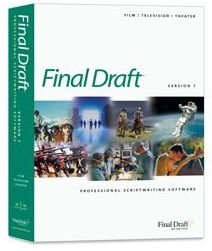Final Draft 7 Tutorial: Final Draft Keyboard Shortcuts that All Users Should Know
That’s My Final Draft
Final Draft 7 is the latest version of the most used professional screenwriting software, and you will find that tutorials are becoming more apparent as more people are trying to learns its ins and outs. Since Final Draft is still the most used professional screenwriting software in the feature filmmaking industry it is still being chased by users around the board, especially as its popularity trumps that of free professional screenwriting software like Celtx. Though you are not going to use keyboard shortcuts in professional screenwriting software in the same way that you would in post-production software, you are still going to need to know the Final Draft keyboard shortcuts so that you will be able to speed up your process and focus just on the creative screenwriting workflow. Here is a tutorial with Final Draft keyboard shortcuts for Final Draft 7 for Windows.
General Final Draft Keyboard Shortcuts
Just as with many other screenwriting software, many of the Final Draft keyboard shortcuts are really just about managing the basic file aspects of your script. Here are some of the more general Final Draft keyboard shortcuts that you will use to manage your project.
- New Document - Control and N
- Save - Control and S
- Open - Control and O
- Print - Control and P
- Undo - Control and Z
- Redo - Control and Y
- Copy - Control and C
- Paste - Control and P
- Cut - Control and X
- Select All - Control and A
- Find - Control and F
- Go To - Control and G
Script Format Keyboard Shortcuts
Once you are actually deeply involved in your script you are going to have to jump into a number of different areas specified by the screenwriting format, which is much of the main purpose of a professional screenwriting software like Final Draft 7. Here are the Final Draft keyboard shortcuts that you would use to switch between the different text formats used in your script.
- General Element - Control and 0
- Scene Heading - Control and 1
- Action - Control and 2
- Character - Control and 3
- Parenthetical - Control and 4
- Dialogue - Control and 5
- Transition - Control and 6
- Shot Element - Control and 7
Navigating, Altering, and Revising
Working in your Final Draft 7 document requires a lot of moving around, going over and revising different areas, and essentially managing a
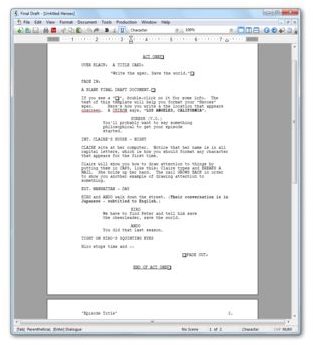
very specific text file. These Final Draft keyboard shortcuts address this fairly varied range of functions.
- Select Current Scene - Control, Shift and A
- Insert Bookmark - Control and M
- Insert Scriptnote - Control and J
- Thesaurus - Control, Shift and D
- Spelling - Control and D
- Help - F1
- Scene Navigator - Control, Shift and S
- Edit Scene Number - Control, Shift and J
- Mark Revised - Control and R
- Clear Revised - Control, Shift and R