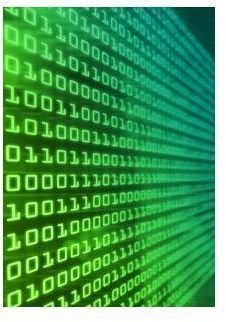How Can I Import an EXE File into Premiere?
Film Import
When looking around the growing world of Adobe Premiere tutorials you will notice that certain questions are addressed quickly while others are often asked but never answered. For instance, the question of whether you can import EXE files into Adobe Premiere seems logical enough, yet often is not answered in this context. The reason is that this is not one of the standard types of files that Premiere can recognize.
Why Not
An EXE file, the extension for an executable file, is represented by several operating systems but most often associated with Windows. The dictionary definition of an executable file is that it communicates with your computer to initiate it “to perform indicated tasks according to encoded instructions.” This is an intended force action in a computer, often installing a program or forcing another type of activity. It is not, however, a media file, although it could have the potential to contain media components.
You cannot import an EXE file into Premiere, since it is not a file that can be recognized by a program like this. This is because it does not have any relevant data and is usually intended to be opened on its own so that tasks can be performed. Adobe Premiere, as a non-linear video editing program, finds and references media files, arrange them in the timeline for eventual export. These can be items such as video, audio, still images and the like; an executable program file is not something that can exist as part of this representation for media output.
Appropriate File Formats
The appropriate file formats that you can import into Premiere are based around relevant media standards you are going to come in contact with during common post-production. These include video files such as FLV, MOV, MP4, MPEG, R3D and several others. Sound files also have a large potential menu, with options such as MP3, AAC, AC3, AIFF, WAV and a range of others. Adobe Premiere will support a large number of photo files, such as GIF or JPEG, and even different project files such as XML. All of these options have the media content as their uniting factor. You will never be able to find a situation when you can directly import an EXE file into Premiere.
This does not necessarily mean that you are restricted from taking content that is within the EXE file. Through file conversion, video capture, screenshots, audio recording and other elements, you could take some content from this program and then import that into Adobe Premiere, provided that it will finally meet the accepted file types.
Importing Files in Adobe Premiere
There is a standard process for importing all file types into Adobe Premiere, but it really depends on the format that you are using. If the video already exists as an independent video file such as a .Mov file, then you can do a standard import. Go File in the upper task bar and select Import, which will open up a browser so that you can look through the available storage locations. Here you just select the file that you want and it will give a reference file in Adobe Premiere. This will allow the source file to be used in the program, but nothing will be destructive to that file.
One option is to actually capture footage in Adobe Premiere. What this means is that you want to get the footage from a hard non-digital format, such as a DV tape, and bring it into your program. To do this, the footage has to be recorded to your computer as a digital file. This means that you have to record the tape into your program while at the same time creating an independent movie file of it for the software to reference.
There is a tool for this built right into Adobe Premiere, but it requires that your computer has a capture card and the appropriate type of tape deck. If you have that set up, you need to insert your tape and turn the deck on, otherwise the program will not be able to read it. Then go to File and choose Capture, which will bring up a viewing window where you can essentially control the recording of the footage from the deck. You set the appropriate settings for the footage that you captured and then choose to capture it, allowing the tape to play through. Once it has finished you should have both the footage as a file in your editing project and as an independent video file in your capture scratch.
References
Photos:
Executable. Merriam-Webster’s Online Dictionary. Merriam-Webster. https://www.merriam-webster.com/dictionary/executable.
“File formats supported for import.” Adobe Help and Support.
Source: author’s own experience.