Review of Linotype FontExplorer X Font Management Software
About Font Management
Installing and managing fonts in OS X is a pretty simple process. Just dump them into the fonts folder in the library of your choice (hard drive, user, and so on — see Apple’s Font Locations page for more information) and you’re good to go.
But if you’re a designer, you add fonts for one project, then another, and another, and before you know it your font menus are bogged down with hundreds of faces, and sorting through them is like finding an exacto knife in a stack of foam-core. You don’t need font management in OS X, but it sure makes things easier when working on multiple projects, all with their own sets of fonts. Enter Linotype’s free, full-featured font management program, FontExplorer X.
iTunes-like Interface (5 out of 5)
FontExplorer X is immediately familiar, organizing itself in an iTunes-like interface. The “songs” are individual faces, and below that fonts can be previewed with whatever text you want, whether activated or not. This feature comes in incredibly handy when searching for the perfect font for a particular block of text. To the left is a facsimile of iTunes’ organizational system, in which you can group fonts into sets however you like. I have two grouping systems, one for foundries and one for characteristics like sans serif, pixel, dingbats, UPC, grunge, and so on.
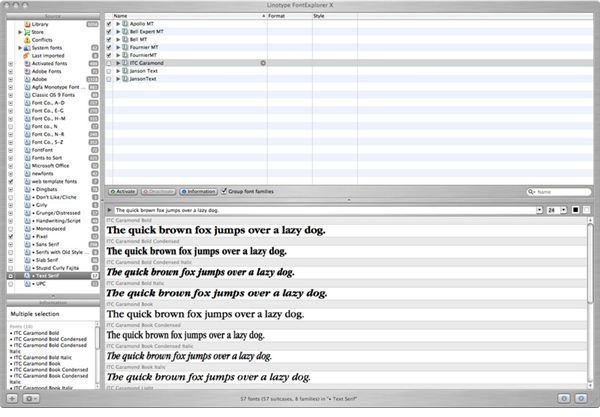
Automatic Font Activation, and the Fastest Activation and Deactivation in the West (5 out of 5)
Client sets is another great way to use this feature, but I tend to get lazy and allow FontExplorer X to open these fonts when I open their files — FontExplorer X comes with plugins for InDesign, Illustrator, and Photoshop which recognize missing fonts and open a dialog asking if you wish to activate them.
And within FontExplorer X itself, activation and deactivation is a breeze. With the tick of a checkbox, you can open entire sets at a time, a single font family, or a single face within that family. Only need Futura Bold Condensed? You can activate just that.
It’s snappy too. Activating 1,000 fonts took 25 seconds. Activating a dozen at a time, a much more common occurrence, took less than a second. And FontExplorer X’s conflict management ensures that your active fonts won’t be fighting with one another.
Continue to page 2 for a review of how FontExplorer X imports fonts, handles font data, its downsides, and more.
Importing Fonts into Fontexplorer X is a Refreshing Breeze That Will Cleanse Your Font Folders (5 out of 5)
It’s true. You can get discriminatory and import only OpenType, PostScript, or TrueType fonts, or any combination thereof. Import them into the main Library, create a new set, or import them into an existing set. With all of FontExplorer X’s organizational features, you’ll never import new fonts into the big pile that is the Library: instead, you’ll find yourself importing them into the sets they match, or a set you’ve created for that client.
Font Explorer X will also clean out your system fonts folders and system and application caches for you. This is a godsend if you’ve accidentally thrown fonts into the system folder and are now unsure which belong there and which don’t. Also forget the confusion of remembering which part of the Mac you stored your fonts (did I put them in my user library? the local library? gah!). Now you can keep them all in one place, whether activated or no.
Delve Deep for a Closer Inspection (5 out of 5)
FontExplorer X provides the most in-depth font data I’ve ever seen. Double-clicking on a font will bring up a 3-tabbed window with detailed information on foundry, font type, unicode options, and previews, allowing you to not only see every character in the font, but to inspect individual characters up close.
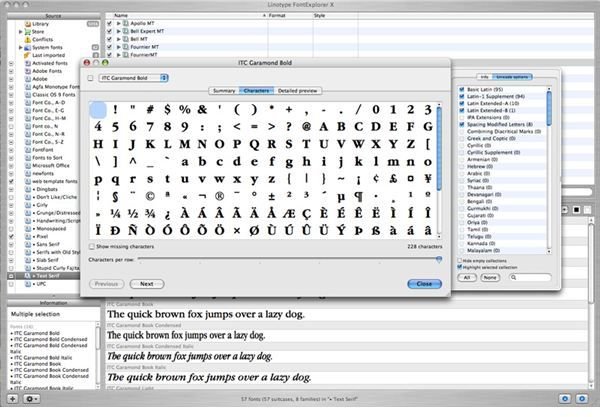
So What’s Wrong with It? (2 out of 5)
Thankfully, very little. FontExplorer X’s auto-activation plugins are not quite ready for prime time. Sometimes they don’t fire, and sometimes they fire when they don’t need to, pestering you to open dozens of already-active fonts. When this happens, the only way to get FontExplorer X to shut up is to quit the program, which isn’t a terrible loss as fonts remain active whether FontExplorer X is open or not.
Final Thoughts
With an OCD-friendly iTunes-like interface, effortless import/export and activation/deactivation, and detailed information on every font accessible with a mouse click, Linotype’s FontExplorer X is a good choice for managing large font libraries. And being free, the price is right.
What’s Next?
Linotype used the FontExplorer X free version as a sort of beta project, and they now offer only a new version called FontExplorer X Pro. The free FontExplorer X has been phased out and is no longer supported by Linotype, but you can download a 30-day free trial of FontExplorer X Pro.
Screenshots courtesy Amy Carson.