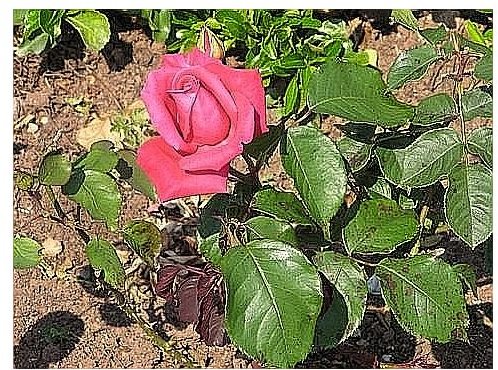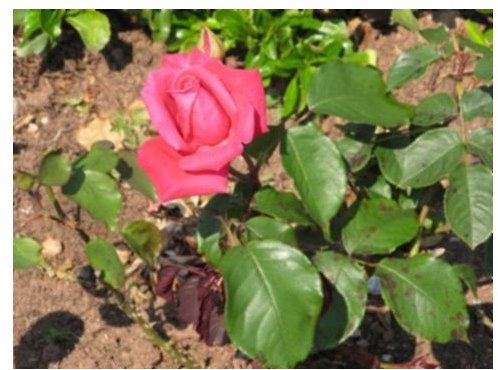How to Sharpen a Photo Using Photoshop or GIMP
Sharpness is the property of an image that describes the clarity of detail. The sharper an image, the clearer and more faithful it will be to detail. Getting the intensity of sharpness right is very important in digital photography. Each photograph is different and requires various degrees of sharpness. A portrait that is too sharp, for instance, will show up all the blemishes and imperfections of the face, so you might want to reduce the clarity of detail by decreasing sharpness (softening). Most photo editors are equipped with sharpening and softening tools.
Understanding the concept
Sharpness depends on two factors: acutance and resolution. The higher one or both of these two factors, the sharper and clearer the picture. Acutance is defined as the edge contrast of an image. The edge refers to the transition between a darker and a lighter color. If this transition is smooth and slow and involves several intermediate tones, the image will appear less sharp to the eye. On the contrary, if this transition is quick and abrupt and the edge between the two colors is very well-defined, the image will appear sharp.
If you compare the two pictures below, you can see that the second appears to be sharper than the first. In reality, the only difference lies in the degree of edge contrast. The second seems to show more detail because the edges are crisp and better defined.
(Click on images to enlarge)
Soft vs. Sharp Edges
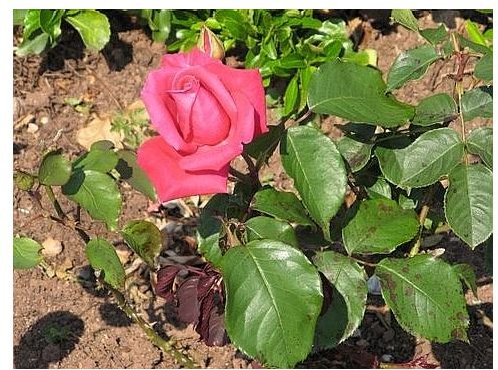
The second factor, resolution, refers to the number of pixels per inch in an image. This number determines how much detail the image is going to reveal. The higher the resolution, the clearer the picture.
Sharpening Methods And Techniques
The technique of improving acutance is called edge enhancement. Most cameras have some edge enhancement built in. However, no software can turn a low-resolution image into a high resolution one. That is why sharpening tools do not work miracles. They are great for enhancing a good photograph but they will never turn a bad photo into a masterpiece. No matter how much you sharpen a photo that is blurred or out of focus, you won’t get a clear image because sharpening restores the loss of acutance but it does not increase the resolution. In other words, you increase the contrast at the edges but the rest remains the same.
The Unsharp Mask Technique
Abbreviated USM, the Unsharp Mask Technique is one of the most well-known sharpening methods. It usually involves these two main stages:
- Detecting the edges in an image
- Increasing the contrast by making the dark sides of the edges darker and the light side of the edges lighter.
USM is a technique opposite to anti-aliasing. In anti-aliasing, the edges are softened by inserting intermediate pixels in grey shades. In USM, the edges are sharpened by darkening or lightening these intemediate pixels to increase the contrast between the light and the dark areas.
GIMP Users: Using Unsharp Mask on Resized Images,
Photoshop users: Sharpening Using An Unsharp Mask.
Smart Sharpening
Smart Sharpening is an ideal method for photos with lots of noise or film grain. While other methods might sharpen noise as well, this one doesn’t because it applies the sharpening only to the luminosity channel and to the edges.
GIMP users: for more information, guidance and and tips, check the tutorials Smart Sharpening and Smart Sharpening 2.
Photoshop users: Photoshop CS4 Tutorials: Smart Sharpen.
High Pass Filter
The High Pass Filter is easier to use than the Unsharp Mask or Smart Sharpening features. Another advantage of this method is that you don’t apply it directly to the image but to a layer that you can easily remove or turn on or off. This is also known as non-destructive photo editing, which is an excellent avenue to take whenever possible while editing your photos.
GIMP Users: High Pass Filter: GIMP plug in
Photoshop Users: Photoshop Tutorials: Sharpen Images High Pass Filter, Sharpening High Pass, High Pass Sharpening.
Note
Whichever method you use, avoid oversharpening. When applied within reason, sharpening can enhance a photograph, but when overused or used incorrectly, you can end up with unwanted effects such as halos around the images, noise artifacts, etc., like in the image below.