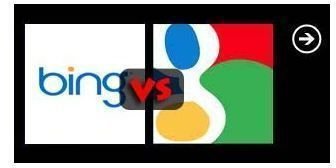Google vs Bing: Windows Phone 7 Search App Showdown
The Face-Off: Google vs Bing
The Google search engine has been in the scene for a while, but Microsoft’s Bing just showed up. Microsoft finally hit the money with Bing, creating a worthy competitor to Google’s internet giant. They kept it simple, yet stylish- like Google’s outdated white theme.
Some of you in fact may be asking what the latter, or the former, references are.
Google and Bing are both internet search engines, which answer a query input by a user- they obtain results by searching for various keywords and phrases related to what any user chooses to “search”.
They each have additional features embedded into their makeup like Google’s image and shopping functions and Bing’s location services.
Both even have a dedicated mobile application for Windows Phone 7.
But the question stands, which engine is best when you’re on the go? Let’s check out Google vs Bing.
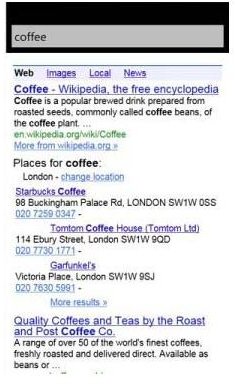
In order to install the Google app on your device you will need to browse for it in the application Marketplace or you can simply navigate to the download page in a mobile internet browser.
The Google application starts up quickly, and rewards the user with a giant themed “G” plastered on the screen, which of course stands for Google.
Once the application has loaded up, the screen remains blank save a search bar centered at the very top. It is worth noting here that there isn’t much depth to the Google application.
Users simply input their query in the search bar, just like they would on the standard Google home page. The results are basically just a mirror image of what you would get searching through Google normally- meaning users could just simply use the mobile internet explorer or related browser to obtain the same results.
The Google application does use “location services” through a GPS signal to record your local position. The information can then be used to tailor the search results to your location- for instance, if you search for Chinese food, the results will include Chinese restaurants in your local area.
There is, however, nothing special about this feature because it does not provide you with an absolute local listing, which means just like in a standard Google search some unrelated results can show up in there.
It is also worth noting that there is absolutely no visual aesthetic to this application. The start up page is blank, and the result listings are just the bland white theme you can find on a normal Google page.
The one thing that does save this application, is the fact that most Google searches turn up more closely related results than Bing. But of course, just like I mentioned above- there is no need to use the application, users could simply just load up a mobile internet browser and navigate to Google’s homepage. The end result would be the same.
Bing Next
On the next page I will provide a quick overview of the Bing Windows Phone 7 application.
Bing
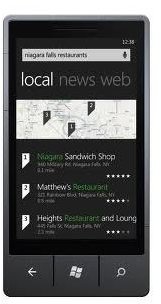
Every Windows Phone 7 device has a search button located on the soft-key bar. By default this search button opens the mobile Bing application.
Upon initial load-up Bing illuminates the screen with a high-res mobile image of the same homepage screenshots. If you don’t know what I’m talking about, navigate to Bing real quick and check it out. You will notice on the Bing homepage there is a series of interesting wallpaper images that flip through a small slideshow. Also on the images are several transparent boxes that highlight when hovered over with the mouse. When the boxes are clicked on they reveal quick facts and info about the image you are viewing on screen.
All of this, is included in the startup of the mobile Bing application. Once the app loads up, the wallpaper is displayed on the screen, including the little info boxes, making great use of the high-res screen integrated into any WP7 phone. Centered at the top of the home-screen is of course, the search bar.
This feature is already leaps and bounds ahead of the Google application, simply because it looks fantastic! Users buy a phone with a full colored screen thus they expect to use applications that are as visually appealing as they are reliable.
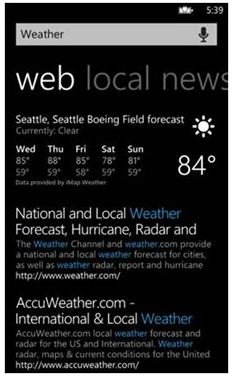
When a search query is made Bing uses your current location (through the same GPS signal and location services as the Google application) to search local businesses and related info in the area. When you do the same search for local Chinese restaurants, like we did earlier in the Google application, the app rewards you with several ways to research your future dining location.
Immediately upon entering a query users are brought to a “local” results screen which lists of course all local destinations related to the search. In this case we are rewarded with a listing of local Chinese restaurants. There is also a small map above the “local” listings which displays the result relations on a map, users can also click on the map to navigate to “Bing maps”.
If you select one of the “local” result listings the application will then bring the user to another “about” screen. On this screen users can read quick information about the business or location they have selected, and also have the option to navigate to an additional “review” tab (get to it by swiping across the screen)- which displays important information and recommendations regarding the location of interest. There is also a third tab on this screen, rightfully labeled “nearby” which displays a more complete listing of locations and businesses in the area.
Back on the first results page (next to the initial “local” tab) users also have the option to switch to “News” relating to the query they have made and “Web” which shows a full listing of what would show up in a browser search (this is basically what the Google application brings up on every query).
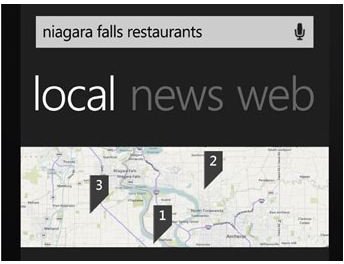
The visual style of the results listing is also as appealing as the home-page. It includes stylish white and blue font set on a plain black background. It is all very simple, yet surprisingly it is way more attractive than the interface of the Google application.
As an even bigger plus, Bing is all voice activated! Which means if you’re driving around and don’t have your hands free then you can search and navigate by simply calling out commands. Isn’t that something?
Bing Crushes Google
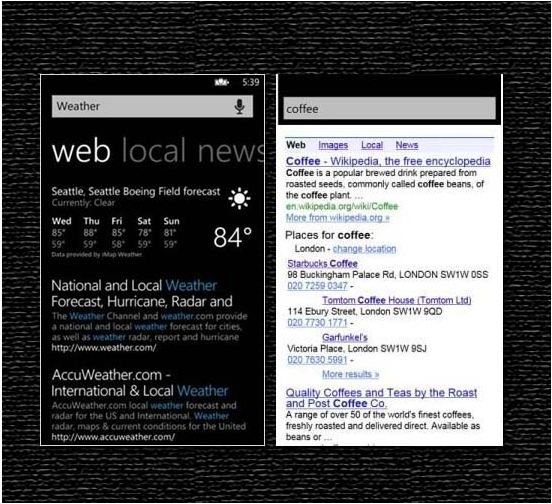
As you can see from the quick overview of each application the Bing app is far superior to Google’s. As you might expect on devices running Microsoft’s OS such as Windows Phone 7 smartphones.
I did not favor either one before this article was started, and I did not write more about Bing because I am biased- there was simply more to Bing than the Google app.
The Google application is very simple and plain; users search for a query, and find results in a familiar Google environment. There was most definitely no emphasis on re-designing the user experience or style and layout.
In my personal opinion Bing is much more enjoyable- both because it is more practical and because it is more attractive. When you have a sexy and sleek touchscreen phone that runs an attractive OS like Windows Phone 7 it creates a desire to have complimentary applications and programs on the device as well. Not to mention when you are on the go and want to search quickly for movie times, or local restaurants Bing includes it all on one screen, whereas with Google you would have to browse through an endless listing of related (and sometimes unrelated) search results.
Bing also has voice recognition integration, and Google does not.
The Bing application provides a plethora of original ideas on a mobile device, while the Google app is merely a clone of the original.
If you are on the fence between the two applications I would suggest installing Bing, and using your mobile internet browser to search in Google.