Explaining How to Remove MicroSD Cards in Windows Phone 7
By default, Windows Phone 7 devices come with fixed storage of either 8 GB or 16 GB, depending upon the model. This means that whatever content you save to your phone (be it apps, games, music, movies, or all of the above) is limited by this storage limit.
However, you might have various reasons for increasing this limit – so what should you do?
Fortunately there are various options that you can take advantage of on Windows Phone to make the available storage more flexible. For instance, you might make better use of Windows Live SkyDrive, the free cloud storage solution that is attached to a Windows Live account. As this account is needed to perform many online tasks on the phone, the SkyDrive is a convenient option.
Another choice might be to take advantage of a service such as Dropbox. While no official app exists, there are several third party Dropbox apps available for WP7 devices which can be used to access data stored remotely. If your data needs are such that you don’t necessarily have to carry particular files around with you, then a Dropbox client seems like a good option.
Finally, there is the matter of customizing your Windows Phone hardware. Not all devices will allow this to be done, but it is possible to increase the default storage on some handsets…
Windows Phone 7 Storage Specifications
When the Windows Phone 7 Series (as it was initially known) was first announced back in early 2010, the specifications were very clear – fixed storage limits of 8 GB and 16 GB that could not be upgraded by the user.
The reasons for this were obvious. Microsoft were concerned about piracy, and with the devices utilizing the storage for saving games and apps, this concern could have been realized with easily removable MicroSD cards.
However, the specification did make the use of MicroSD possible, which put the impetus on the device manufacturers to prevent the expansion slots from being accessed. This hasn’t always been possible, and as you will see below, several Windows Phone 7 devices will allow you to remove and expand the available storage.
Monitoring Windows Phone 7 Capacity
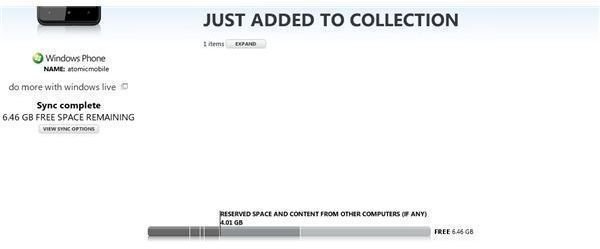
Of course, you might not actually need to alter the available storage on your device. Unless you have a mammoth MP3 collection or have filled the device with high definition movies, the chances are that you have plenty of storage space on your Windows Phone 7.
Fortunately, there are a couple of different ways to check this. The most obvious is to check on the phone itself, and this can be done via Start > Settings > About and check the figures under Phone information. You should notice two figures, one for Total storage and another for Available storage.
For a better overview, however, you should check the Zune client. If you have set your Windows Phone up to sync with this software (and if you haven’t, you’re missing out on a major advantage to the platform) then you can view a bar chart of storage use by connecting your handset to your computer by USB and clicking Phone in the Zune software once the device is synchronized, as illustrated to the right.
Accessing the Cloud
Windows Phone 7 comes with its own cloud solution, Windows Live SkyDrive, and although there are no direct file transfer options, a system is in place to allow you to quickly and easily sync and send data. For instance, if you use your phone as a camera regularly, you don’t need to worry about using up storage on your device as it is a simple task – via Settings > Applications > Pictures and camera to configure your phone to auto-upload your images to SkyDrive, Facebook or both.
Meanwhile, if you have data that you would like to access but perhaps don’t intend to use on your phone particularly regularly, you might take advantage of one of the many Dropbox clients for Windows Phone. None of these are official Dropbox apps, but they’re available via the Windows Phone Marketplace. One such example is Kickbox, and like the others this allows you to access data stored in your Dropbox account. Given the advantages of Dropbox cloud storage there is no need to store any of this data on your phone!
MicroSD Expansion Options

Not all Windows Phones can have the MicroSD card changed, and those that do allow this come with a price – changing the MicroSD storage card will force a hard reset on your phone. As such you should only use this option on a new device or one which you have already prepared for resetting.
Note that if you are planning to change your MicroSD card, you must use an approved device. The class 4 SanDisk MicroSDHC cards are the best option here as they are designed for long-lasting storage. Dell, HTC and Samsung Windows Phones can all accept new MicroSD storage cards, although various amounts of “chassis opening” are required from device to device. As such, you might find it easier to use the cloud to expand your storage options.
Some Windows Phone 7 devices can also be used as mass storage devices thanks to a useful hack, so expanding your phone might be a useful advantage if you plan on using this option.
References
- Author’s own experience.
- Image credit: Windows Phone Newsroom, https://www.microsoft.com/presspass/presskits/windowsphone/imageGallery.aspx
- Monitoring Windows Phone 7 Capacity screenshot provided by author.
- Image credit: Wikimedia Commons/Raeky
