Using the Windows Phone 7 Search Tools
Search with Windows Phone 7
There are three main buttons on your Windows Phone: Back, Start, and Search. While accessing the Start screen might be pretty simple (although it allows for some interesting configuration options) and tapping Back will tombstone your running apps and games, the Search function is potentially the most powerful of them all.
Search can be used to find key items in web pages, browse your email inbox, uncover items of interest on Bing Maps, find contacts and search the Marketplace to find apps and music.
Bing Search
The main search tool on Windows Phone 7 is Bing, available from the Start screen by tapping the magnifying glass Search icon. The Bing screen is updated daily and features the same search/image/facts layout as the desktop version.
With a Bing search you get results separated into three sections – News, Web and Local. News displays links to articles in the online press about your search term, Web features links to the subject and local displays useful local information such as places to stay and sites of interest. Local takes advantage of the Windows Phone 7 localization feature, which requires GPS to be activated.
Searching Emails, Webpages and Yahoo!
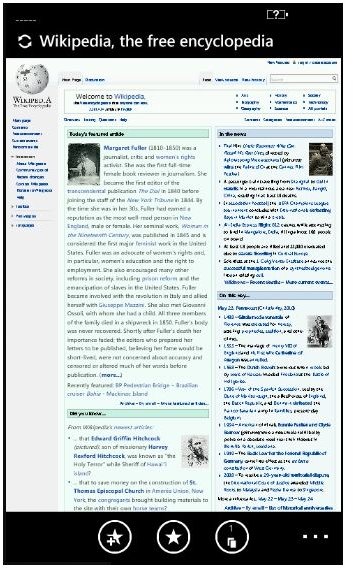
You can also quickly search for a message in your email inbox by tapping the Search button and typing in the name of a sender; note that you can also search for text in an email, but only in the message subject line or summary.
If you’re browsing the web with Internet Explorer mobile, you can search for text in a web page via the ellipses – just drag up and select Find on Page to search for a phrase. Meanwhile a full internet search can be performed from within Internet Explorer mobile by tapping the Search button – although curiously rather than launching Bing, the button will launch a localised version of Yahoo!
Search Your Contacts
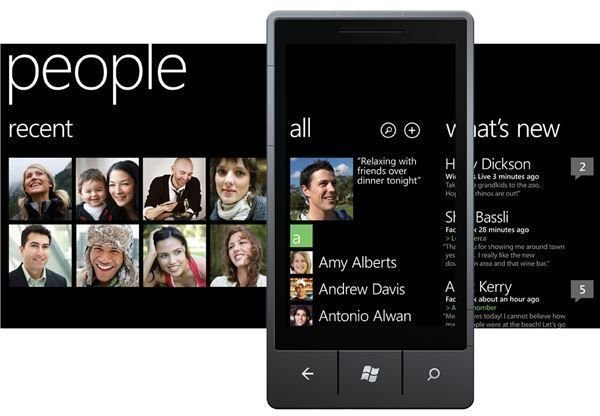
On the Start screen, go to the People hub to view your contacts. From any tab in here you can search your contacts, although you may feel more comfortable performing the search from the All tab where all of your contacts are listed.
To search contacts, simply tap the Search button and type in the name of the person you are looking for. If your list of contacts contains several people with the same name, these will all be listed at first, until you enter the full name of the required contact.
Search the Marketplace
Finding apps, games and music content on the Windows Phone 7 Marketplace can be tricky at first, particularly if you find yourself stuck with the three basic options of Applications, Games and Music.
While you can browse Genres pretty easily, the Zune Marketplace features over 2 million tracks, so they might take a while to find. But if you tap the Search button and enter the name of an artist or song, you will be presented with a list of results from which you can then find more information such as track listing, price and other related details!
