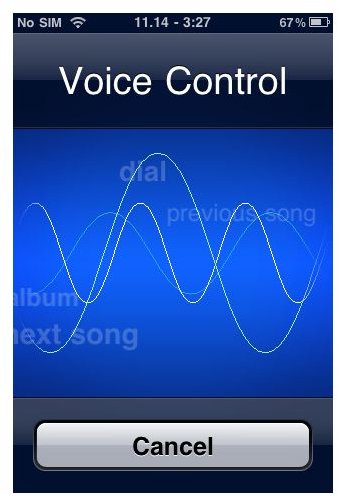iPhone Voice Control Commands and Guide
Introduction to Voice Control
With the launch of the iPhone 3GS back in 2009, Apple introduced a new feature that has been requested since the first iPhone launched, voice control. With iOS 4.0, not only can you simply dial a contact’s home, work, or cell number, but you can dial specific numbers, search and control your music, or find out useful information, all with a few spoken words.
It is particularly useful when driving or when you don’t have the time or all of your fingers to complete a task on your phone. iPhone voice control can be used at any time, including when the phone is locked.
Using Voice Control on an iPhone or iPod Touch
To get started, initiate iPhone voice control by holding down the Home Button for 2 seconds. A double chime will prompt the start of voice control and you will be presented with a blue screen requesting your commands. Simply speak to the phone, your Bluetooth, hands-free microphone, or car-kit to tell the iPhone what you want to do.
If you have a Bluetooth headset, you can alternatively activate voice control by holding on your Call button for 2 seconds.
iPhone Voice Control Commands for Dialing and Music
When issuing these commands, speak normally and fluidly. On the following commands, a / stands for “OR” and a + indicates another part of the voice command. For the most part, these commands are pretty flexible. You can say things like “Call Michael mobile” or “Call Michael on his mobile.”
Phone Commands
- Call/Dial + Contact name from Address Book + “Mobile” “Work” or “Home” (if necessary)
- Call/Dial + Number
Music Commands
- Play/Play Music
- Play + Playlist Name
- Play + Album Name
- Play + Artist Name
- Pause/Pause Music
- Next Song
- Previous Song
- Shuffle
- Genius/Play more like this/Play more songs like this
- What’s Playing?
- What song is this/Who sings this song/Who is this song by?
Miscellaneous Commands
- What time is it?/What is the time?
- No/Not that one/Wrong/Nope/Not that
- Cancel/Stop (Exits voice control)
- Help
Getting More with iPhone Voice Commands
From my own experience, voice control has been very easy to use and gets the command usually 100% correct the first time. If you have multiple contacts with the same or similar sounding first names, it definitely helps to say the whole name to identify which person you are wanting to call. For additional troubleshooting and help, you can see Apple’s official knowledge base article regarding iPhone voice control.
Speak another language? So does your iPhone/iPod Touch! It can understand and recognize 24 different languages and dialects, listed below.
- Chinese (Cantonese)
- Chinese (Mandarin)
- Chinese (Taiwanese)
- Danish
- Dutch
- English (UK)
- English (U.S.)
- English (Australia)
- Finnish
- French (Canada)
- French (France)
- German
- Greek
- Italian
- Japanese
- Korean
- Norwegian
- Polish
- Portuguese (Brazil)
- Portuguese (Portugal)
- Russian
- Spanish (Mexico)
- Spanish (Spain)
- Swedish
To change the language used for voice control on your device, go to Settings > General > International > Voice Control.