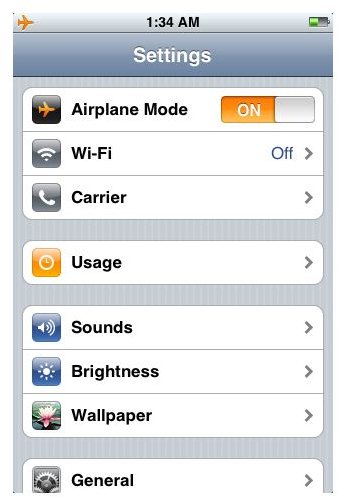iPhone Troubleshooting: How to Deal with No Service on Your iPhone
iPhone No Service
The iPhone 4 is known for a number of different things, but taking great phone calls is not one of them. The iPhone 4 has come under fire since its first release because of iPhone antenna issues and dropped calls across the board. It is not uncommon to find the iPhone 4 with No Service listed where your “bars” should be, but the No Service phenomenon is one that is pretty common no matter what type of smartphone you are using. Here are a few tips for trying to fix the problem when your iPhone has No Service.
iPhone 4 Antenna
The reality is that there is a problem with the iPhone 4’s antenna and you are not going to fix it easily. Instead you should try to troubleshoot these iPhone 4 antenna problems with the suggested methods. The easiest is to just use the duct tape on the side of the phone, or adjust how you hold the iPhone 4 so that you do not have a tight grip on the lower left hand corner. You should also use the free Bumper case that was offered to iPhone 4 users through an Apple scheme.
Troubleshooting
If you are not getting any service there are a few easy things you can start off trying. First, double check to see if your iPhone 4’s Airplane
Mode is on, and if it is you will get No Service on your iPhone 4 even though it may not say No Service explicitly. You may have to wait several seconds, up to fifteen, after turning off Airplane Mode to find that you will have iPhone 4 service again. If that does not fix it try using the Sleep and Wake button once or twice to see if that repairs the service issue.
If you are seeing No Service independent of what you do on your iPhone 4 then you may be out of your general service area. This is less usual than it was in the earlier days of cell phones, but you still can get into regions where you lose service altogether. If this is consistent then you should contact AT&T to see your preferred areas and your data plan, but there is not much that you can do in the meantime to repair the No Service reading on your iPhone 4.
No Service and the 3G Network
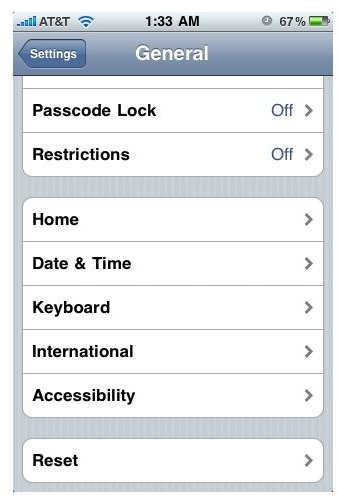
There are often times when the No Service message on your iPhone can be caused by issues with the 3G network. There is an easy way to troubleshoot this and it is even recommended by AT&T. Start out by going into Settings and selecting General. From here go to the Reset option and then choose Reset Network Settings. This will prompt you for a password if you have already put one in place. Once you have reset the network settings then your iPhone will take a few minutes to restart. Once it has come back hopefully your phone and 3G network service will return. This is actually a similar process to what you would do for an unlocked iPhone.
References
- Source: Author’s own experience.
- Photos: Screenshots by Shane Burley.