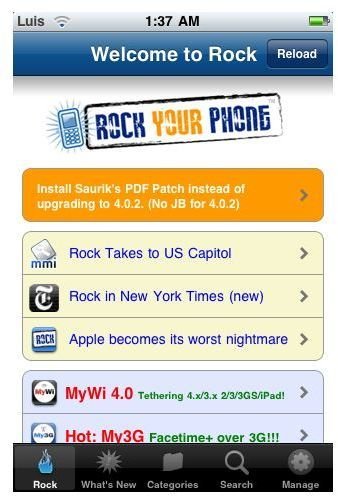Find Out What Rock is and How to Use It!
All About Rock
Rock for the iPhone is a handy application which enables you to purchase, download and install other applications. Rock is much like
Cydia or Icy. For jailbroken iPhone users who have previously used Cydia, you should be familiar with the basic concept of Rock.
Rock will enable you to search through “repos” of files, apps, games, themes, etc for your iPhone and download the ones you want to your iPhone. Rock will also install the apps after it downloads them and allow you to manage them later. Rock has a store available for premium apps as well.
The functionality of Rock is very similar to that of Cydia. Where Rock for the iPhone really shines is in its image. Rock offers a much more colorful interface than the classic Cydia. In addition, Rock loads much faster than Cydia.
How To Use Rock
Rock is much easier to use than it may appear at first glance. Upon opening Rock for the iPhone you will likely notice that there is a lot on the screen. Most of this is just news and new applications.
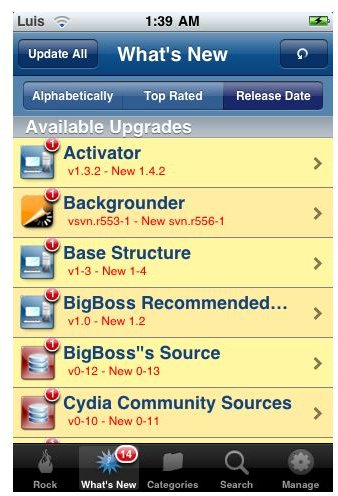
- Launch Rock. Locate the Rock icon on your iPhone home screen. The icon clearly states the word “Rock” in white text. Tap the icon to launch Rock for the iPhone.
- Browse apps. Browse apps by clicking the “Categories” icon on the bottom of Rock. Scroll through the categories to view the different apps available. Choose an app by tapping it to see more information.
- Install an app. Install an app by tapping on it to bring up the information screen. Tap “Install” in the top right corner. Choose “Confirm” in the right corner of the new window that appears. Wait patiently while the app installs.
- Searching for an app. Click the “Search” icon on the bottom of Rock. Tap on the white search field and enter your search terms. Results will appear below.
- Managing apps. Managing apps in Rock for the iPhone is done by the “Manage” icon. Tap the “Manage” icon to bring up the list of apps installed. Tap a particular app to bring up more options. Choose “Uninstall” to remove the app, “Update” to update the app and “Reinstall” to completely reinstall the app.
- View new apps. Tap on the “What’s New” category. The newest apps will be listed in this category. Simply tap them and choose “Install” to download and install them.
- Adding Sources. Click on the “Manage” icon on the bottom of Rock. Choose “Manage Sources”. Choose “Edit” in the top right corner and then “Add” in the top left corner. Type in the address of the new source and press “Add Source”.
More Details
Rock for the iPhone is typically installed during the initial jailbreak. If you do not find the Rock icon on your iPhone it is probably because you have Cydia. Rock for the iPhone can be downloaded by searching for “Rock” in Cydia.
If you are interested in learning about other package managers for the iPhone similar to rock, check out Icy and Cydia. Find Out What Cydia is and How to Use it Here. You can also take a look at this Guide to the Best Cydia Sources for some sources to use with Rock.