Find Out What Icy for iPhone is and How to Use It!
All About Icy for the iPhone
You may have heard about Icy or possibly even seen it in a repo on Cydia. Many people overlook exactly what Icy is and what it can do
for you. When iPhone jailbreaking first became big, Icy was one of the emerging players in the world of package managers for jailbroken iPhones. Icy for the iPhone quickly lost its fame as a main contender when Cydia took over the spotlight.
Icy is much like Cydia, a package manager to help you install, remove and manage applications on your jailbroken iPhone. Unlike the other package managers Cydia and Rock, Icy does not have its own store. Icy is a simply a cleaner, faster and friendlier way to manage the packages on your iPhone.
Icy is completely free and easy to download. Icy is either installed during an initial jailbreak or can be downloaded after to replace Cydia or Rock on your iPhone. Icy for the iPhone may not be the most popular package manager but it is certainly the slickest.
Read on to find out what Icy can do for your iPhone in more detail.
How to Use Icy
One of the best things about Icy for the iPhone is just how simple it is to use. There are no complicated menus to navigate, no annoying dialog boxes and nothing to slow you down. Icy is a simple app for the iPhone. Using Icy is actually much simpler than you might think.
-
Launch Icy. Locate the Icy icon on your iPhone home screen. Tap the Icy icon to launch Icy.
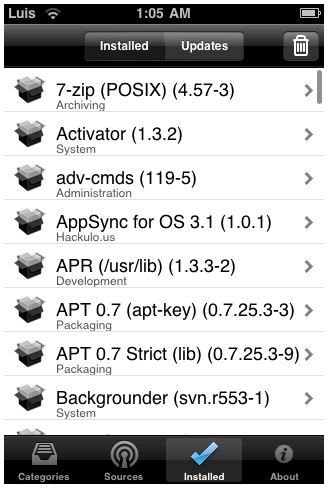
-
Add Sources. Tap the sources tab at the bottom of Icy. Choose “Edit” in the top right corner. Choose the “+” in the top left corner. Choose “Add” and type in the URL (you can use Cydia sources). Tap “Add” when you are finished then click “Done” twice. Press the refresh icon in the top left corner.
-
Browse packages. Tap Categories on the bottom navigation bar. Scroll through the available folders and apps until you find something you wish to download.
-
Download a package. Tap a package to bring up more information. Choose “Install” in the top right corner. Wait patiently until the application finishes installing.
-
Managing installed packages. To manage installed packages tap on the Installed category at the bottom of Icy. Locate the package in question and tap on it. Choose “Remove” to remove the package. Choose “Update” to update the package.
-
Configure Icy. Tap About on the bottom navigation bar. The only available setting is “Auto refresh on Wi-Fi”. Enable this or disable it by changing the slider.
Conclusions About Icy
After using Icy for the iPhone you will quickly notice the many advantages it has. Functionality wise it does the same thing that Cydia or
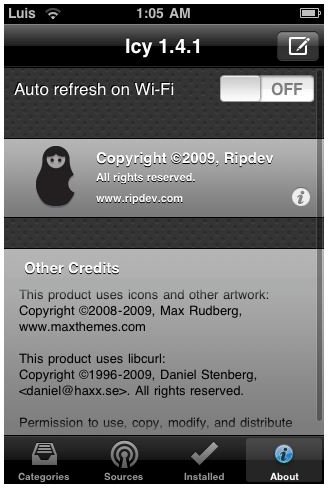
Rock does for the end-user. The advantages are that Icy for the iPhone is much faster than Cydia and Rock.
Icy is quick to load, download packages and function in general. There is practically no lag or delay present with Icy as there is with Cydia. The simple interface makes Icy for the iPhone one of the best choices for a package manager.
If you need some sources for Icy, remember that you can use Cydia sources. Check out this Guide to the Best Cydia Sources. Also be sure to Find Out How To Use Cydia Here if you are unfamiliar with it. Icy can be downloaded via Cydia or Rock if it is not already on your jailbroken iPhone.
