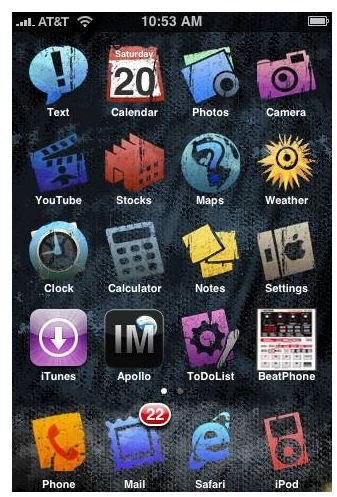Tips & Instructions on How to Install an iPhone Theme
iPhone Themes: An Introduction
Learning how to install iPhone themes requires you to first jailbreak your iPhone. The iPhone does not come with the ability to
display themes by default. After jailbreaking the iPhone you will need to install a particular piece of software called “Winterboard”. This software allows you to install an iPhone theme. iPhone themes are capable of complete customization of the entire iPhone including colors, icons, and lock-screens.
Once you learn how to install a theme for your iPhone, you can even install full operating system designs. Operating system themes replace everything on your iPhone from the lock-screen to the icons and sound effects. Winterboard enables an incredible level of customization and theming capability on the iPhone. There are thousands of free themes available for the iPhone and next, we’ll provide an explanation of downloading and installing Winterboard.
Winterboard: Downloading & Installing
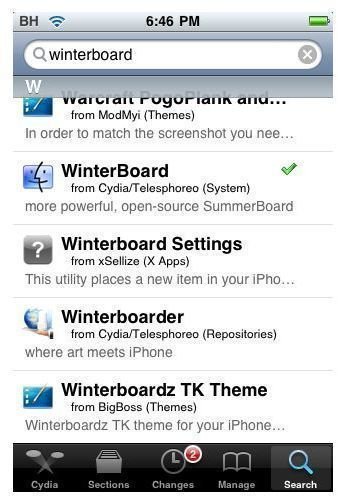
Before you can learn how to install an iPhone theme, you will need to download Winterboard onto your iPhone. Winterboard is free to download and can be found via Cydia. Users who do not have Cydia will be able to find Winterboard available on Rock or Icy. This guide is designed for readers who use Cydia. The process of downloading Winterboard may vary slightly on Rock or Icy.
- Open Cydia. Tap the Cydia icon found on the home screen of the iPhone. The Cydia icon can easily be identified by the brown box in the center.
- Search for Winterboard. Tap the search tab in Cydia. Type “Winterboard” into the search field to locate the Winterboard package.
- Install Winterboard. Tap Winterboard in the list of results. Tap “Install” in the upper right corner of the screen. Tap “Confirm” in the upper right corner of the screen. Wait patiently while Winterboard downloads and installs on your iPhone.
Downloading iPhone Themes
Once Winterboard has been installed on your iPhone you can begin installing an iPhone theme. Themes for the iPhone are downloaded and installed using Cydia. Winterboard will then utilize the theme file to change the appearance of your iPhone.
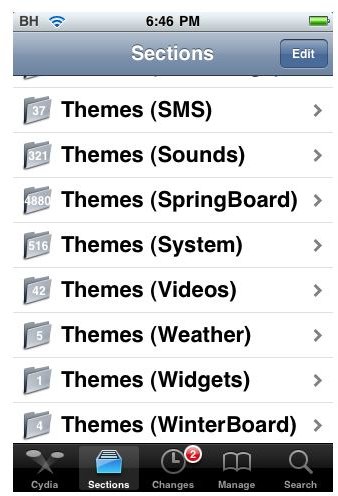
- Open Cydia. Tap the Cydia icon found on the home screen as you did in the previous section.
- Navigate to the themes section. Tap sections on the navigation bar at the bottom of Cydia. Scroll through the list until you find “Themes (Springboard)” and tap on it. There may be other sections as well such as “Themes (Winterboard)” and “Themes (Complete)”, these all contain theme files that you can install on the iPhone.
- Install a theme. Scroll through the themes and find one you like. Tap the theme to begin the install. Tap “Install” in the upper right corner of Cydia. Tap “Confirm” in the upper right hand corner of the screen. Be patient while the theme installs.
- Exit Cydia. Exit Cydia once the theme has finished installing. Exit Cydia by pressing the home button on your iPhone to return to the home screen.
Using the iPhone Theme
Once the theme has been downloaded and installed, you will need to tell Winterboard to apply the theme. Setting the theme in Winterboard is actually part of the iPhone theme installation process.
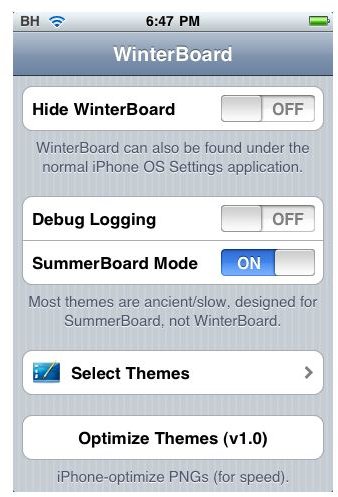
- Open Winterboard. Tap the Winterboard icon on your iPhone home screen. The Winterboard icon is blue with a snowflake on it.
- Select Themes. Tap on Select Themes to open the theme list. Scroll through the list until you find the theme you want to use. Tap the theme you want to use and a check mark will appear next to it.
- Apply the theme. Apply the selected theme by exiting Winterboard. Exit Winterboard by pressing the home button on your iPhone. The iPhone will slowdown upon exit and display the loading icon. Allow the iPhone several minutes to refresh and when it does your theme will be applied.
Now that you have learned to install an iPhone theme you will be able to enjoy your iPhone in a new way. Download many different themes and try them out to find a theme that suits your style.
Screenshots courtesy of Cydia/Winterboard (https://cydia.saurik.com/package/winterboard)