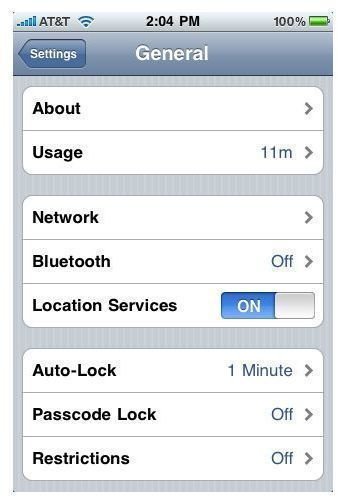How to Look Up Disk Space on iPhone
Basic Information About Your iPhone
Ever wondered where to find basic information about your iPhone? Some important information about your phone is easy to find; you just have to know where to look. One single screen will tell you the following information about your phone:
- Network you’re using your phone on
- Number of songs saved to the phone
- Number of videos saved to the phone
- Number of photos saved to the phone
- Number of applications saved to the phone
- Total capacity of the phone
- Available disk space on iPhone
- Version of the operating system you are using
- Serial number of the phone
- Model number of the phone
- Wi-Fi address of the phone
- Bluetooth address of the phone
- IMEI of the phone
- ICCID number of the phone
- Modem Firmware of the phone
- Apple’s Legal Notice
- Apple’s Regulatory information
To Find Basic Information About Your iPhone
To find the screen with all the basic information about your phone, locate and open the “Settings” icon from the home screen. Select “General” from the settings menu. At the top of the general setting menu is “About”. Selecting “About” brings you to a list of information about your phone. Scroll through until you find the information that you are looking for.
How to Look Up Disk Space on iPhone
Need to know how to look up disk space on iPhone? Available disk space on iPhone can be found in the “About” section of the general options. Follow these steps to find iPhone disk space:
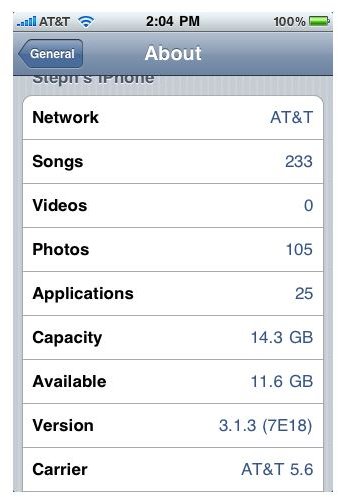
- Locate and open the “Settings” icon from your home screen.
- Select “General” from the settings menu.
- From the top of the general settings menu, select “About”.
- Six spaces down, you will see “Capacity”. This lists the total number of gigabytes that your phone has.
- Directly below that, on the seventh space down, you will see “Available”. This lists the total number of gigabytes still available.
How to Look Up iPhone Disk Space on the Computer
Want to use your computer to see how much disk space is available on your iPhone? Simply sync your iPhone to your computer. Once your iPhone is connected to the computer, open iTunes. Select your device along the left side of the screen. Under the summary tab, the screen will show you a disk space status bar across the bottom of the screen (see example below).
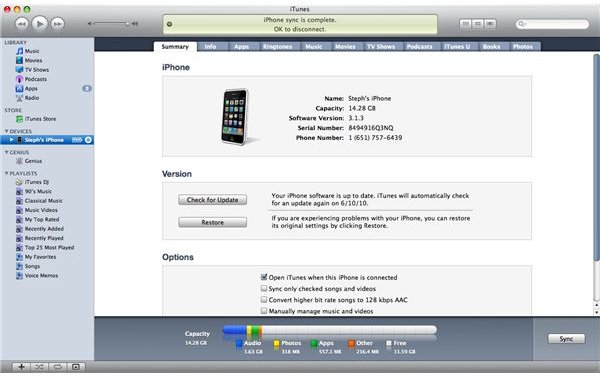
If you are a visual person, looking up iPhone disk space on your computer will be better for you. The disk space status bar shows a colored graph of exactly how much of your iPhone memory is being used. The amount of disk space that has been used is filled in with different colors (to represent different types of media, such as iPhone apps, and the amount of space they are taking up). White indicates free disk space on your iPhone. The capacity is also listed in gigabytes underneath the description of each category.