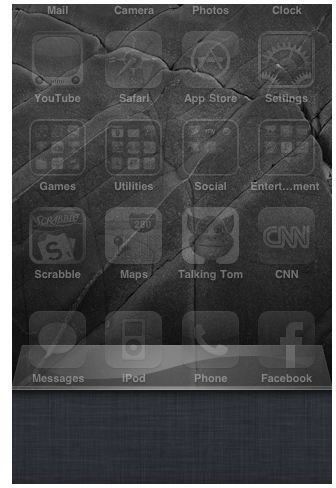iPhone Multitasking Guide
What is Multitasking on iPhone?
Most of us know what multitasking means in general; working on more than one task at a time. For cell phones it means that two or more applications can perform simultaneously. This allows you to use more than one application at once and quickly switch from one app to another. Apps that are opened but not actively in use are often referred to as “running in the background”. Apps that are running in the background will save what you are doing to allow you to come back to the place you left off. This avoids shutting the app down completely.
Multitasking for cell phones isn’t a new technology, but it is relatively new for iPhone. Apple didn’t have multitasking available until iOS 4 was released. iPhone multitasking was a widely anticipated feature and did streamline many functions of the phone. Read on to learn how to navigate apps using the multitasking feature of iPhone.
Image Courtesy of Apple
How to Use iPhone Multitasking
While using an app on your iPhone, press the home button once to return to the home screen. Once this is done, any app that was designed (or updated) for iOS 4 will be closed on the screen but kept running in the background. You can go into another app, or come back to that app at a later time and find yourself right where you left off.
To Find iPhone Apps Running in the Background:
Double tap the home button. A strip of app icons will appear at the bottom of the screen (as shown below). Swipe to scroll through to find all the apps that are running in the background. In the example below the camera, calendar, calculator and a Twitter app are currently running in the background.
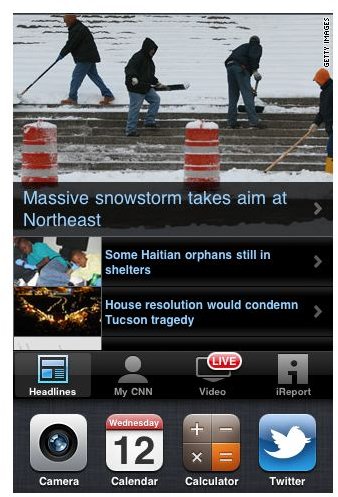
Using iPhone Multitasking to Switch Apps:
While inside of an app, double tap the home button. The multitasking menu will open at the bottom of the screen. Select the app that you wish to open. You will be taken to the new app and your previous app will be moved to the background. In the screenshot below the phone is switching from the CNN app to the iPhone calendar.

To Play Music While Using Other Apps:
iPhone multitasking enables you to listen to music while running other apps that have multitasking enabled. To play music in the background, open your music playing app (iPod, Pandora, etc). Select the music you wish to listen to. Double tap the home button and select the app that you wish to open next. Your music will continue to play even though the music app is not actively opened on the screen.
How to Close Apps Running in the Background on iPhone
iPhone apps will continue to run in the background until they are closed out of the multitasking menu. Tap the home button twice to open the iPhone multitasking menu.
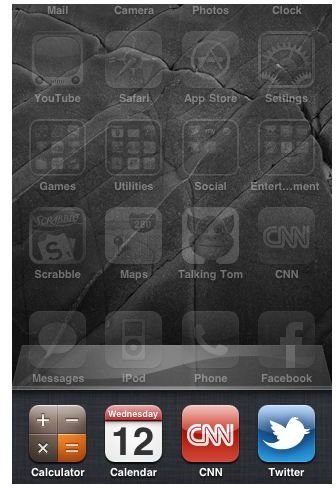
Press and hold one of the app icons until a small red circle appears at the top left corner of each icon (the icons will be squiggling as well).
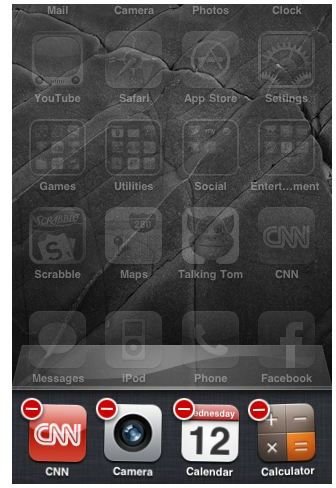
Press the red circle for each app that you wish to close. The app icon will be removed from the multitasking menu; the app is then closed. If you close out all apps from the multitasking menu it will look like the screenshot below. Press the home button one time to close the iPhone multitasking menu.