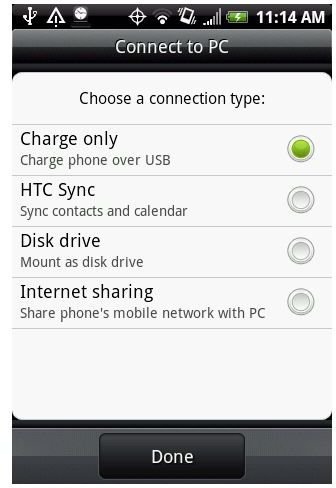How to Share Your Network Using an HTC Hero
What is Tethering?
Your HTC Hero is a wireless receiver that is connected to a group of wireless networks. The 3G connectivity means it can surf the internet anywhere there is a signal. You know this–you probably do it all the time while out and about. But notice, the HTC Hero also has Wi-Fi. Anything with Wi-Fi must be able to send as well as receive information. So the question is, why can’t the phone take that 3G internet signal and share it to a computer, portable gaming device, MP3 player, or anything with Wi-Fi or Bluetooth capabilities?
It can. This is called “tethering.” It is when you use your phone to bring internet to another device. You may already be familiar with this and not know it; all the networks now sell separate devices that plug into any computer to provide an internet connection to that device–with the added price of a monthly plan. Tethering allows you to use your HTC Hero as that device. No need for another plan.
So how do you get in on this? There are two ways, wired and wireless. The wired one is easy, the wireless one is a bit harder. Here’s a guide to each:
Wired Tethering
Your HTC Hero comes with a USB cable that will let you connect your phone to your computer. Using this cable you can establish a wired tether connection and access the internet on a computer through your Hero. Here’s how you do it:
- Download and Install the latest version of HTC Sync. For Sprint HTC Hero users the update is here. For other Hero users use this one. If you have trouble with this download, use our guide to HTC Sync.
- Once you’ve set this up, plug in your HTC Hero to the computer. The computer should now recognize the phone.
- Now you need to change the settings on the Hero to start sharing its connection. To do this select Menu < Settings < Wireless Controls < Scroll to the bottom < Select “Mobile Network Sharing”. This will turn on the sharing. If it is shown as dark and you are unable to select it this means you don’t have your USB hooked into both the phone and computer. If you have the latest version of Android then it should give you the option when you plug in the USB cable (as shown in picture).
- Next you will need to connect to the network from your computer. Open up the Network and Sharing Center (on Vista and Windows 7 computers) and you should see the connection there. Select it and it should allow you to connect through the phone.
You should now be connected. Keep in mind though that the functions of HTC Sync will be inaccessible while you are sharing the network. This means you can’t sync the phone without turning the sharing off. It will give you the option to do this if you try to sync the device.
Important note for Sprint users: In writing this article I have discovered that Sprint recently disabled the tethering capabilities on their HTC Heroes. This is an attempt for them to get you to buy their other wireless devices. However, there is a workaround. This involves getting an app from the Android Market. You can try two different ones: PDAnet or EasyTether. I’d recommend EasyTether Lite. If you want full functionality the full app is $10 but the Lite app seems to work fine. To get this to work just download the app then follow the instructions provided once you open it. It worked fine for my Sprint Hero.
Wireless Tethering
Ok, wired tethering is cool but wireless tethering is ten times cooler. What it does is obvious: it lets you wirelessly use your phone as a hub, beaming information to any devices around. Of course, they make it a lot harder and there is some risk involved. It requires that you “root” your phone, which means you open up access to the “root” files, which are the firmware on the phone that the everyday user shouldn’t have access to. Rooting your phone can open up all sorts of abilities. It can also void your warranty and cut you off from the safety of customer support. Yes, it’s not for the light user. But if you’re willing to reap the rewards, then go for it. Here’s what you do to get wireless tethering.
- Gain root access to the phone. Here’s a step by step guide to doing this. Of course there are several ways to do this and it can get a bit sticky. If this one doesn’t seem sufficient you can try the guide over at Phandroid.
- Download the application called Wireless Tether.
- Open the app and follow the instructions. This program will allow you to set up your own username and pass for whatever devices are getting on your network.
- Get on your computer or device, find the network and connect like you would any network!.
The steps sound simple but it’s the rooting that is the difficult part. Once you root it’s a piece of cake. So get through that and you’ll be good to go!