Mobile eBay App for Android Review
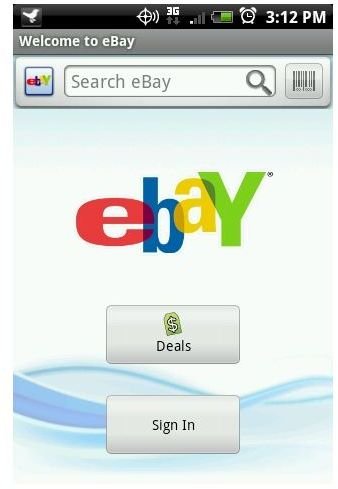
eBay is likely the largest auction site online, and people all over the world use it to buy and sell items. The official eBay app for Android is a great way to buy, bid and manage your auctions. While most of it is easy to use and nicely laid out, it lacks a couple of features users should hope to see in the future. The app should work with all versions of Android, while some special features, like “Push Notifications” and moving the app to an SD card, only work with Android 2.2 or higher.
My eBay and the Home Screen
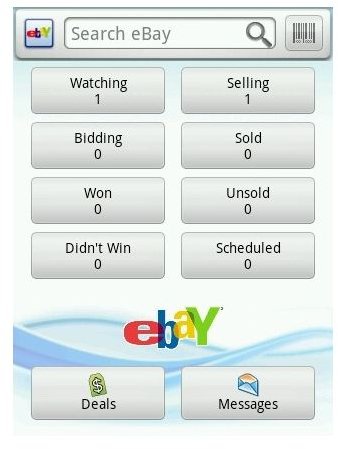
Much to my dismay, these are virtually the same thing, and to be honest, you can probably do without the “My eBay” option. Anything from the home screen takes you to the same thing “My eBay” would take you to, and you have the added options of viewing the “Daily Deals” and your eBay messages (you can respond to messages, too). It seems like a waste to have two places in the app that have practically the same options, but they look slightly different.
From your home screen or “My eBay” you can view all the activity going on with your account, similar to the web version. You can view your bought, sold, selling, didn’t win, bidding, and unsold items. One option that the eBay app does not give you is the ability to start an auction through your phone. I do not see why it would not be possible and it is something I would like to see done with the app in the future.
Searching eBay
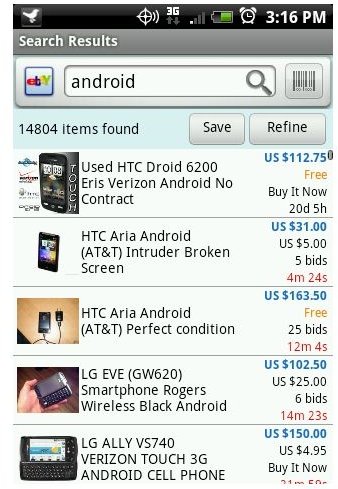
The Android eBay mobile app is great if you are browsing eBay. You are given three search options: typing in your search, speaking your search and barcode scanning your search. From just browsing to knowing exactly what you are looking for, having three different search options is good. You can even refine your searches, which gives you category and filtering options like the website, as well as save searches for later.
You can move easily around the search screen, and all screens for that matter. When you press the “Menu” button, it does not have that many options, because everything is already laid out for you on the screen in a nice orderly fashion.
Viewing Auctions, Bidding and Buying
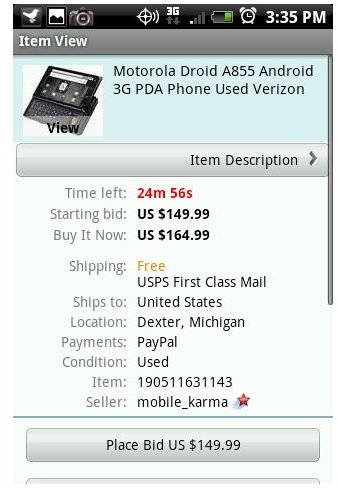
After you have found something that interests you, of course you want to take a closer look. Viewing an auction on your phone is laid out plainly. That’s not a bad thing. You can see everything clearly without it taking up too much space, and you have all of the options you need to move ahead with bidding, buying or watching. You can also zoom in on the picture or view seller details.
Unfortunately, the “Item Description” option, what I’m sure most people will want to see (because why
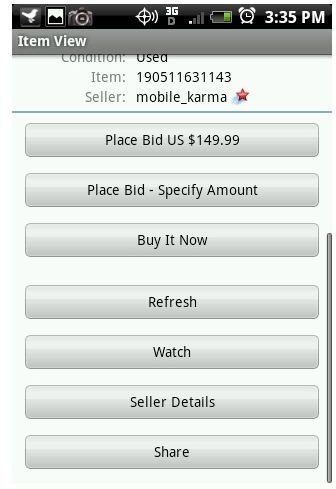
wouldn’t you want to know more about what you are buyin?) is terrible. Instead of taking you quickly to a concise, plain item description, it opens a web page to the item description. It is typically larger than the phone itself so you have to scroll around the page to see everything, or even zoom in to read it all. It is very clunky and looks bad after going from a nicely laid out app page, to an uneven web page.
When you are ready to bid or purchase on the item, you select the option, and then confirm it. You always get the confirmation pop-up before you bid or purchase an item, that way you do not accidentally buy something you do not want. After the auction is complete, you can pay for it through the phone using a PayPal account, and only your PayPal account.
The Verdict
Overall, the app is good and useful. It only has a couple of bad points, like the “Item Description” web page, and hopefully eBay will give you the ability to sell items from the phone in the future. Though lacking these minor features, it is still probably the best eBay auction app available for Android.
References
- Mobile eBay, https://mobile.ebay.com/android
- All screenshots captured by the Author